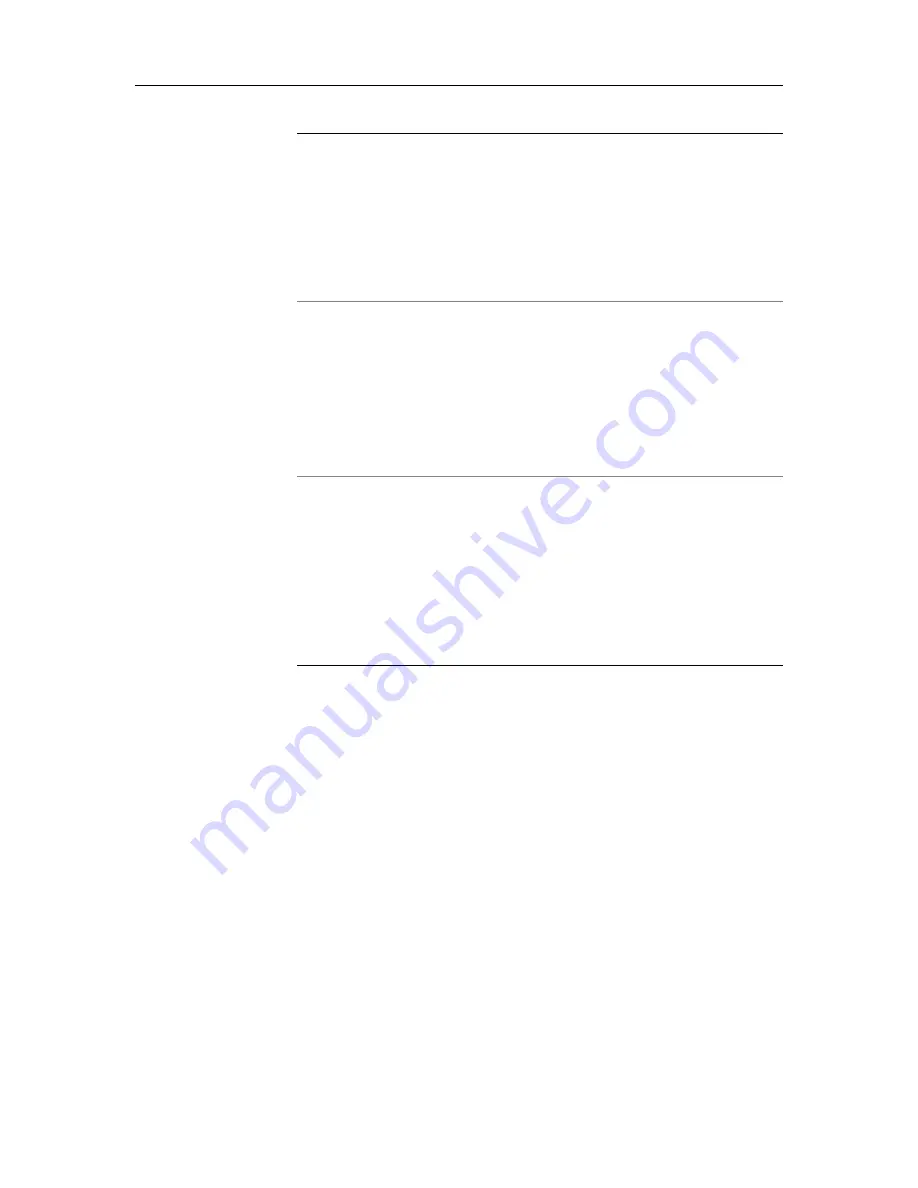
3M Touch Systems Proprietary Information
54
3M Dynapro ET 3170 Terminal User’s Installation Guide
Terminal powers up but the display does not
seem to function.
1.
If the Display Activity configuration
was changed recently, press the
Setup key or Setup switch to change
Display Activity configuration to “on”.
For details, see “Display Activity” on
page 31 .
2.
Contact 3M Touch Systems
technical support. You may need to
order a Backlight Replacement Kit
for the terminal.
Error messages appear on the screen during
power up.
1.
Check that communications cables
are properly connected.
2.
Failing (1), contact 3M Touch
Systems technical support.
1
Note
: As an interim solution, you
may be able to use the terminal by
connecting a keyboard. Not all
keyboard keys will function,
however, so this is a short-term
solution only.
The terminal is having trouble communicating
with an external keyboard or a host computer.
1.
Double-check the pin-out and
connections of any communications
cable that you have constructed for
use with the terminal.
2.
Verify that your communication
settings (baud rate, parity) are
correct.
3.
Make sure that you have set the
communications port for RS-232 or
RS-422/485 communications in the
configuration utility.
Trouble
Suggested strategy
1
See “3M Touch Systems support services” on page 3.
Summary of Contents for Dynapro ET 3170 Terminal Series B
Page 6: ......
Page 10: ......
Page 14: ......
Page 18: ......
Page 22: ......
Page 26: ......
Page 30: ......
Page 32: ......
Page 34: ......
Page 36: ......
Page 44: ......
Page 88: ......
Page 98: ......
Page 103: ......
Page 106: ......
Page 107: ......
Page 113: ......
Page 115: ......
Page 117: ......






























