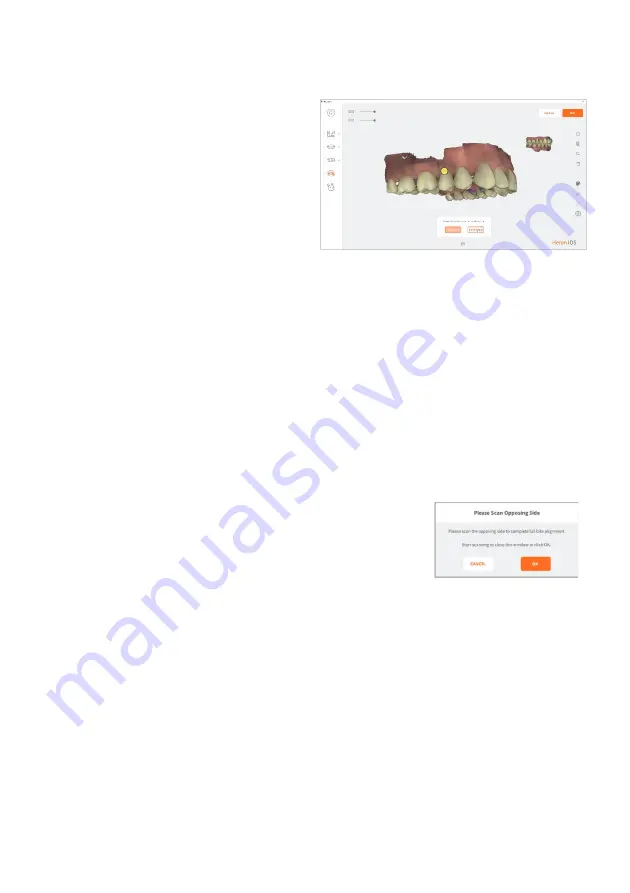
Page 44
User Manual
selected maxillary-paired point.
10.
Click
Confirm Point
.
The bite scan segment and the
selected maxillary-paired point
is displayed automatically in the
top right-hand of the screen.
You will be prompted to select
the corresponding paired point
on the maxillary scan.
11.
Click
Select Point
and choose a point on the maxillary arch of the LEFT side
bite scan segment
.
12.
When you have positioned the marker,
HOLD [Ctrl] and click
:
a yellow dot will indicate the selected maxillary-paired point.
13.
Click
Confirm Point
to complete the manual alignment for the LEFT side.
C.
Scan a
molar/pre-molar
bite segment on the opposing side
When you have finished manually aligning one side
of the bite, you will be prompted to scan the
opposing side.
14.
Scan a
3-4 teeth and 3-4mm gum segment
on the
RIGHT side
molar/pre-molar region in Occlusion
.
15.
Carry out the same procedure as described above in
steps 1-13
.






























