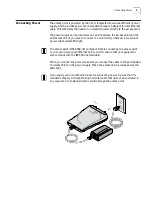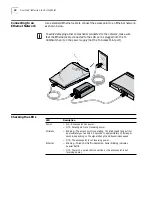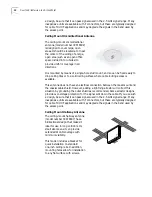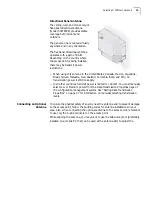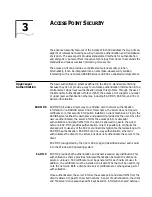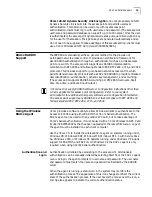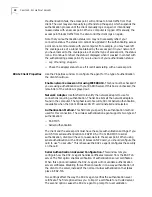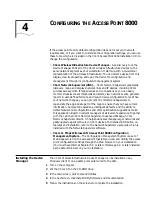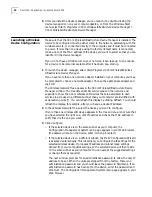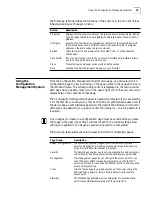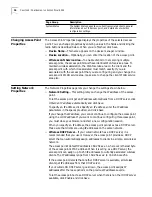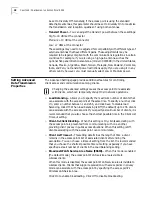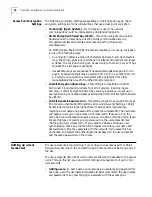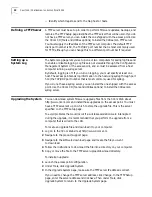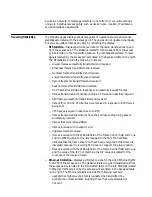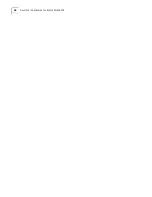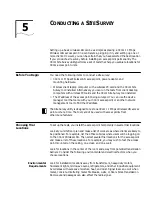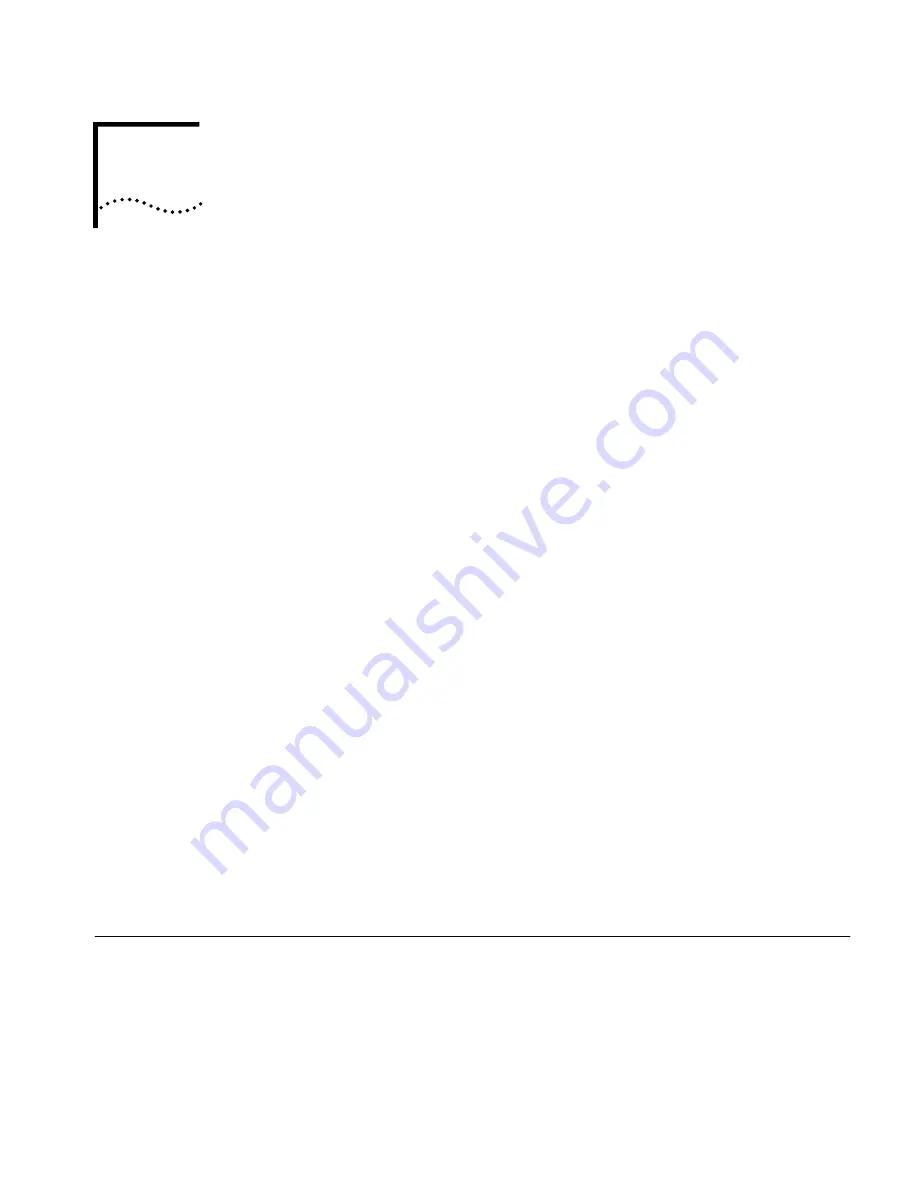
4
C
ONFIGURING
THE
A
CCESS
P
OINT
8000
If the access point factory default configuration does not meet your network
requirements, or if you want to customize the configuration settings, you can use
these tools, which are included on the 3Com Access Point 8000 Installation CD, to
change the configuration.
■
3Com Wireless Infrastructure Device Manager
—As a discovery tool, the
Device Manager finds all of the 3Com wireless infrastructure devices on the
same network segment as your workstation. It starts up with a hierarchical
representation of the wireless infrastructure. You can select a device from this
display, view its properties, and open the device for configuration and
management through its configuration management system.
■
3Com Network Supervisor (3NS)
— 3Com Network Supervisor graphically
discovers, maps, and displays network links and IP devices, including 3Com
wireless access points. It maps devices and connections so you can easily
monitor stress levels, set thresholds and alerts, view network events, generate
reports in user-defined formats, and launch device configuration tools. When
your network changes, you can prompt 3Com Network Supervisor to
regenerate the appropriate part of the map to ensure that you have current
information. Automated operations, intelligent defaults, and the ability to
detect Network misconfigurations and offer optimization suggestions make
this application ideal for network managers at all levels of experience. Together
with the optional 3Com Network Supervisor Advanced Package, 3Com
Network Supervisor Version 3.5 helps businesses manage larger networks and
easily upgrade agent software in 3Com devices. For detailed information on
features and installation, refer to the Network Supervisor user guide which is
installed with the Network Supervisor software.
■
3Com 11 Mbps Wireless LAN Access Point 8000 Configuration
Management System
—The Configuration Management System is a set of
Web pages stored on the access point that lets you view and modify the access
point configuration settings through the Web browser on your workstation.
(You must have Internet Explorer 5.0 or later or Netscape 6.0 or later installed
as the default browser on your workstation.)
Installing the Device
Manager
The 3Com Wireless Infrastructure Device Manager can be installed on any
Windows client or on a desktop computer wired to the LAN.
1
Turn on the computer.
2
Put the 3Com CD in the CD-ROM drive.
3
In the main screen, click
Tools and Utilities
.
4
In the next screen, click
Install Utility Software and Documentation
.
5
Follow the instructions on the screens to complete the installation.
Summary of Contents for Wireless LAN 11 Mbps
Page 5: ...Returning Products for Repair 48 REGULATORY COMPLIANCE INFORMATION INDEX...
Page 6: ......
Page 10: ......
Page 22: ......
Page 28: ......
Page 42: ...36 CHAPTER 4 CONFIGURING THE ACCESS POINT 8000...
Page 48: ......