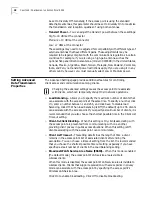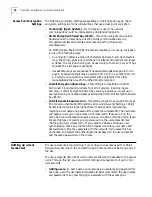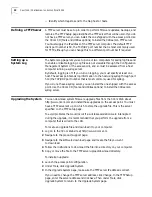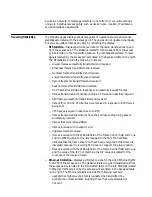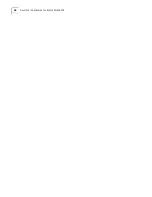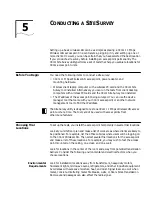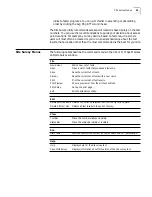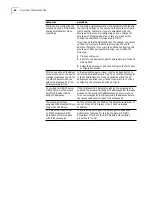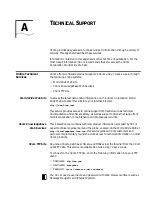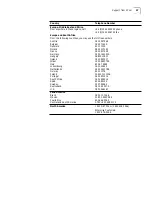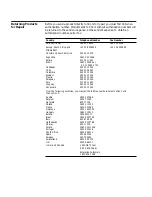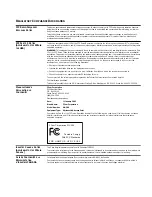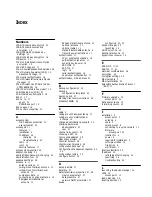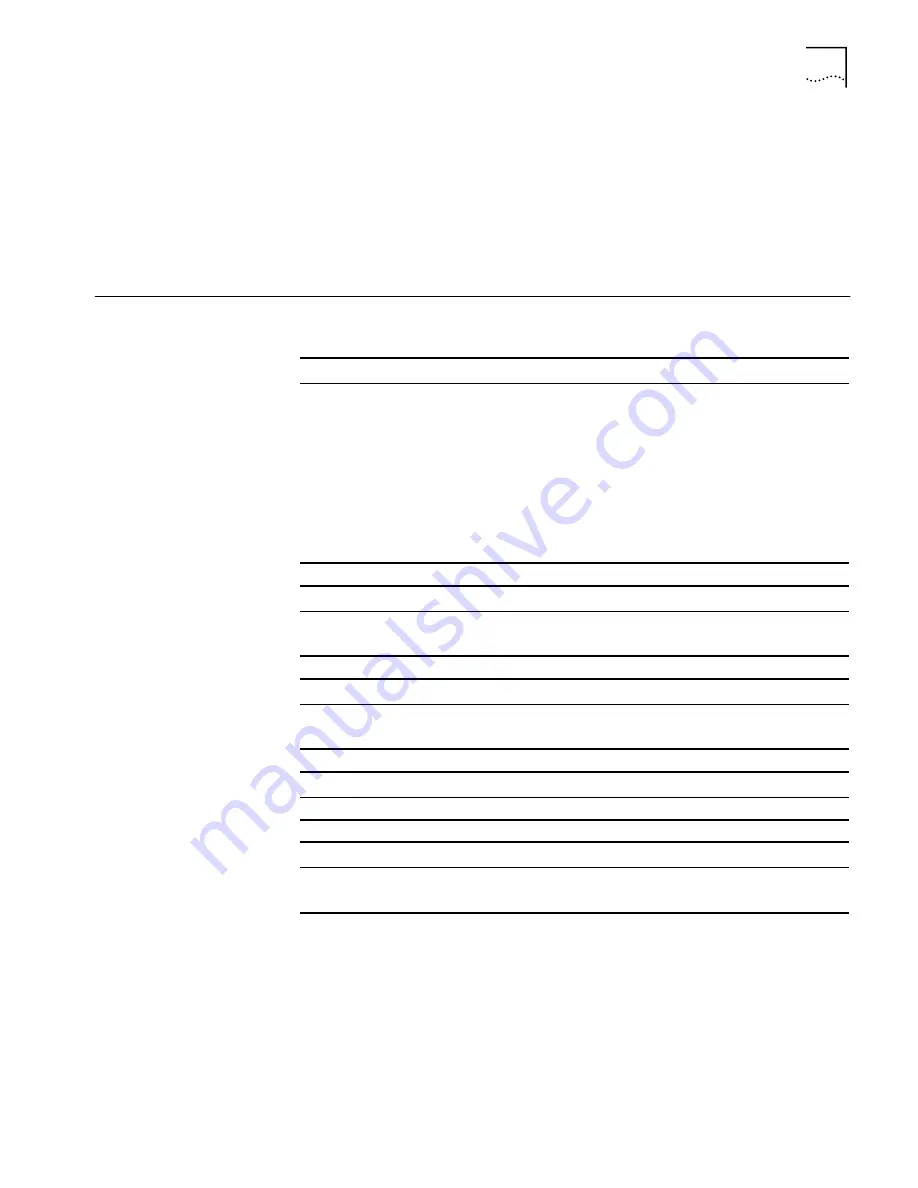
Site Survey Menus
41
indicate faster ping rates. You can sort this list in ascending or descending
order by clicking the Avg Ping RTT column head.
The Site Survey utility recommends access point locations based purely on the test
numbers. You can use the recommendations to guide your decision about access
point locations. For example, you may decide, based on factors such as where
users will most often be located or your own special knowledge about the test
results, that a location other than the most recommended is the best for your site.
Site Survey Menus
The following tables describe the command menus in the 3Com 11 Mbps Wireless
LAN Site Survey window.
File
New Survey
Start a new set of tests.
Open
Open a set of tests that you saved previously.
Save
Save the current set of tests.
Save As
Save the current set of tests with a new name.
Print the current set of test results.
Print Preview
Show a preview of how the printout will look.
Print Setup
Set up the print page.
Exit
Exit the Site Survey utility.
Edit
Delete Selected Items Deletes the currently selected row from the right hand pane.
Delete All From List
Deletes all test results in the current survey.
View
Tool Bar
Make the tool bar visible or invisible.
Status Bar
Make the status bar visible or invisible.
Run
Start Tests
Start the tests for the current AP Test Location and PC Test Location.
Help
Help
Displays help for the site survey tool.
About Site Survey
Displays information about this version of the site survey tool.
Summary of Contents for Wireless LAN 11 Mbps
Page 5: ...Returning Products for Repair 48 REGULATORY COMPLIANCE INFORMATION INDEX...
Page 6: ......
Page 10: ......
Page 22: ......
Page 28: ......
Page 42: ...36 CHAPTER 4 CONFIGURING THE ACCESS POINT 8000...
Page 48: ......