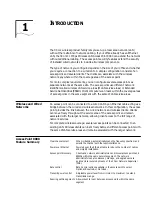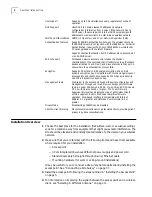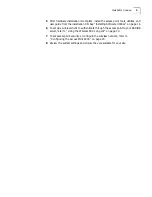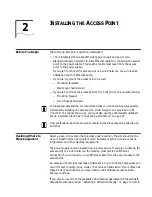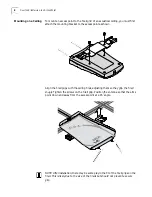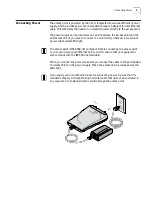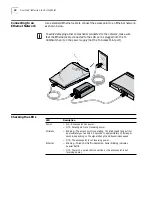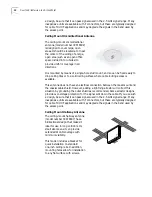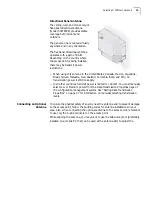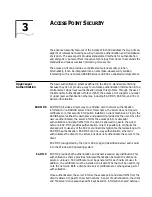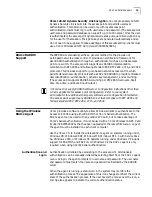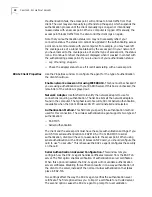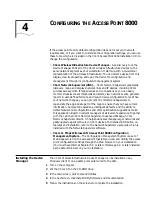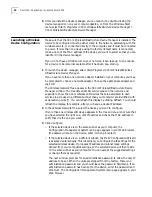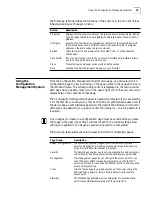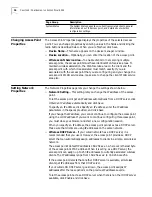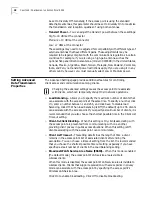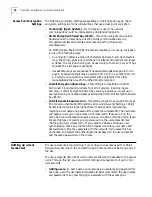Installing Software Utilities
15
■
Install the 3Com Network Supervisor.
The 3Com Network Supervisor v. 3.5
(3NS) graphically discovers, maps, and displays network links and IP devices,
including 3Com wireless access points. It is not required for access point
management. It is included for sites that require centralized network
management and are not already using an SNMP-based tool. 3NS maps devices
and connections so you can easily monitor stress levels, set thresholds and
alerts, view network events, generate reports in user-defined formats, and
launch device configuration tools. For use with the Access Point 8000, it should
be installed in conjunction with the 3Com Network Supervisor Advanced
Package v 1.0.
■
Install the 3Com Network Supervisor Advanced Package v 1.0.
This is a
supplementary upgrade package that lets the 3Com Network Supervisor
manage additional 3Com equipment. You should install the service pack only
after installing the 3Com Network Supervisor.
■
Install Adobe Acrobat Reader.
For users who do not already have Acrobat
Reader 5.0 for viewing the PDF documentation, a current version is included on
the CD.
■
Install Internet Explorer 5.5.
A copy of Internet Explorer is included on the
CD in case you are running an older browser. You must have Internet Explorer
5.0 or greater or Netscape 6.0 or greater in order to use the Configuration
Management System. We recommend that you make this the default browser
on the workstation you will use for system configuration and management.
To install a tool from the CD:
1
Turn on the computer and put the 3Com CD in the CD-ROM drive.
2
The setup menu should appear when the CD autostarts. If no menu appears, you
can run the startup program from the Windows Start menu: Start / Run /
d:setup.exe.
3
From the CD startup menu, select
Tools and Utilities
.
4
Select the item you want to install and follow the instructions on the screen.
Summary of Contents for Wireless LAN 11 Mbps
Page 5: ...Returning Products for Repair 48 REGULATORY COMPLIANCE INFORMATION INDEX...
Page 6: ......
Page 10: ......
Page 22: ......
Page 28: ......
Page 42: ...36 CHAPTER 4 CONFIGURING THE ACCESS POINT 8000...
Page 48: ......