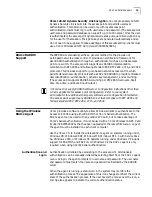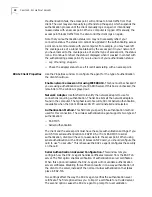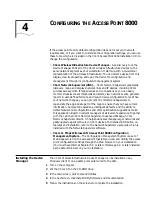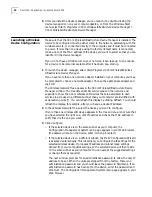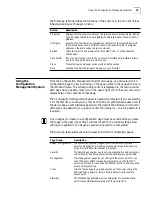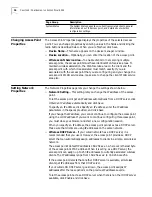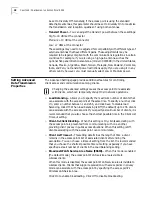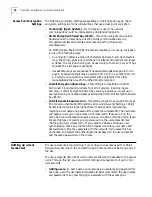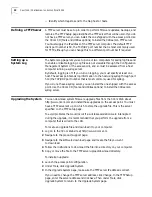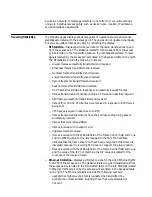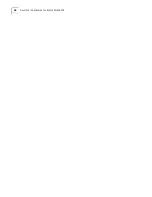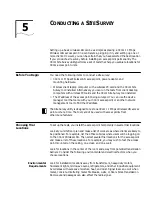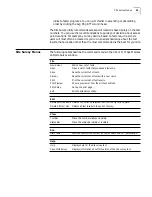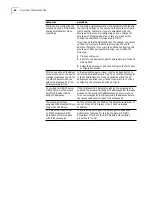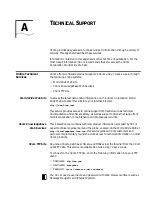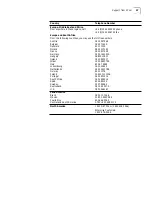32
C
HAPTER
4: C
ONFIGURING
THE
A
CCESS
P
OINT
8000
■
Identify which traps to send to the trap host or hosts.
Defining a TFTP Server
A TFTP server must be set up in order to perform firmware updates, backups, and
restores. The TFTP Setup page identifies the TFTP server that will be used. If you do
not have a TFTP server, you can install the one shipped with the access point. Use
the 3Com CD (Tools and Utilities options) to install the 3CDaemon TFTP server.
You must supply the IP address of the TFTP server computer. The default TFTP
client port number is 69, the TCP/UDP port number that is most commonly used
for TFTP, although you can change this to a different port number if required.
Setting up a
System Log
The System Log page lets you set up one or two computers for saving log files and
to enable or disable logging. Log files are not viewable through the Configuration
Management System or the access point, and so must be accessed from a host
computer running a syslog server.
By default, logging is off. If you turn on logging, you must specify at least one
host. The access point sends log information to the host using syslog through port
514 (the TCP/UDP port number that is most commonly used for syslog).
If you do not have a syslog server, you can install the one shipped with the access
point. Use the 3Com CD (Tools and Utilities options) to install the 3CDaemon
syslog server.
Upgrading the System
You can download system firmware upgrade files from the 3Com Web site at
http://www.3com.com and install those upgrades on the access point. You must
have a TFTP server set up on which to store the upgrade file. This is the server
specified on the TFTP setup page.
To avoid problems that could occur if a wireless association were interrupted
during the upgrade, it is recommended that you perform the upgrade from a
computer that is wired to the LAN.
To locate an upgrade file and download it to your computer:
1
Log on to the 3Com Web site at http://www.3com.com.
2
Navigate to the product support page.
3
Navigate to the software download page and locate the file you want
to download.
4
Follow the instructions to download the file into a directory on your computer.
5
Copy or move the file to the TFTP server upload/download directory.
To install an upgrade:
1
Launch the access point configuration.
2
Under Tools, click
Upgrade System
.
3
In the Upgrade System page, make sure the TFTP server IP address is correct.
If you need to change the TFTP server address, click
Change
. In the TFTP Setup
page, enter the server address and click
Save
. Then under Tools, click
Upgrade System
to return to the Upgrade System page.
Summary of Contents for Wireless LAN 11 Mbps
Page 5: ...Returning Products for Repair 48 REGULATORY COMPLIANCE INFORMATION INDEX...
Page 6: ......
Page 10: ......
Page 22: ......
Page 28: ......
Page 42: ...36 CHAPTER 4 CONFIGURING THE ACCESS POINT 8000...
Page 48: ......