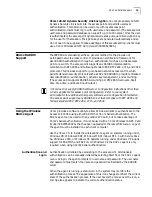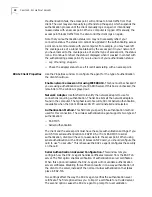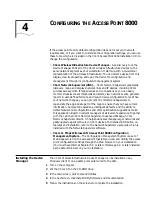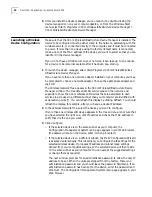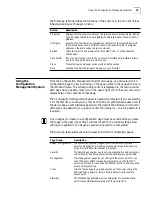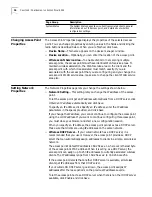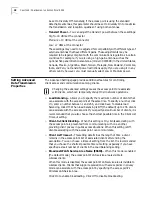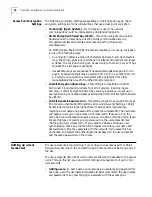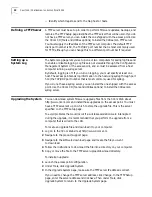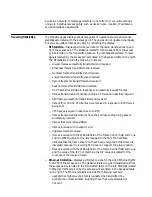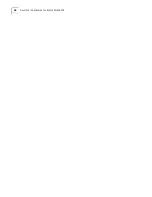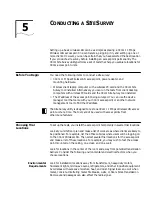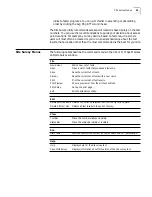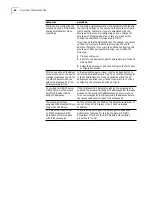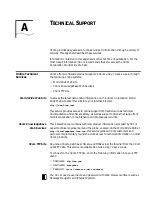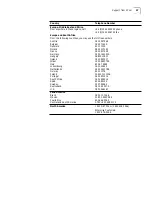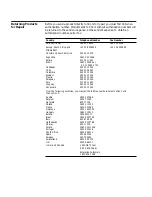Changing the Administration Password
33
4
Click the
Access Point Firmware
check box.
5
Enter the name of the upgrade file that you downloaded earlier.
6
Click
Upgrade Now
.
The upgrade file is copied from the TFTP server to the access point and the access
point restarts using the new upgrade.
Changing the
Administration
Password
When you log in for the first time, the Configuration Management System asks
you to supply an administration password. Enter a password of at least 6-16
alphanumeric characters. If you choose not to use a password, be sure to check
the check box instead.
To change the administration password, under Tools click
Change Administration
Password
. In the Change Administration Password page, enter the current
password and the new password in the spaces provided and click
Save
.
You can remove an existing administrative password by selecting
Change
Administration Password
and leaving the new password fields blank.
Restoring Factory
Defaults
The Restore Factory Defaults page allows you to erases the access point’s current
configuration and restore the factory default settings.
You can also erase the current configuration and restore the factory default
settings by pressing the end of a pin or paper clip into the Reset hole on the front
of the access point (near the RJ-45 connector) and holding it in for five seconds.
Resetting the Access
Point
The Reset Wireless Access Point page allows you to reboot the access point
without affecting the current configuration settings. You can also reset the
hardware by disconnecting and reconnecting the power.
Backing up
Configurations
Access Point configurations can be saved as data files and later used to restore the
access point configuration. The Backup Configuration page lets you save access
point settings in an external file. (You must have a TFTP server set up on which to
store the backup file. This is the server specified on the TFTP setup page.)
When you back up a configuration, you must supply the name of the file that the
configuration is saved to. This file will be written to the upload/download directory
of the TFTP server. If you need to change the TFTP configuration, click the Change
button to open the TFTP Setup page.
Restoring
Configurations
Use Restore Configuration to restore settings from a previously saved backup file
to the current access point. If you select All Configuration Settings, the saved
configuration is restored completely.
If you select Only Template Settings, only general configuration parameters such
as WLAN service area, data transmission settings, security settings, dynamic
security link user access list, RADIUS server settings, and management setup
information are restored. Template settings would be used in common by several
access points in a network and provide an easy way to reconfigure all access
Summary of Contents for Wireless LAN 11 Mbps
Page 5: ...Returning Products for Repair 48 REGULATORY COMPLIANCE INFORMATION INDEX...
Page 6: ......
Page 10: ......
Page 22: ......
Page 28: ......
Page 42: ...36 CHAPTER 4 CONFIGURING THE ACCESS POINT 8000...
Page 48: ......