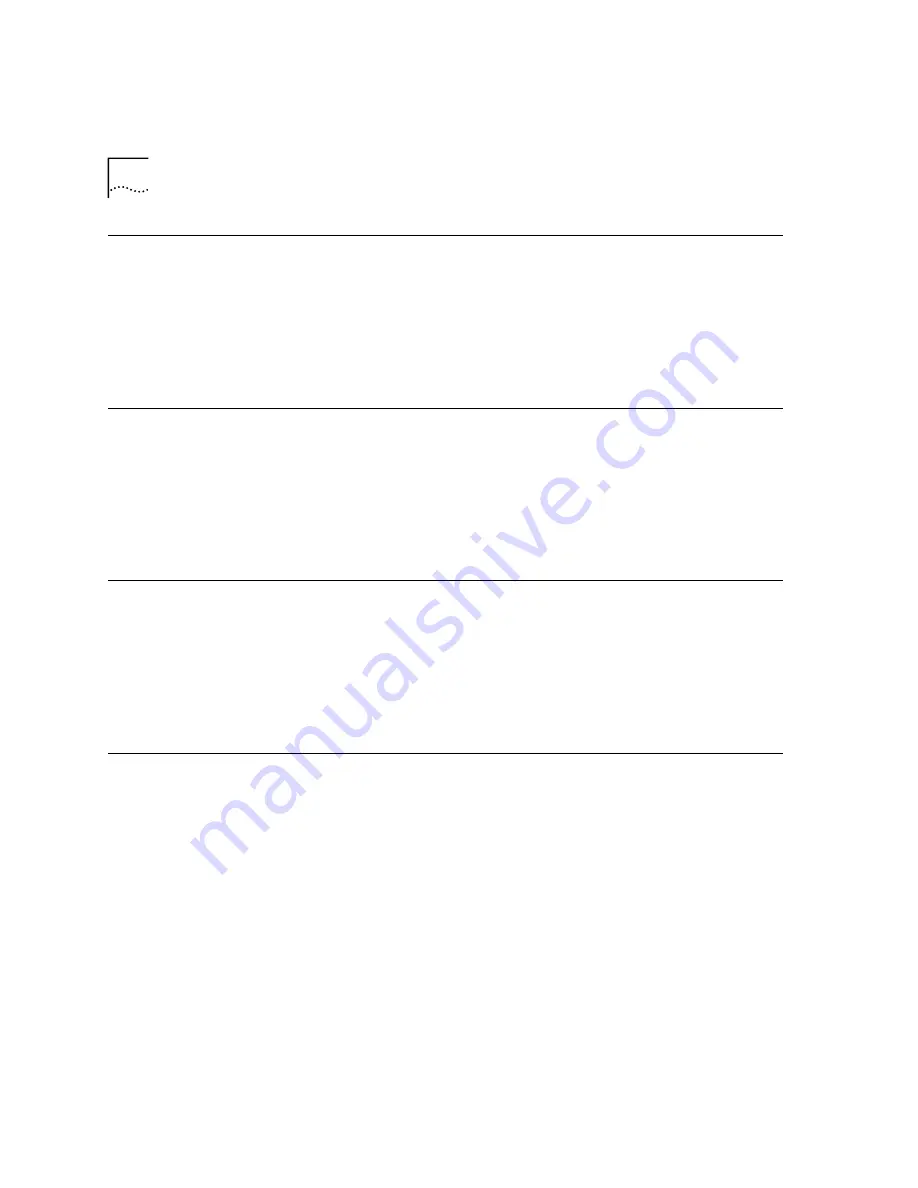
120
C
HAPTER
7: M
AINTENANCE
Obtaining UMS
Server Status
To obtain the status of the UMS server:
1
Log in as
app
on the server on which the UMS server software resides.
2
Enter these commands:
cd /opt/3com/VCX/UMS/vcx-scripts/init.d
./S95ums status
Starting the UMS
Server
To start the UMS Server:
1
Log in as
app
on the server on which the UMS server software resides.
2
Enter these commands:
cd /opt/3com/VCX/UMS/vcx-scripts/init.d
./S95ums start
Stopping the UMS
Server
To stop the UMS server:
1
Log in as
app
on the server on which the UMS server software resides.
2
Enter these commands:
cd /opt/3com/VCX/UMS/vcx-scripts/init.d
./S95ums stop
Restarting the UMS
Server
To restart the UMS server:
1
Log in as
app
on the server on which the UMS server software resides.
2
Enter these commands:
cd /opt/3com/VCX/UMS/vcx-scripts/init.d
./S95ums restart
Summary of Contents for VCX V7000
Page 3: ......
Page 4: ......
Page 5: ......
Page 6: ......
Page 7: ......
Page 8: ......
Page 9: ......
Page 10: ......
Page 18: ...18 ABOUT THIS GUIDE...
Page 30: ...30 CHAPTER 1 PRE INSTALLATION...
Page 54: ...54 CHAPTER 2 INSTALLATION SCRIPTS FOR A SINGLE PAIR OF SERVERS...
Page 88: ...88 CHAPTER 4 INSTALLING LANGUAGE PROMPTS...
Page 106: ...106 CHAPTER 5 INSTALLING DEVICES...
Page 108: ...108 CHAPTER 6 INSTALLING THE ENTERPRISE MANAGEMENT SUITE...
Page 144: ...144 INDEX...






























