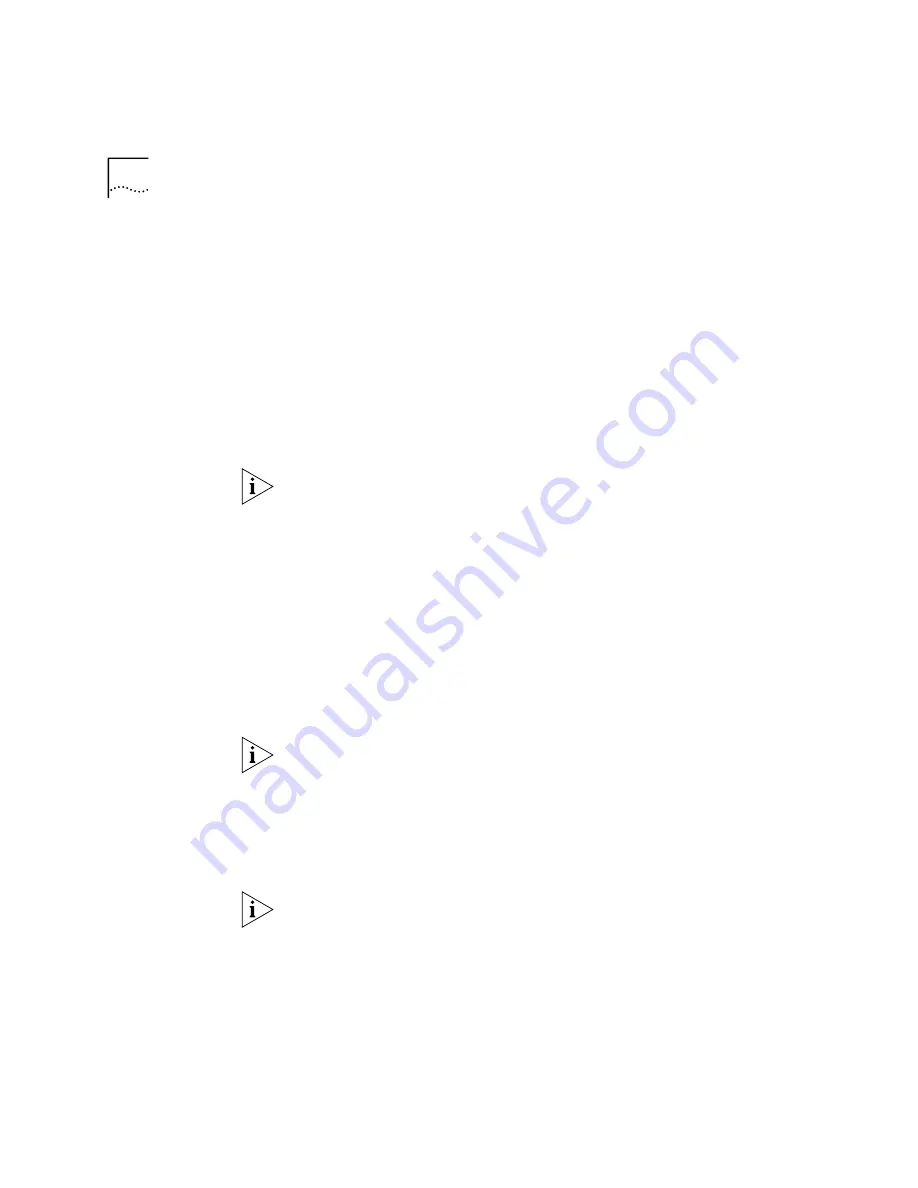
100
C
HAPTER
5: I
NSTALLING
D
EVICES
the IP parameters so that the software can connect to the VCX Call
Processor.
For additional information about using the Complement Attendant
Software, see the Help provided within the application.
To install the Complement Attendant Software on a PC:
1
Download the appropriate file from the 3Com Partner Access web site
and save it in a directory that you choose.
2
Double click the VCXCAS.exe file to start the installation wizard.
3
Follow the prompts to install the software.
To configure the Complement Attendant Software after you have
installed it, see the VCX Administration Guide and the CAS Help.
3Com Call Detail
Reporting
To create call reports from the database, install the Call Detail Reporting
software on a PC that is running Windows 98, Windows 2000, or
Windows XP software.
To install the Call Detail Reporting software on a PC:
1
Download the appropriate file from the 3Com Partner Access web site
and save it in a directory that you choose.
2
Double click the VCXCDR.exe file to start the installation wizard.
3
Follow the prompts to install the software.
To configure the Call Detail Reporting software after you have installed it,
see the VCX Administration Guide and the CDR Help.
3Com 3105
Attendant Console
The easiest way to install a 3Com 3105 Attendant Console assumes that
the device obtains an IP address from a DHCP server. If your network does
not provide IP addresses through a DHCP server, you must manually
configure the IP address of the Attendant Console.
To configure a 3Com 3105 Attendant Console you must have an adapter
that connects to a male 9-pin (DB9) serial port on your PC and has an
RJ-45 port that accepts an Ethernet cable.
Summary of Contents for VCX V7000
Page 3: ......
Page 4: ......
Page 5: ......
Page 6: ......
Page 7: ......
Page 8: ......
Page 9: ......
Page 10: ......
Page 18: ...18 ABOUT THIS GUIDE...
Page 30: ...30 CHAPTER 1 PRE INSTALLATION...
Page 54: ...54 CHAPTER 2 INSTALLATION SCRIPTS FOR A SINGLE PAIR OF SERVERS...
Page 88: ...88 CHAPTER 4 INSTALLING LANGUAGE PROMPTS...
Page 106: ...106 CHAPTER 5 INSTALLING DEVICES...
Page 108: ...108 CHAPTER 6 INSTALLING THE ENTERPRISE MANAGEMENT SUITE...
Page 144: ...144 INDEX...






























