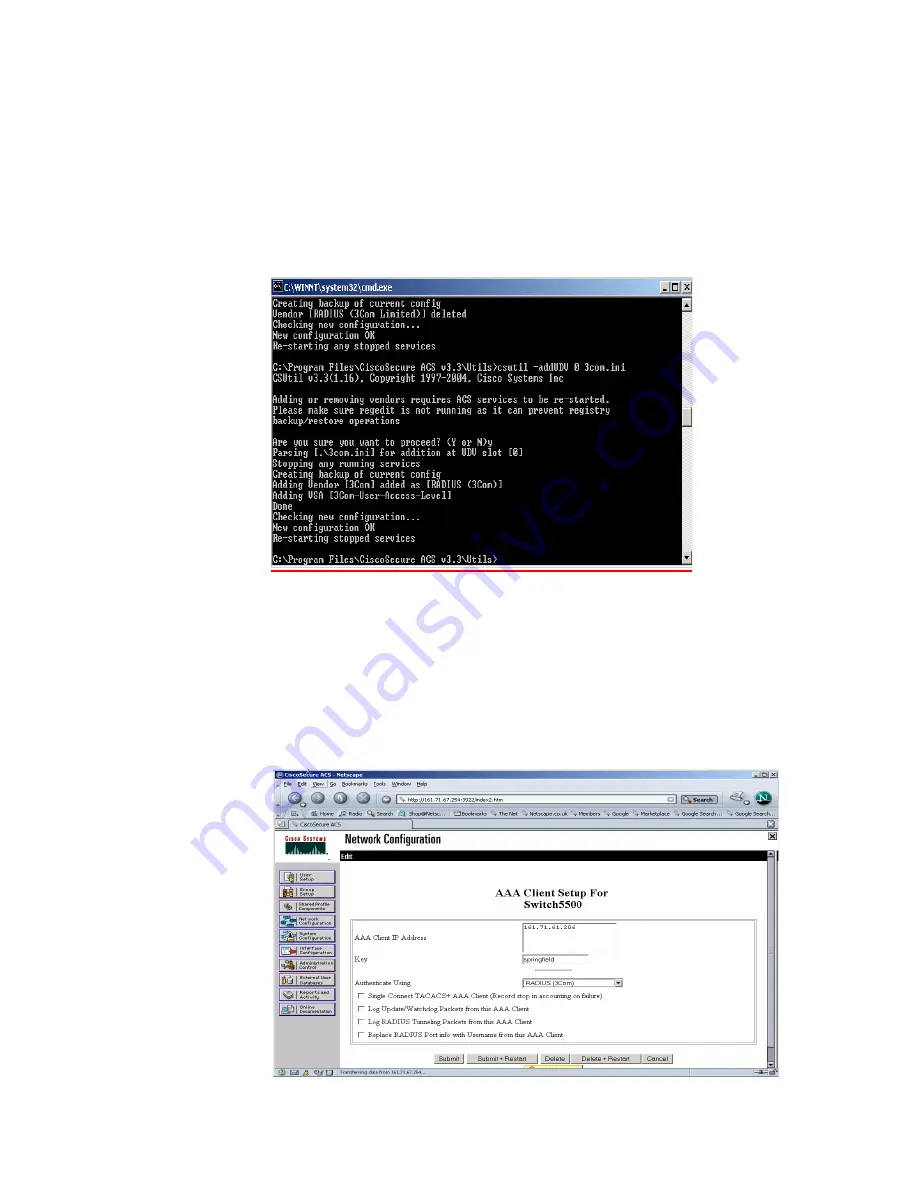
426
C
HAPTER
C: A
UTHENTICATING
THE
S
WITCH
5500G-EI
WITH
C
ISCO
S
ECURE
ACS
3=Administrator
b
Locate the application
csutil.exe
. in the utils directory of the install path (eg.
C:\program files\Cisco Secure ACS\utils\).
c
Copy the 3Com.ini file into the utils directory
d
At the command prompt enter
csutil -addUDV 0 3Com.ini
This will stop the Cisco Secure ACS server, add the RADIUS information (by adding
the contents of 3Com.ini to UDV (User Defined Vendor) slot 0),and then restart
the server. Once complete, log into the Secure ACS server again and complete
steps 2 and 3.
2
To use the new RADIUS attributes, a client needs to be a user of RADIUS (3Com)
attributes. Select
Network Configuration
from the left hand side and select an
existing device or add a new device. In the
AAA Client Setup
window select
RADIUS (3COM)
from the
Authenticate Using
pull down list. .
Summary of Contents for SuperStack 4
Page 6: ...18 ABOUT THIS GUIDE ...
Page 34: ...46 CHAPTER 1 GETTING STARTED ...
Page 62: ...74 CHAPTER 3 VLAN OPERATION ...
Page 69: ...PoE Configuration 81 ...
Page 70: ...82 CHAPTER 4 POWER OVER ETHERNET POE CONFIGURATION ...
Page 98: ...110 CHAPTER 5 NETWORK PROTOCOL OPERATION ...
Page 220: ...232 CHAPTER 8 ACL CONFIGURATION ...
Page 408: ...420 CHAPTER B RADIUS SERVER AND RADIUS CLIENT SETUP ...
Page 432: ...444 APPENDIX D 3COM XRN ...






























