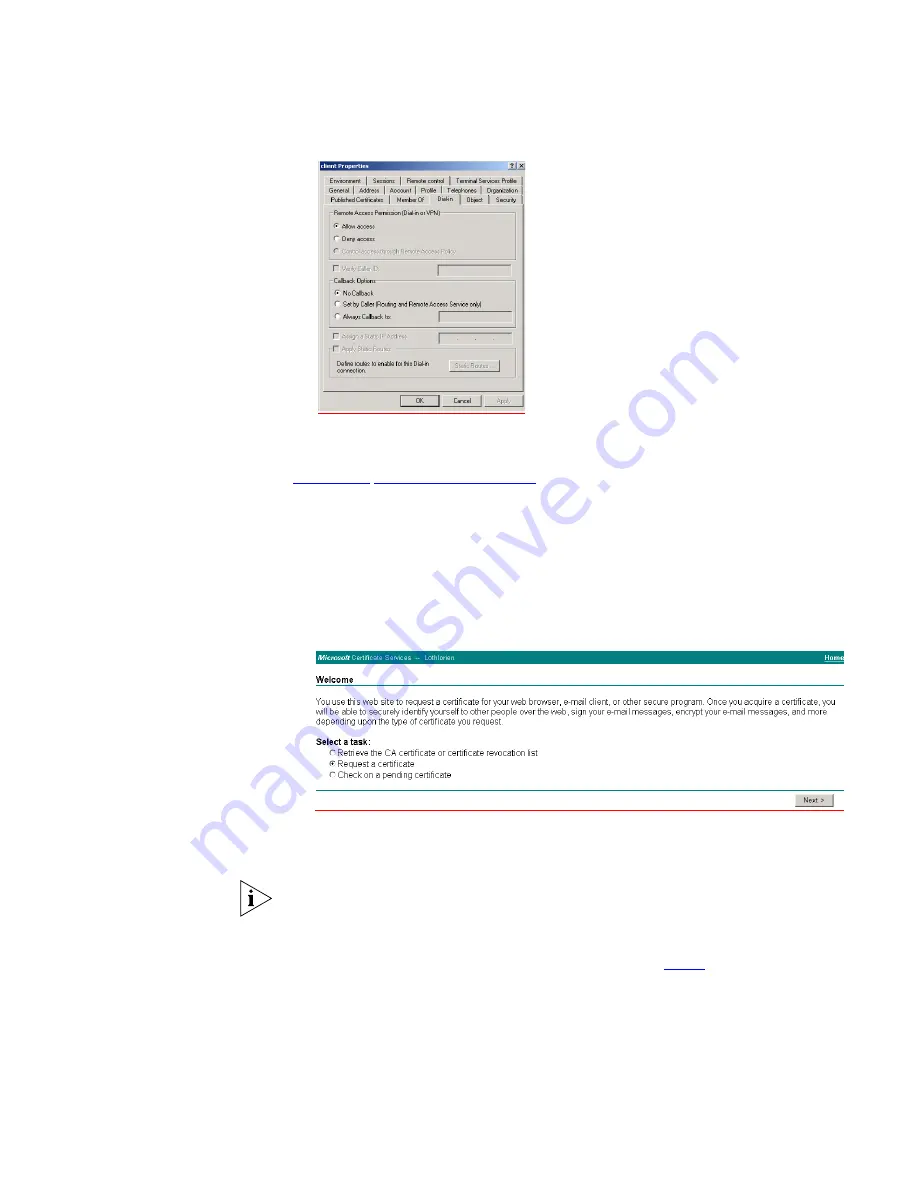
Setting Up A RADIUS Server
395
b
Select the
Dial-in
tab from the client
Properties
window. Select
Allow access
.
Click
OK
.
c
Click
OK
to confirm.
8
Configure the Switch 5500G-EI for RADUIS access and client authentication see
Chapter 11
“802.1x Configuration”
.
9
Generate a certificate by requesting a certificate from the Certification Authority.
The certificate is used to authorize the RADIUS client with the RADIUS Server.
a
On the RADIUS server, open
Internet Explorer
and enter the URL
http://localhost/certsrv
b
When you are prompted for a login, enter the user account name and
password that you will be using for the certificate.
c
Select
Request a certificate
and click
Next >
There are two ways to request a certificate: the Advanced Request or the
Standard Request. The following steps show an Advanced Request.
The Standard Request differs in the way the certificate is stored on the local
computer, it allows you to install the certificate on your computer directly after it is
generated and does not require the complex configuration of the Advanced
Request. You will, however, still need to map the certificate to the username in the
Active Directory Services for the Standard Request, see
step u
.
Summary of Contents for SuperStack 4
Page 6: ...18 ABOUT THIS GUIDE ...
Page 34: ...46 CHAPTER 1 GETTING STARTED ...
Page 62: ...74 CHAPTER 3 VLAN OPERATION ...
Page 69: ...PoE Configuration 81 ...
Page 70: ...82 CHAPTER 4 POWER OVER ETHERNET POE CONFIGURATION ...
Page 98: ...110 CHAPTER 5 NETWORK PROTOCOL OPERATION ...
Page 220: ...232 CHAPTER 8 ACL CONFIGURATION ...
Page 408: ...420 CHAPTER B RADIUS SERVER AND RADIUS CLIENT SETUP ...
Page 432: ...444 APPENDIX D 3COM XRN ...






























