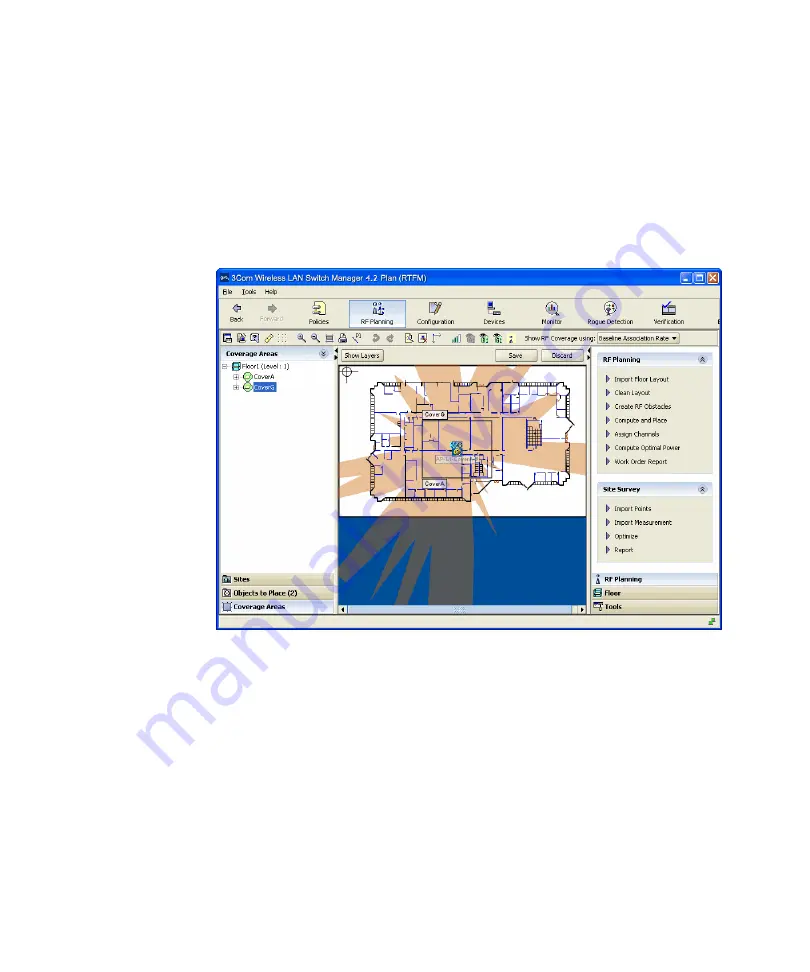
144
C
HAPTER
5: P
LANNING
THE
3C
OM
M
OBILITY
S
YSTEM
To see the RF coverage area for an area, right-click on the area (either in
the organizer panel or on the floor) and select
Display RF Coverage
. If
the area supports more than one radio technology, you also need to
select the technology. The choices available depend on the wireless
technology you chose for the coverage area.
This example shows the 802.11b coverage for an area.
3
To see the RF coverage area for a specific MAP or radio, right-click the
MAP or radio, and select one of the following:
Display RF Coverage > 802.11a
Display RF Coverage > 802.11b
Display RF Coverage > 802.11g
The choices available depend on the wireless technology you chose for
the coverage area.
The following example shows RF coverage provided by a specific MAP’s
802.11a radio.
Summary of Contents for OfficeConnect WX1200
Page 16: ......
Page 48: ...48 CHAPTER 2 WORKING WITH THE 3WXM USER INTERFACE ...
Page 236: ...236 CHAPTER 6 CONFIGURING WX SYSTEM PARAMETERS ...
Page 288: ...288 CHAPTER 7 CONFIGURING WIRELESS PARAMETERS ...
Page 332: ...332 CHAPTER 8 CONFIGURING AUTHENTICATION AUTHORIZATION AND ACCOUNTING PARAMETERS ...
Page 364: ...364 CHAPTER 10 MANAGING WX SYSTEM IMAGES AND CONFIGURATIONS ...
Page 476: ...476 CHAPTER 17 DETECTING AND COMBATTING ROGUE DEVICES ...
Page 492: ...492 CHAPTER A CHANGING 3WXM PREFERENCES ...
Page 514: ...514 APPENDIX C OBTAINING SUPPORT FOR YOUR 3COM PRODUCTS ...
Page 520: ...520 INDEX ...















































