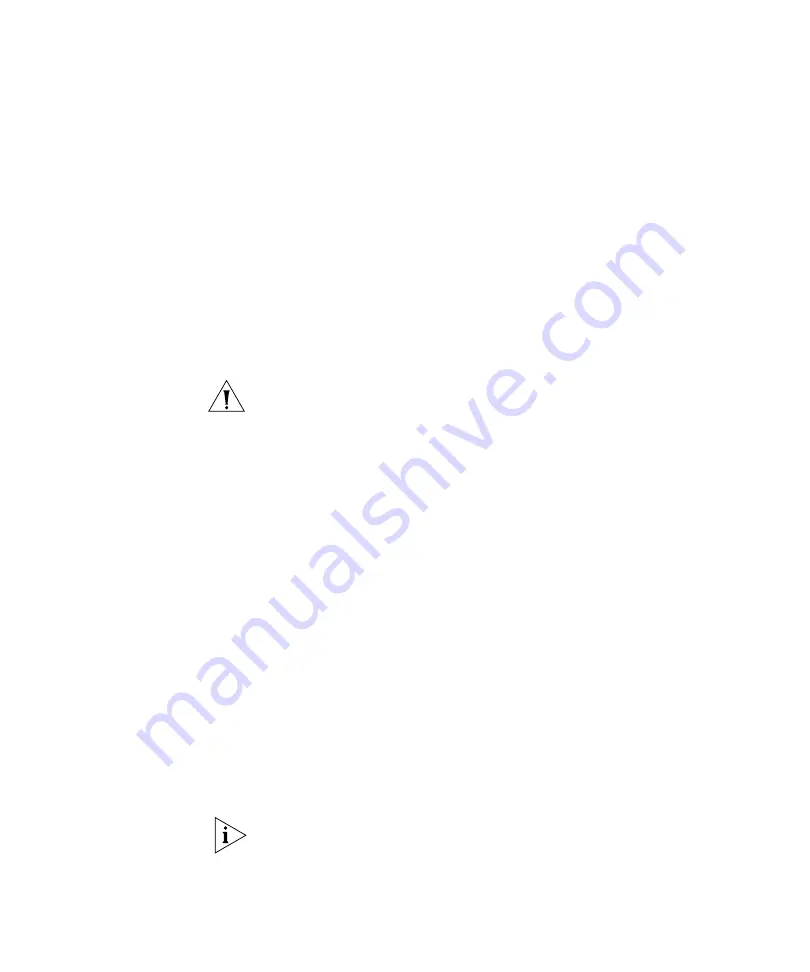
Viewing and Changing Port Settings
179
3
To specify the speed of a 10/100 Ethernet port, select one of the
following:
Auto
—Sets the port to automatically detect the traffic speed and set
the speed accordingly. This is the default value.
10
—Sets the speed to 10 Mbps.
100
—Sets the speed to 100 Mbps.
The port speed for gigabit Ethernet ports is predefined as 1000 Mbps and
cannot be configured.
4
To specify the operating mode of a 10/100 Ethernet port, select
Half
for
half-duplex or
Full
for full-duplex mode.
5
To enable PoE on a 10/100 Ethernet port, select
PoE Enabled
.
CAUTION:
If you enable PoE on a port connected to a device other than
a MAP access point, hardware damage can result.
By default, PoE is disabled. To disable PoE, clear
PoE Enabled
.
6
For a gigabit Ethernet port (if supported by the switch), to disable
auto-negotiation, clear
Auto-Negotiation
. This option is enabled by
default.
7
For a gigabit Ethernet port (if supported by the switch), select the
interface you want to enable.
GBIC
—Enables the fiber interface and disables the copper interface.
RJ45
—Enables the copper interface and disables the fiber interface.
The port supports only the physical interface you select. The other
interface is disabled. The port cannot dynamically switch between one
interface and the other.
8
Click
Save
.
Enabling Link Notifications
By default, notifications for link state changes are disabled. If you enable
them, SNMP link traps are sent when the port state changes, and 3WXM
also polls and monitors the port’s status. To generate the LinkDown and
LinkUp SNMP traps, you must enable this option.
You also must globally enable SNMP traps. See “Configuring a
Notification Target” on page 193.
1
Access the port table:
a
Select the Configuration tool bar option.
Summary of Contents for OfficeConnect WX1200
Page 16: ......
Page 48: ...48 CHAPTER 2 WORKING WITH THE 3WXM USER INTERFACE ...
Page 236: ...236 CHAPTER 6 CONFIGURING WX SYSTEM PARAMETERS ...
Page 288: ...288 CHAPTER 7 CONFIGURING WIRELESS PARAMETERS ...
Page 332: ...332 CHAPTER 8 CONFIGURING AUTHENTICATION AUTHORIZATION AND ACCOUNTING PARAMETERS ...
Page 364: ...364 CHAPTER 10 MANAGING WX SYSTEM IMAGES AND CONFIGURATIONS ...
Page 476: ...476 CHAPTER 17 DETECTING AND COMBATTING ROGUE DEVICES ...
Page 492: ...492 CHAPTER A CHANGING 3WXM PREFERENCES ...
Page 514: ...514 APPENDIX C OBTAINING SUPPORT FOR YOUR 3COM PRODUCTS ...
Page 520: ...520 INDEX ...






























