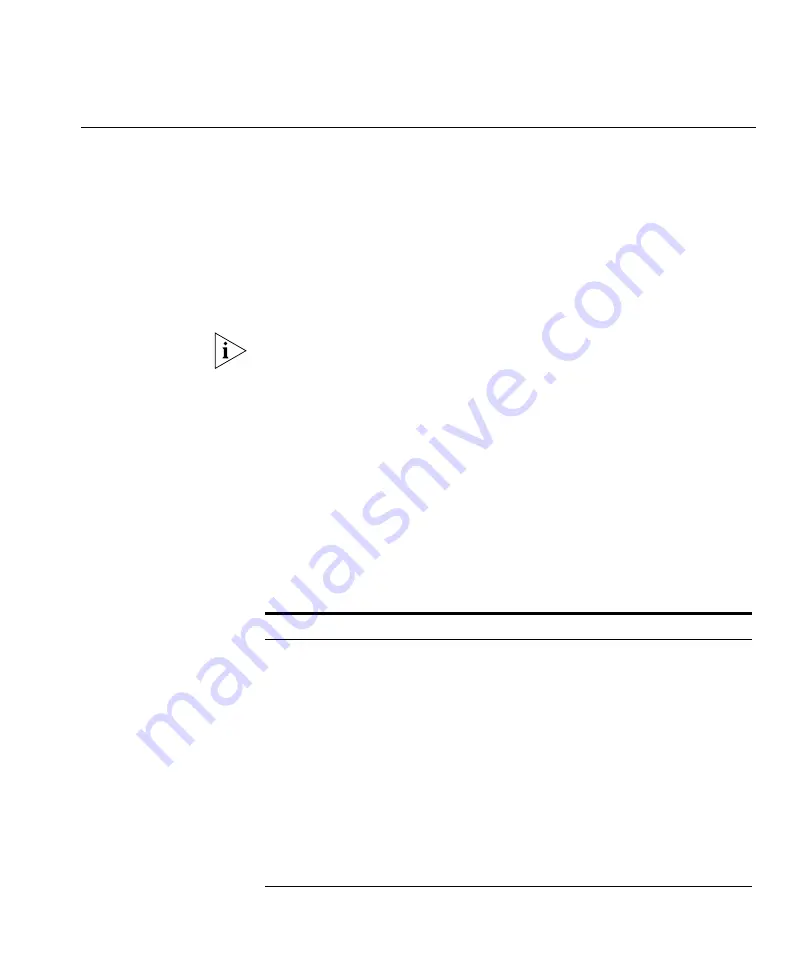
Generating a WX Configuration Report
389
Generating a WX
Configuration
Report
The WX configuration report lists configuration details for a WX switch.
1
Select the
Reports
toolbar option.
2
In the Report Category list, select Configuration Reports.
3
In the Reports list, select WX Configuration.
4
In the Report Scope Instance drop-down list, select the switch for which
you want the report.
The scope is always Wireless Switch and cannot be changed.
5
To select or change the output directory for the report, click
Choose
,
navigate to the new directory, and click
Select
.
6
To prevent 3WXM from replacing an existing report of the same type with
this new report, click next to
Overwrite Existing Files
to deselect this
option.
7
Click
Generate
.
8
When the report is generated, click the
report
link to view it.
Table 32 lists the sections in the report.
Table 32
WX Configuration Report Sections
Section
Description
System Info
Name, system IP address, software, states of the
management services, and states of active RF scanning
and countermeasures.
Mobility Domain
System IP address of the seed for the Mobility Domain the
WX switch is in.
10/100 Ports
10/100 Ethernet port settings configured on the WX
switch.
Gig Ports
Gigabit port settings (if applicable) configured on the WX
switch.
VLANs
VLANs configured on the WX switch.
Spanning Tree
STP settings configured on the WX switch.
IP Properties
IP settings, including routes and DNS parameters,
configured on the WX switch.
Summary of Contents for OfficeConnect WX1200
Page 16: ......
Page 48: ...48 CHAPTER 2 WORKING WITH THE 3WXM USER INTERFACE ...
Page 236: ...236 CHAPTER 6 CONFIGURING WX SYSTEM PARAMETERS ...
Page 288: ...288 CHAPTER 7 CONFIGURING WIRELESS PARAMETERS ...
Page 332: ...332 CHAPTER 8 CONFIGURING AUTHENTICATION AUTHORIZATION AND ACCOUNTING PARAMETERS ...
Page 364: ...364 CHAPTER 10 MANAGING WX SYSTEM IMAGES AND CONFIGURATIONS ...
Page 476: ...476 CHAPTER 17 DETECTING AND COMBATTING ROGUE DEVICES ...
Page 492: ...492 CHAPTER A CHANGING 3WXM PREFERENCES ...
Page 514: ...514 APPENDIX C OBTAINING SUPPORT FOR YOUR 3COM PRODUCTS ...
Page 520: ...520 INDEX ...






























