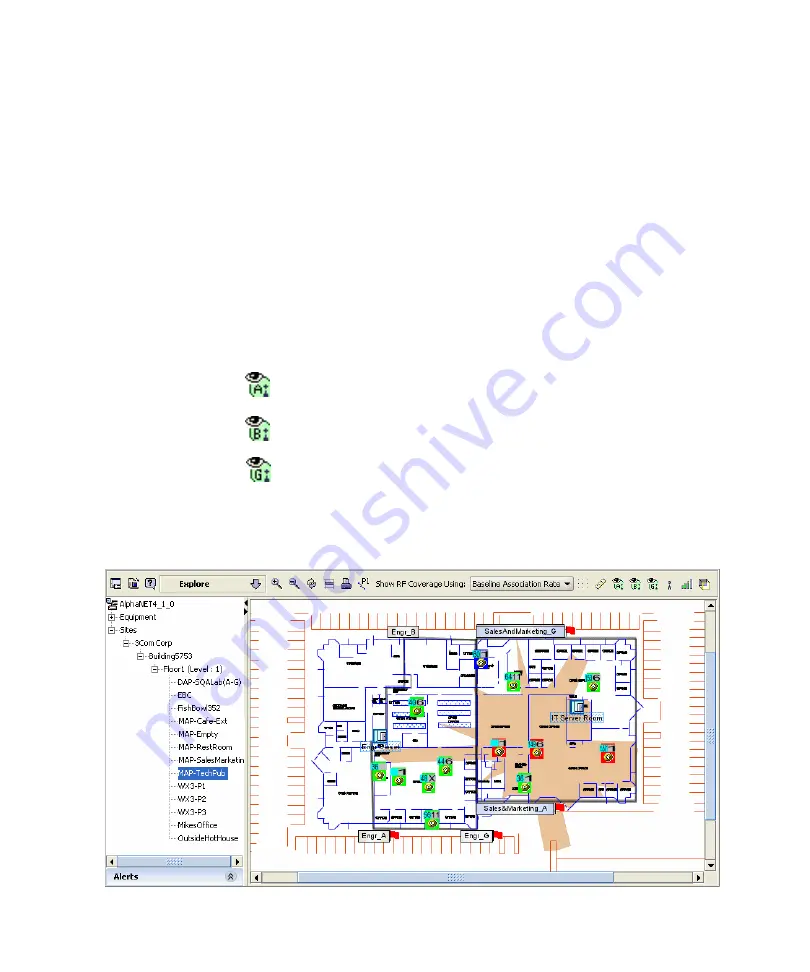
412
C
HAPTER
16: M
ONITORING
THE
N
ETWORK
Displaying Object
Details
To drill down for more detailed information for an object in the Explore
view, double-click on the object. All Monitor views, including the Explore
view itself, are updated to display information specifically about the
selected object.
For example, if the Explore window is showing link status for a Mobility
Domain and you want to display information for a specific WX switch,
double-click on the switch.
Displaying 802.11
Coverage
When a floor view is displayed in the Explore view, you can display
802.11 coverage for the floor. To display coverage, select MAPs, then
click on one or more of the following icons on the Explore view’s toolbar:
Here is an example of the 802.11g coverage of a MAP radio, displayed
according to the baseline association rate of 36 Mbps.
Displays 802.11a coverage.
Displays 802.11b coverage.
Displays 802.11g coverage.
Summary of Contents for OfficeConnect WX1200
Page 16: ......
Page 48: ...48 CHAPTER 2 WORKING WITH THE 3WXM USER INTERFACE ...
Page 236: ...236 CHAPTER 6 CONFIGURING WX SYSTEM PARAMETERS ...
Page 288: ...288 CHAPTER 7 CONFIGURING WIRELESS PARAMETERS ...
Page 332: ...332 CHAPTER 8 CONFIGURING AUTHENTICATION AUTHORIZATION AND ACCOUNTING PARAMETERS ...
Page 364: ...364 CHAPTER 10 MANAGING WX SYSTEM IMAGES AND CONFIGURATIONS ...
Page 476: ...476 CHAPTER 17 DETECTING AND COMBATTING ROGUE DEVICES ...
Page 492: ...492 CHAPTER A CHANGING 3WXM PREFERENCES ...
Page 514: ...514 APPENDIX C OBTAINING SUPPORT FOR YOUR 3COM PRODUCTS ...
Page 520: ...520 INDEX ...
















































