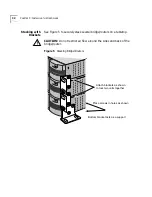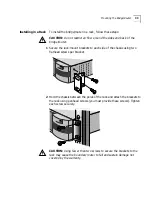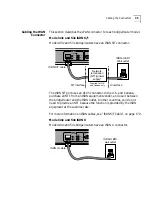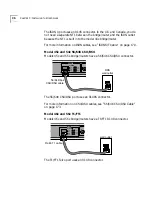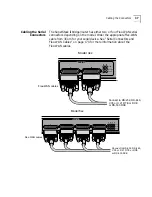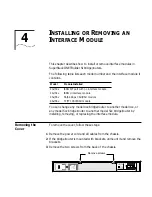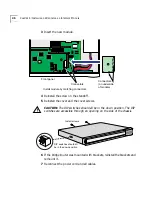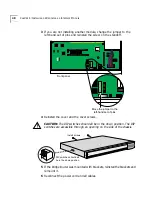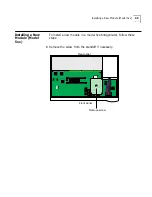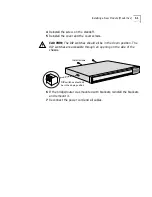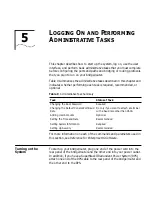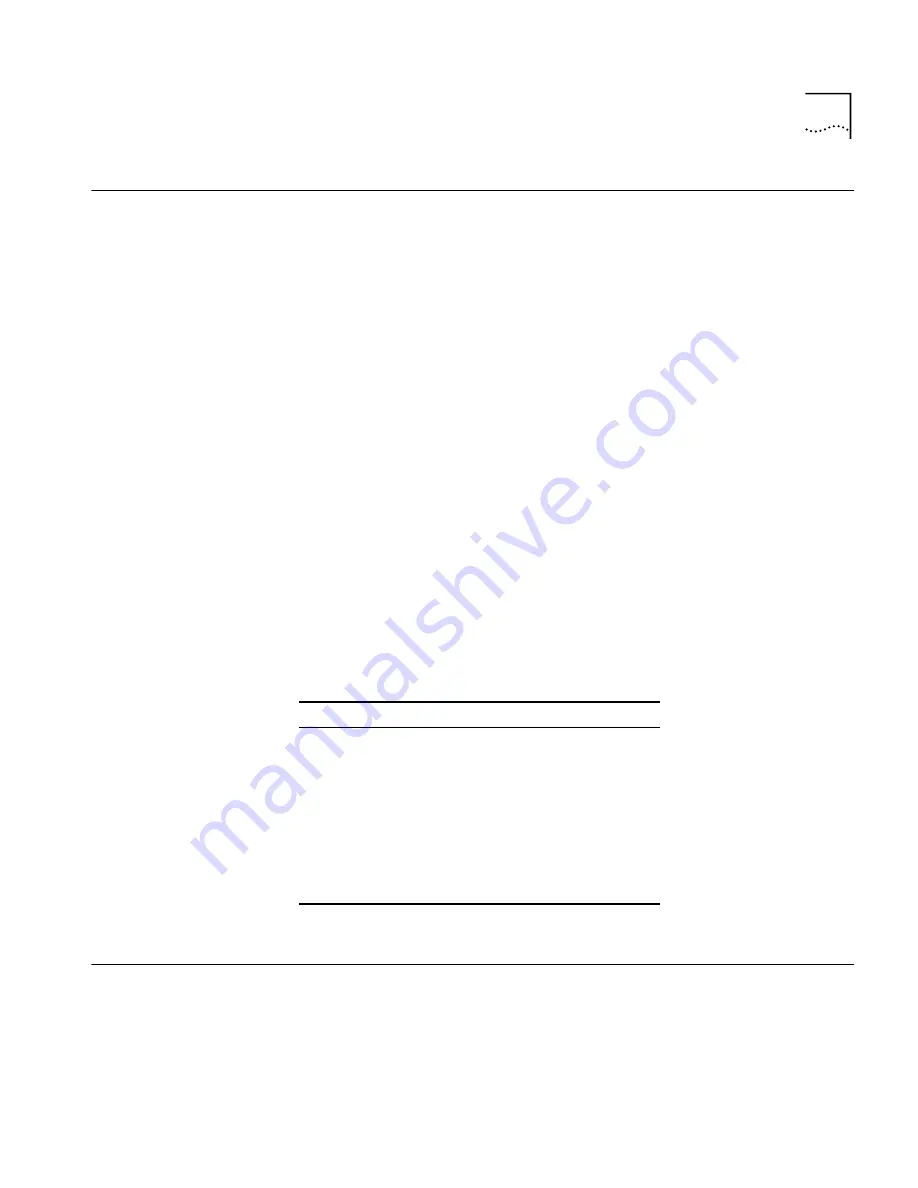
Connecting a PC, Terminal, or Modem
39
Connecting a PC,
Terminal, or Modem
Connect a PC running a terminal emulation program, a terminal, or a
modem to the console port on the SuperStack II bridge/router to
configure the bridge/router software and review startup and system
operation messages.
To connect a PC, terminal, or modem to the bridge/router, follow
these steps:
1
Obtain a cable to connect the device to the console port on the
bridge/router. See “Console Connector and Cables” on page 163 for
cable pinouts.
The console port is a 9-pin male connector.
For the PC, use a 9-pin female to 9-pin female null modem-type cable.
For the terminal, use a 9-pin female to 25-pin null modem-type cable.
For the modem, use a 9-pin female to 25-pin male straight-through-type
cable.
2
Connect one end of the cable to the console port on the SuperStack II
system and the other end to the serial port on the back of your device.
3
Verify that configurable parameters of your device match the
configuration settings of the console port specified in Table 8.
4
Turn on the device.
Shutting Down
If your SuperStack II system is not connected to an RPS, turn off the
power by pressing the off (0) side of the power switch on the back panel.
If your system is connected to an RPS, turn off the power by unplugging
the RPS cable from the system and then pressing the off (0) side of the
power switch.
Table 8
Console Port Configuration Settings
Characteristic
Setting
Baud rate
9600
Databits
8
Parity
None
Stop bits
1
DTR
Ignored
Duplex
Full
Echo
Off
Flow control
X-on/X-off
Summary of Contents for NETBuilder SI
Page 6: ......
Page 22: ...22 CHAPTER 1 FEATURES AND SPECIFICATIONS...
Page 28: ...28 CHAPTER 2 USING THE BRIDGE ROUTER IN YOUR NETWORK...
Page 40: ...40 CHAPTER 3 INSTALLING THE HARDWARE...
Page 52: ...52 CHAPTER 4 INSTALLING OR REMOVING AN INTERFACE MODULE...
Page 78: ...78 CHAPTER 6 BASIC CONFIGURATION OF PORTS AND PATHS...
Page 100: ...100 CHAPTER 7 ADVANCED CONFIGURATION OF PORTS AND PATHS...
Page 120: ...120 CHAPTER 9 CUSTOMIZING YOUR SOFTWARE...
Page 150: ...150 APPENDIX A TROUBLESHOOTING...
Page 162: ...162 APPENDIX C SYNTAX CONVENTIONS...
Page 196: ...196 APPENDIX E PROVISIONING YOUR ISDN LINE...
Page 202: ......
Page 210: ...210 INDEX...
Page 212: ......