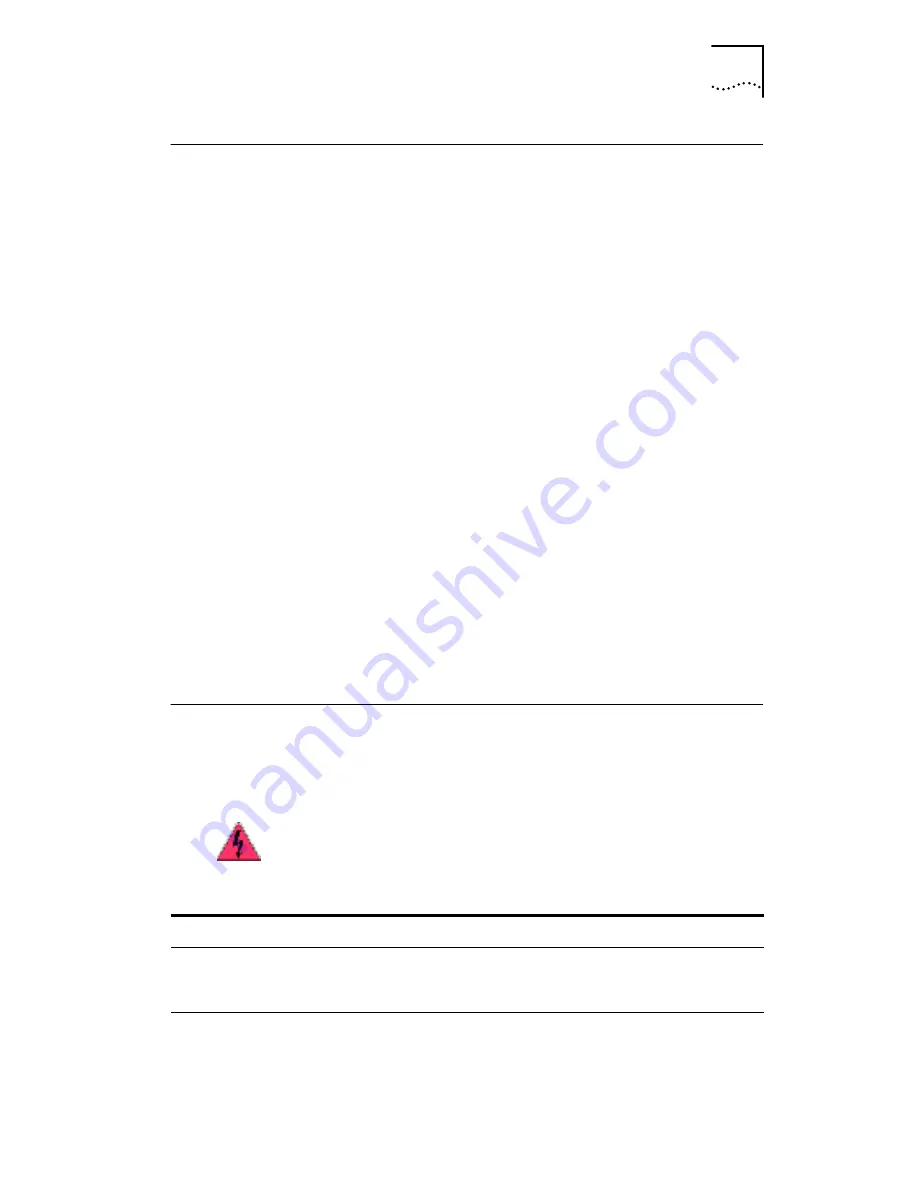
Accessing Other Information
73
Accessing Other Information
To access release notes and frequently asked questions
about the NIC:
1 Make sure that the NIC, its driver, and the
3Com NIC Diagnostics program are installed.
2 Open the Windows Start menu.
3 Select Programs, and then 3Com NIC Utilities.
4 Click 3Com NIC Doctor.
The 3Com NIC Diagnostics General screen appears.
5 Click the Support tab.
The Support screen appears.
6 Click Support Databases to display customer support
databases about the NIC in three categories:
Release notes
—Display tips about installing and using the
NIC.
Frequently asked questions
—Display common questions
asked by customers and answered by 3Com support
experts.
Knowledgebase topics
—Display NIC compatibility topics.
Troubleshooting the Network Connection
If you encounter problems with using the NIC or
connecting to the network, check the table below for
troubleshooting tips.
WARNING:
Before inserting or removing the NIC from
the computer, turn the computer power off and unplug
the power cord.
Tip
Description
Check the NIC
installation
Make sure that the NIC is installed correctly in a PCI slot. Check
for specific hardware problems, such as broken traces or loose
or broken solder connections.
Check the
network
connection
Inspect all cables and connections. Make sure that the
cable complies with the cable requirements described under
Preparing the NIC and the Computer on page 18
.






























