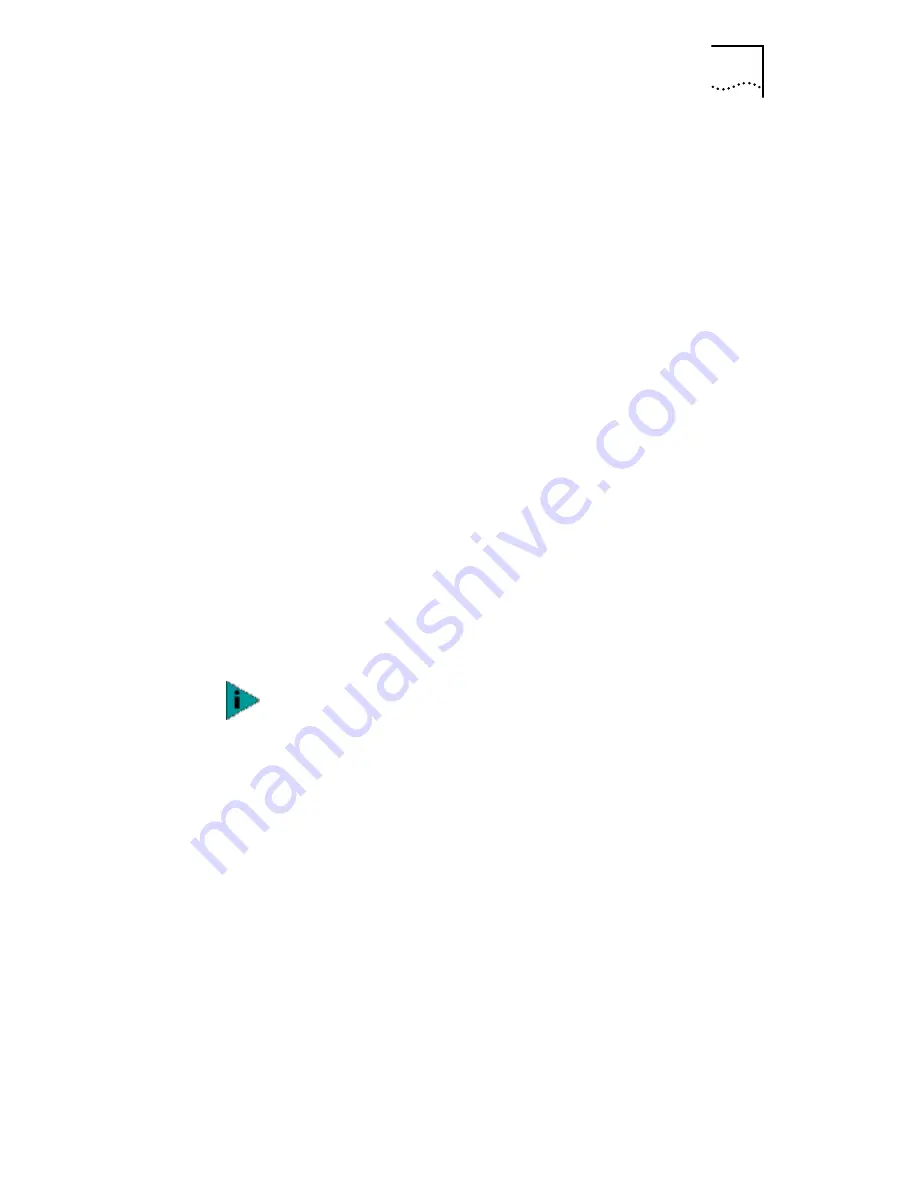
Installing in Windows 2000
29
2 Insert the 3Com EtherLink Server CD in the CD-ROM
drive.
3 In the first wizard window, click Next.
4 In the next window, click Next.
5 In the next window, check the Search for CD-ROM
Drives box and clear all other check boxes.
6 Follow the installation prompts.
If the Digital Signature not found window appears, click
Yes
to continue. The earliest release of the driver, which is
based on a beta version of Windows 2000, may have been
released before certification was completed. If you require
that the driver be certified, check for the latest version in
the 3Com Software Library at:
http://support.3com.com/software/
7 At the prompt to install DynamicAccess software,
click Yes.
If you click No to the installation prompt, you can install
DynamicAccess server features later by running the
Daserver_win2k program, which is located in the Windows
System 32 directory (for example, in win2k\system32).
8 When the DynamicAccess software installation is
finished, click OK.
9 When the installation for the first NIC is finished, click
Finish.
The wizard detects the next NIC. Follow the prompts to
install the remaining NICs.
10 When the installation for the last NIC is finished,
click Finish.
11 If you want to change SHD parameter settings,
follow these steps:
a
Right-click My Network Places and select
Properties
from the menu.
When DynamicAccess server features are installed, LAN
connections bind to the DynamicAccess protocol and real
protocols bind to the DynamicAccess Miniport. Do not
modify these bindings.






























