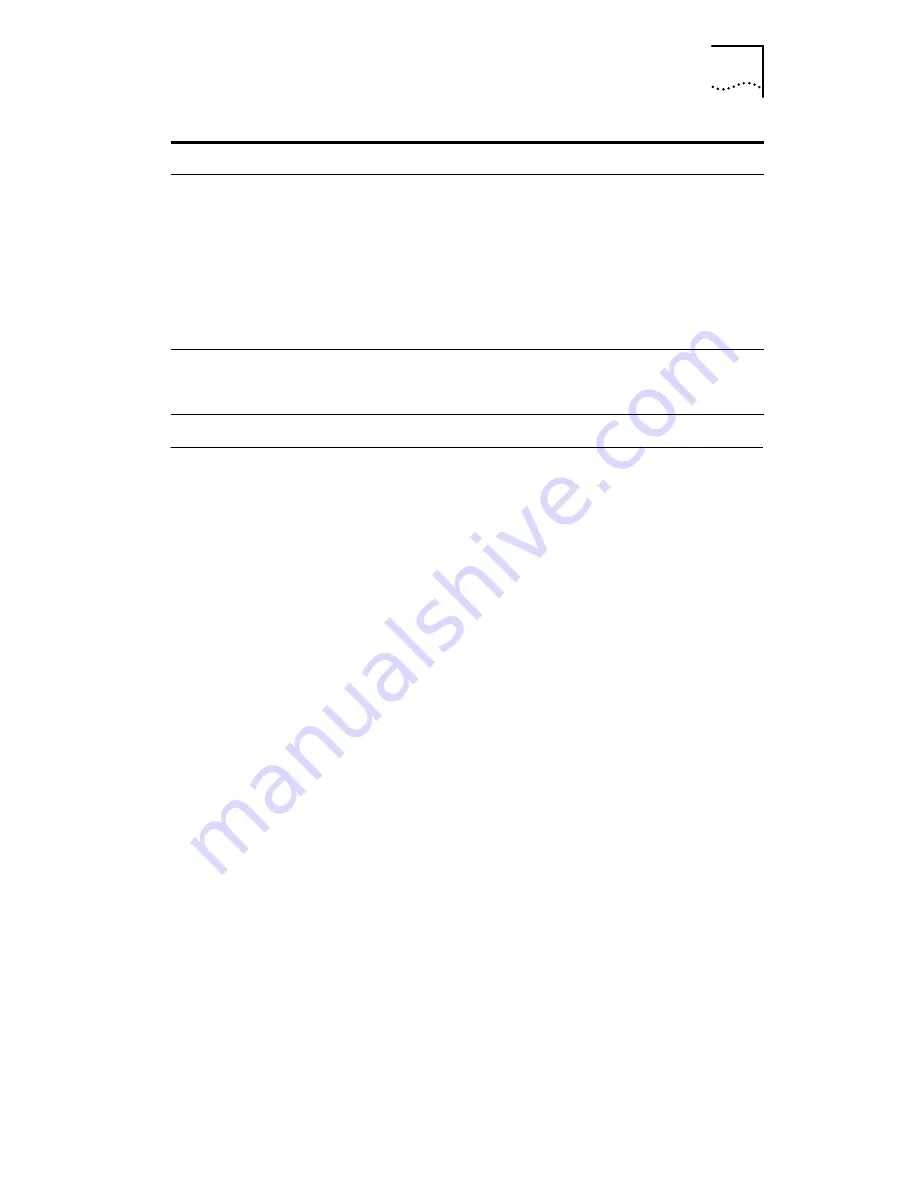
Configuring the NIC in Windows
67
Configuring the NIC in Windows
Before you configure the NIC, make sure that:
■
The NIC is installed in the computer and is connected to
the network.
■
The network driver is installed.
■
The 3Com NIC Diagnostics program is installed.
To change the NIC general configuration settings, such as
network driver optimization, duplex mode, and media type:
1 Open the Windows Start menu.
2 Select Programs, and then 3Com NIC Utilities.
3 Click 3Com NIC Doctor.
The 3Com NIC Diagnostics General screen appears. Click
Help to obtain general information about the function of a
screen. To obtain specific information about any topic on a
screen, click the question mark (?) in the upper right corner
of the screen, move it over a topic, and click once.
4 If your computer has more than one NIC installed,
open the Network Interface Card (NIC) list box and
select the NIC to be configured.
5 Click the Configuration tab.
The Configuration screen appears.
6 Under Network Parameter, select the setting to
be changed.
DMI 2.0 or 2.0s
Configure the NIC remotely using
the 3Com DMI Agent software.
See
Installing the 3Com DMI Agent on
page 87
for more information.
3Com DMI Agent
and a
DMI-compatible
browser or a
network
management
application that
supports DMI 2.0
or 2.0s
Windows 2000
Advanced tab
Configure the NIC locally as described in
Changing Windows 2000 Property
Settings on page 43
.
Windows 2000
Method
Description
Requirements






























