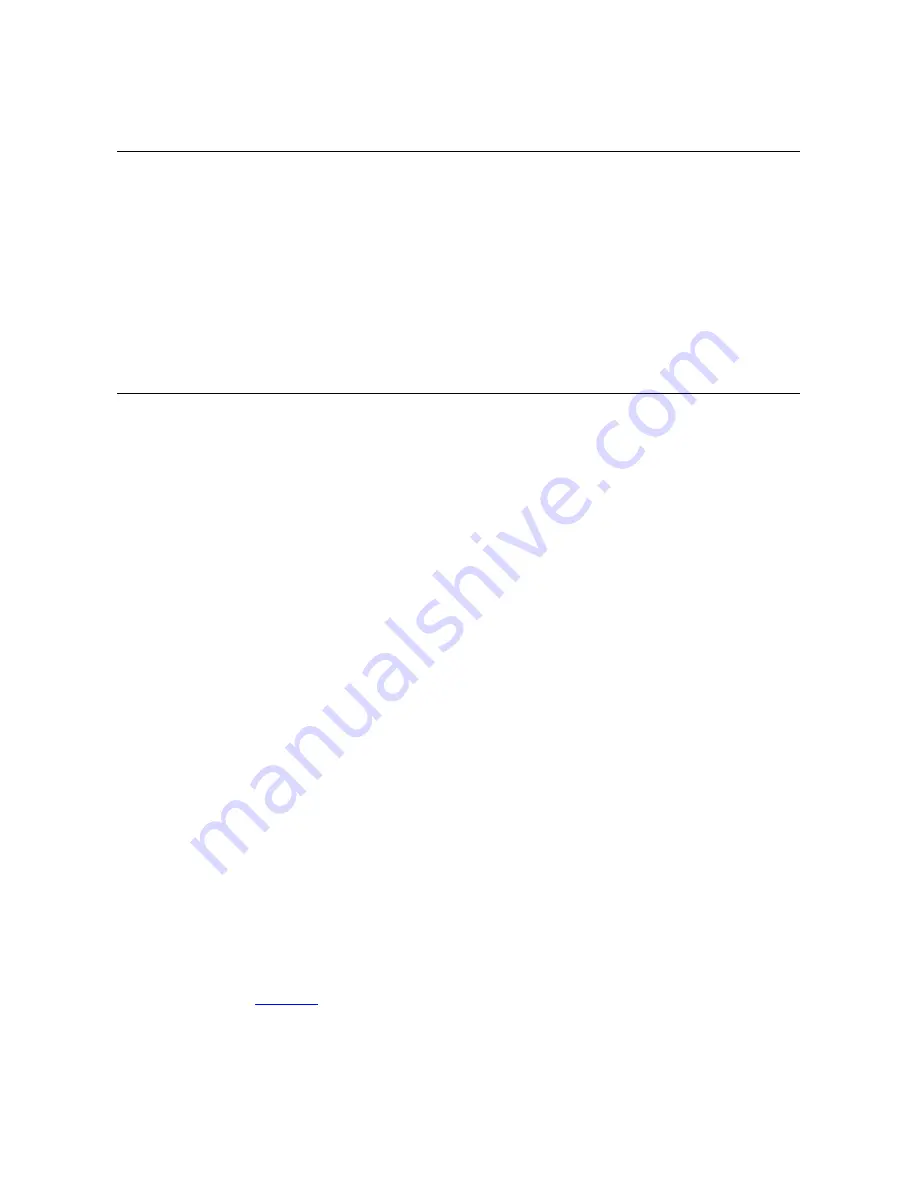
45
2 Enter the extension of the subscriber whose mailbox will receive the call.
The caller hears the mailbox greeting of the target subscriber but the subscriber’s
telephone does not ring.
Call Waiting
The Call Waiting feature in the VCX User Interface allows you to select a ring tone, or to
hear a beep sound in the handset/headset, or to disable the ringer (but flash the MWI)
on your current call to let you know that another call has arrived on another access line.
1 When you hear a ring tone or see the MWI flashing, press the Up/Down arrow key to
scroll to the new line, and then press the
Answer
button.
2 Press the
Access
button for the incoming call.
3 To toggle between the two lines, press the Up/Down arrow key to scroll to the
corresponding line, and then press the
Unhold
button.
Speed Dialing
This section describes the following types of speed dialing:
One-Touch Speed Dials
With this type of speed dialing, a telephone number (internal
or external) is mapped to a dedicated
Access
button on your phone. Pressing the
button dials the call.
Personal Speed Dials
With this type of speed dialing, you map a number (internal
or external) to a feature code value using the VCX User Interface. To use a personal
speed dial, you press the Feature button and enter the appropriate feature code.
Feature code 601 plus 1 through 9 inclusive, are available, which allows you to use
up to 9 personal speed dials. Personal speed dials allow speed dialing on phones
that do not have Access buttons. Personal speed dials are available on all VCX
telephone models.
System Speed Dials
With this type of speed dialing, your administrator maps
commonly used numbers (internal or external) to feature code values. To use a
system speed dial, you press the
Feature
button and enter the appropriate feature
code and the speed dial number. The administrator creates system speed dial
numbers. System speed dials can be dialed on all VCX telephone models.
Note that, a configured one-touch speed dial is also mapped to a feature code (the speed
dial number mapped to the first speed dial Access button is also mapped to feature code
601, the speed dial number mapped to the second speed dial Access button is also
mapped to feature code 601, and so on). This means that on a telephone with four
configured speed dial numbers, you can dial a speed dial number by either pressing an
Access button or entering feature code 601 + an index number 1 through 9.
This section describes how to set up speed dialing through the Telephone User
Interface. You can also enable speed dialing through the VCX User Interface. See
Chapter 6
for information on accessing the VCX User Interface; see the online Help for
information on creating speed dials.
Note that the two interfaces are synchronized. A speed dial created or modified in one
interface appears in the other interface. A speed dial deleted in one interface is deleted
in the other interface.






























