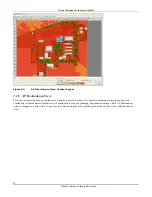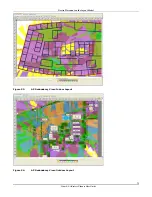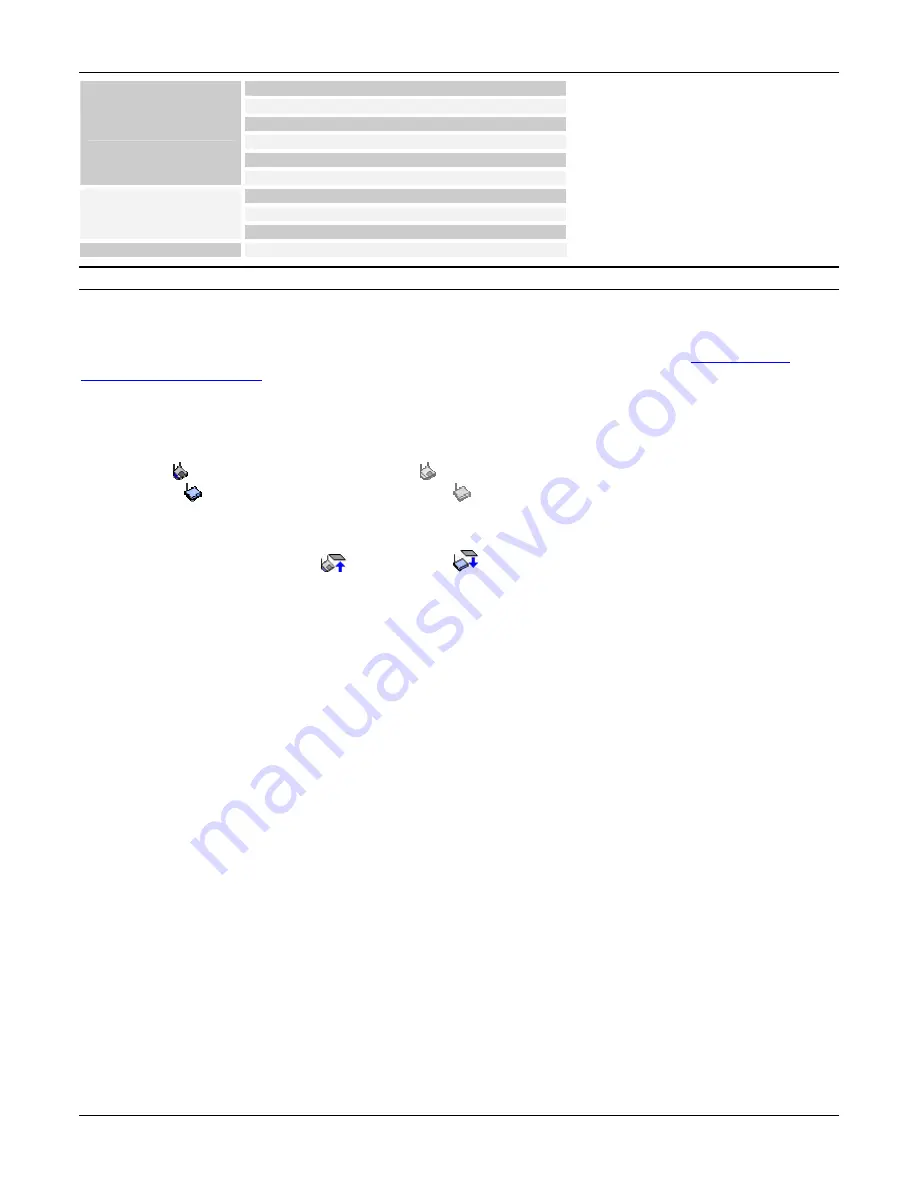
Device
Placement
on
the
Layout
Model
3Com
®
AirProtect
Planner
User
Guide
67
Coverage View
Channel View
Link Speed View
Interference View
Redundancy View
Access Point Views
SINR View
Coverage View
Threat View
Sensor Views
Redundancy View
Calibration View
Calibration
Note:
Whenever
you
shift
from
one
tab
of
the
RF
view
to
another,
Planner
displays
an
Information
message
describing
that
tab.
7.1.2
Status
and
Control
Pane
The
Status
and
Control
pane
is
divided
into
two.
One
part
appears
one
the
Toolbar
at
the
top
of
the
screen,
while
the
second
part
appears
on
the
lower
pane
at
the
bottom
of
the
screen.
These
are
described
in
detail
in
the
section
Planning
Device
Placement:
Status
and
Control
.
7.2
Planning
Device
Placement:
Views
for
Indoor
and
Outdoor
Layout
Placement
of
devices
like
APs
and
Sensors
result
in
Indoor
and
Outdoor
views.
You
can
disable
an
AP
by
right
‐
clicking
the
AP
and
selecting
Disable
AP
.
Similarly,
you
can
enable
an
AP
by
right
‐
clicking
and
selecting
Enable
AP
.
An
enabled
AP
is
represented
as
while
a
disabled
AP
is
represented
as
.
Likewise,
you
can
enable/disable
a
Sensor
too.
An
enabled
Sensor
is
represented
as
while
a
disabled
Sensor
is
represented
as
.
This
is
just
a
viewing
option
for
‘What
‐
If’
scenarios.
You
can
also
view
the
coverage
of
a
device
on
different
floors
using
the
Filter
option
in
all
the
views
except
the
Calibration
View.
In
case
of
cross
‐
floor,
if
an
AP
or
Sensor
is
visible
on
a
layout
but
belongs
to
a
floor
above
or
below,
then
that
AP
or
Sensor
is
represented
with
an
UP
arrow
or
DOWN
arrow
.
7.2.1
AP
Coverage
View
This
view
displays
color
‐
coded
RSSI
distribution
over
the
current
layout.
It
helps
you
plan
for
available
signal
strength
at
a
specific
location
and
check
the
availability
of
RF
signal
at
different
locations
on
the
plan.
This
helps
you
ensure
that
all
the
regions
in
the
plan
have
coverage
from
at
least
one
AP.
In
case
there
is
more
than
one
AP
covering
an
area
on
the
layout,
you
can
see
the
strongest
signal
strength
in
this
view.
Clicking
at
a
point
on
the
layout
displays
the
predicted
RSSI
at
that
point
in
the
Status
bar.