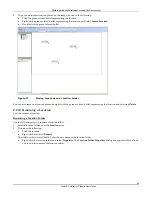Launching
Planner
3Com
®
AirProtect
Planner
User
Guide
5
Chapter
3
Launching
Planner
This
chapter
shows
you
how
to
launch
Planner
and
use
the
new
Planner
file.
3.1
Global
Functions
Planner
contains
several
common
functions
that
apply
throughout
the
application.
They
are
as
follows:
3.1.1
Dialogs
The
following
functions
apply
to
all
dialog
boxes
in
Planner.
Depending
on
options
available
in
a
particular
dialog
box,
you
can:
•
Click
<
OK
>
to
accept
an
action
or
save
all
the
changes
and
close
the
dialog
box.
•
Click
<
Save
>
to
save
all
the
changes
made
and
close
the
dialog
box.
•
Click
<
Cancel
>
to
discard
the
action
or
the
changes
and
close
the
dialog
box.
•
Click
<
Apply
>
to
save
all
changes
while
keeping
the
dialog
box
open.
•
Click
<
Delete
>
to
remove
a
selected
item.
•
Click
<
Close
>
to
close
the
dialog
box.
•
Click
<
Restore
to
Defaults
>
to
reset
to
factory
defaults.
•
Click
<
Reset
to
Installation
Defaults
>
to
restore
to
default
installation
values.
•
Click
<
Yes
>
to
accept
the
action
in
the
dialog
box.
•
Click
<
No
>
to
deny
or
decline
the
action
in
the
dialog
box.
3.1.2
Messages
The
following
functions
apply
to
all
message
boxes
in
Planner.
•
Click
<
OK
>
for
Yes
.
•
Click
<
Cancel
>
for
No
.
•
If
you
exceed
the
allowed
range
for
any
parameter,
Planner
pops
up
an
alert
mentioning
the
value/data
is
invalid,
and
that
you
have
to
be
within
the
permitted
range.
3.1.3
Trees
The
following
functions
apply
to
all
trees
in
Planner.
In
any
tree,
you
can
perform
the
following:
•
Click
to
expand
the
sub
nodes.
•
Click
to
collapse
the
sub
nodes.
•
Double
‐
click
the
node
text
to
either
expand
or
collapse
sub
nodes.
3.1.4
Other
Functions
The
following
functions
apply
to
all
the
repositories
and
message
boxes
in
Planner:
•
Click
in
the
relevant
section
to
view
more
information
about
the
respective
section.
•
On
the
various
repository
screens,
click
the
column
header
of
the
tables
to
sort
the
list
of
items
in
the
table.
3.2
Opening
Planner
When
you
launch
Planner,
the
Open
Wi
‐
Fi
Project
dialog
box
appears.
You
can
do
one
of
the
following:
1
Create
a
new
Wi
‐
Fi
Project
2
Select
from
one
of
the
recently
used
Wi
‐
Fi
Projects
3
Open
an
existing
Wi
‐
Fi
Project