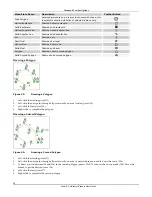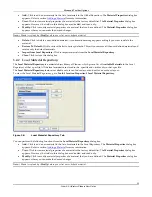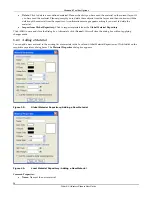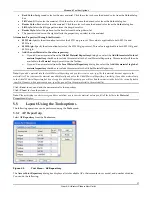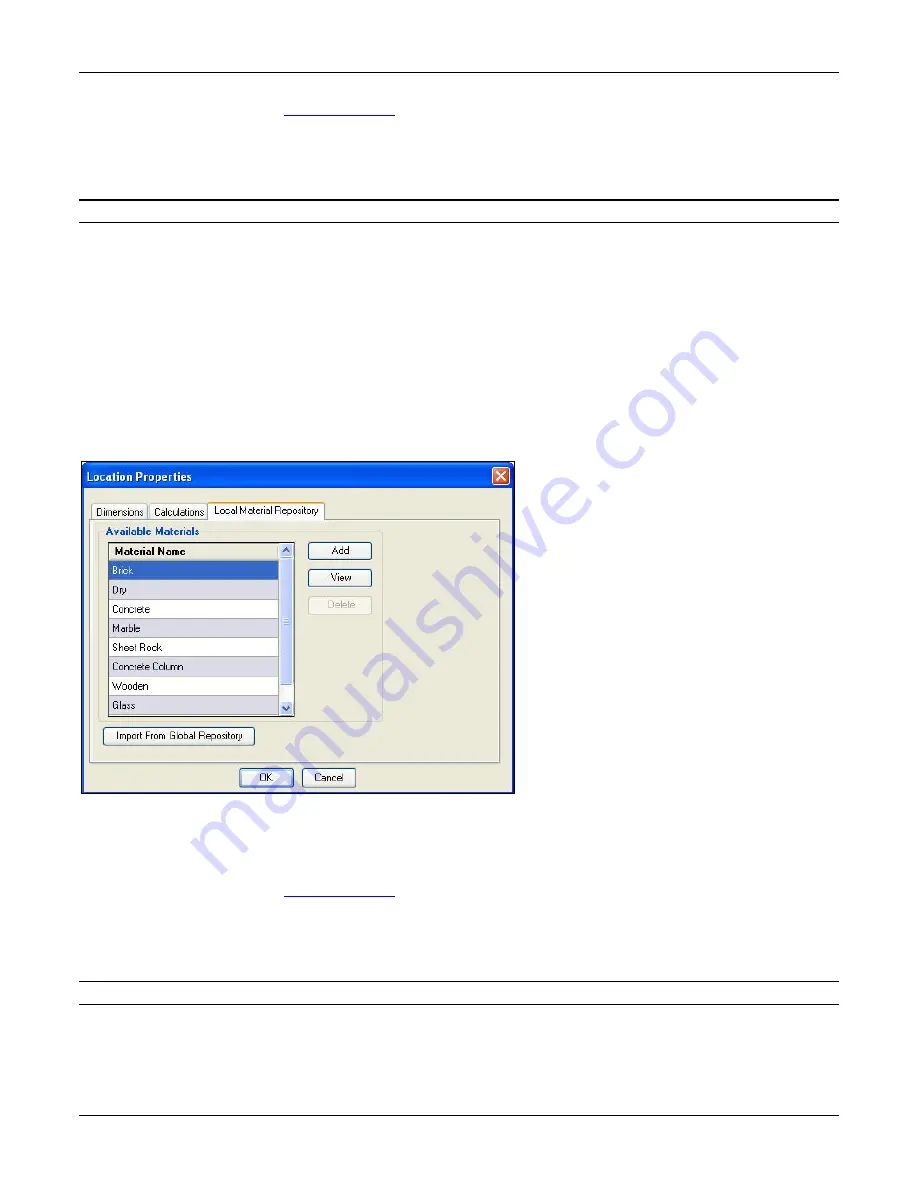
Menu
and
Toolbar
Options
3Com
®
AirProtect
Planner
User
Guide
35
•
Add:
Click
to
add
a
new
material
to
the
list
of
materials
in
the
Global
Repository.
The
Material
Properties
dialog
box
appears.
Refer
to
section
Adding
a
Material
for
more
information.
•
View:
Click
to
view
material
properties
of
a
material
in
the
factory
default
list.
The
Material
Properties
dialog
box
appears.
However,
the
fields
in
this
dialog
box
are
disabled,
and
read
‐
only.
•
Modify:
Click
to
modify
material
properties
of
a
material
that
you
have
defined.
The
Material
Properties
dialog
box
appears
where
you
can
make
the
desired
changes.
Note:
<
View
>
is
replaced
by
<
Modify
>
when
you
select
a
user
‐
defined
material.
•
Delete:
Click
to
delete
a
user
‐
defined
material.
A
confirmation
message
appears
asking
if
you
want
to
delete
the
material.
•
Restore
To
Default:
Click
to
restore
the
list
to
factory
defaults.
This
action
removes
all
the
user
‐
defined
materials
and
retains
only
the
default
materials.
•
Import
from
Local
Repository:
Click
to
import
materials
from
the
Local
Material
Repository
.
•
Close:
Click
to
close
this
dialog
box.
5.4.2
Local
Material
Repository
The
Local
Material
Repository
is
a
material
object
library
of
Planner,
which
gives
a
list
of
Available
Materials
in
the
Local
Repository
of
that
.spm
file.
All
the
local
materials
are
stored
in
the
.spm
file
and
visible
only
in
that
.spm
file.
The
Local
Material
Repository
feature
is
available
only
for
an
Indoor
layout
and
not
for
an
outdoor
layout.
To
view
the
Local
Material
Repository,
go
to
Tools
Æ
Location
Properties
Æ
Local
Material
Repository
.
Figure 38.
Local Material Repository Tab
You
can
perform
the
following
functions
from
the
Local
Material
Repository
dialog
box:
•
Add:
Click
to
add
a
new
material
to
the
list
of
materials
in
the
Local
Repository.
The
Material
Properties
dialog
box
appears.
Refer
to
section
Adding
a
Material
for
more
information.
•
View:
Click
to
view
material
properties
of
a
material
in
the
factory
default
list.
The
Material
Properties
dialog
box
appears.
However,
the
fields
in
this
dialog
box
are
disabled,
and
read
‐
only.
•
Modify:
Click
to
modify
material
properties
of
a
material
that
you
have
defined.
The
Material
Properties
dialog
box
appears
where
you
can
make
the
desired
changes.
Note:
<
View
>
is
replaced
by
<
Modify
>
when
you
select
a
user
‐
defined
material.