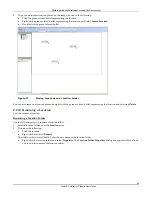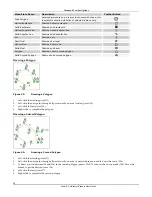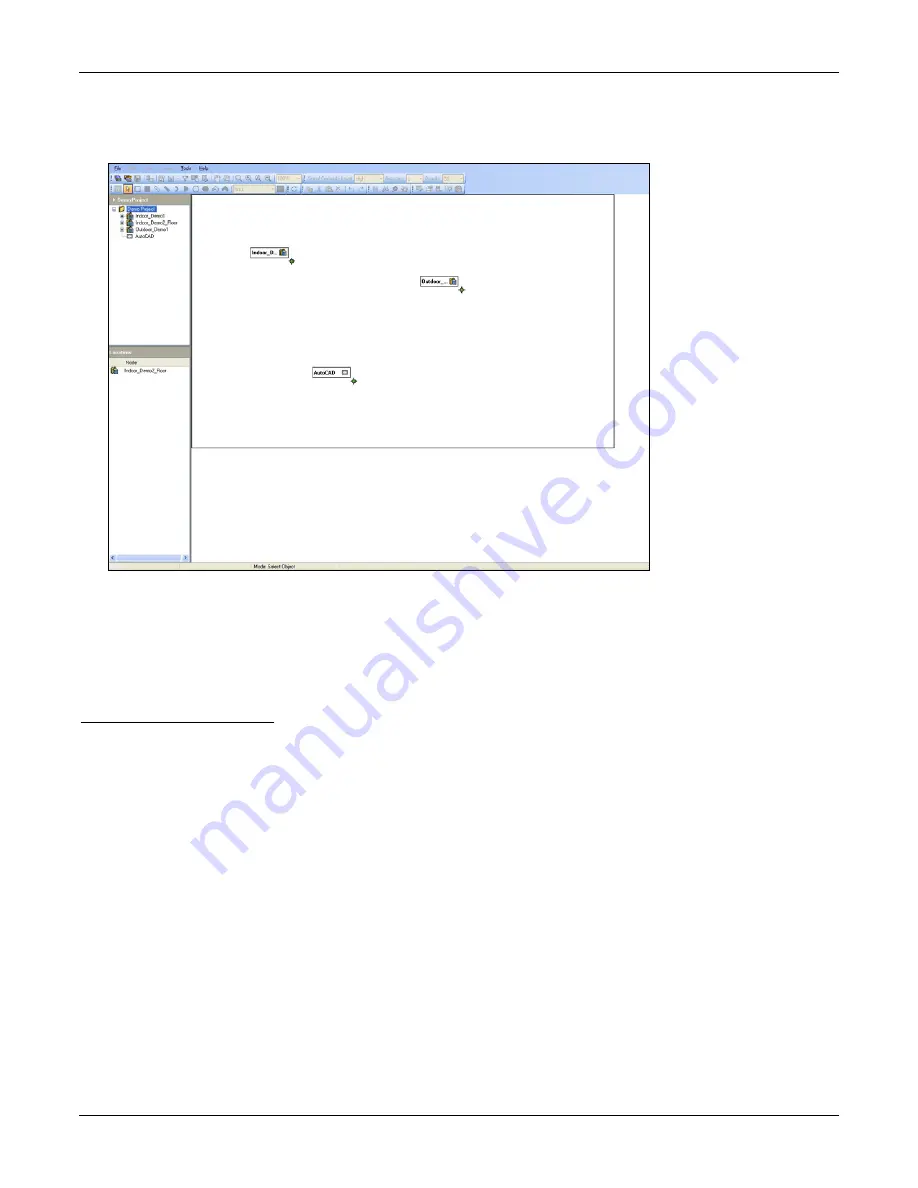
Working
with
the
Locations
Tree
and
the
Devices
List
3Com
®
AirProtect
Planner
User
Guide
19
4
To
go
to
a
particular
location
placed
on
the
image,
do
one
of
the
following:
•
Click
the
green
colored
bullet
representing
the
location.
•
Right
‐
click
a
green
colored
bullet
representing
the
location,
and
select
Locate
Location
.
•
Double
‐
click
the
green
colored
bullet.
Figure 17.
Placing Locations on a Location Folder
You
can
also
remove
a
location
placed
by
right
‐
clicking
a
green
colored
bullet
representing
the
location
and
selecting
Delete
.
4.1.10
Renaming
a
Location
You
can
rename
a
location.
Renaming
a
Location
Folder
Use
the
following
steps
to
rename
a
location
folder:
1
Select
a
location
folder
from
the
Locations
tree.
2
Do
one
of
the
following:
•
Click
the
location.
•
Right
‐
click
and
select
Rename
.
The
field
now
becomes
editable.
Enter
the
new
name
of
the
location
folder.
•
Right
‐
click
the
location
folder
and
select
Properties
.
The
Location
Folder
Properties
dialog
box
appears
which
allows
you
to
edit
the
name
of
the
location
folder.