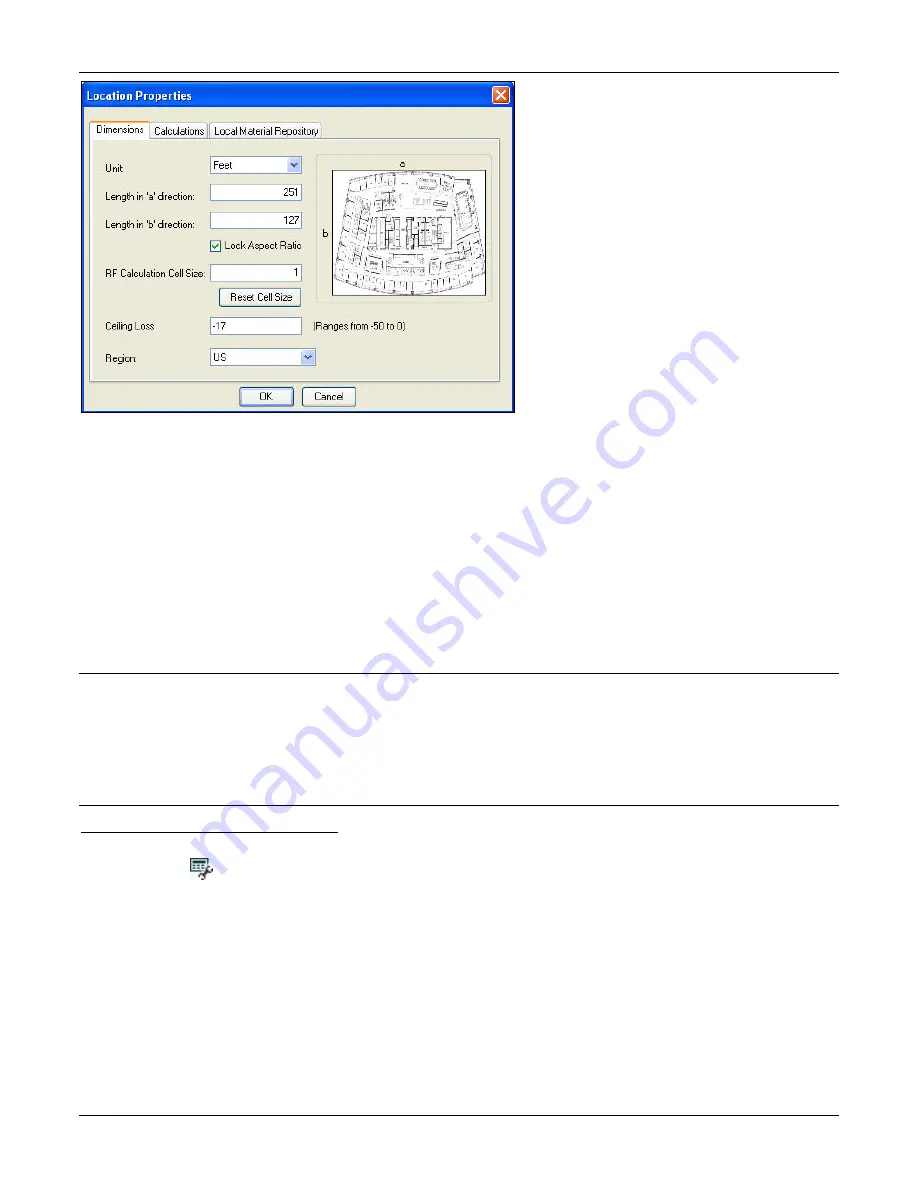
Menu
and
Toolbar
Options
3Com
®
AirProtect
Planner
User
Guide
53
Figure 63.
Changing Location Properties – Dimensions Tab
Specify
the
following
dimensions
and
properties:
•
Unit:
Select
the
unit
of
measurement
from
the
drop
‐
down
list.
•
Length
in
‘a’
direction:
Specify
the
length
to
be
used
for
all
layouts
in
the
plan.
•
Length
in
‘b’
direction:
Specify
the
width
to
be
used
for
all
layouts
in
the
plan.
•
Lock
Aspect
Ratio:
Select
the
Lock
Aspect
Ratio
checkbox,
if
you
want
to
maintain
the
ratio
of
the
dimensions
of
the
layout
to
that
of
the
layout
image.
•
RF
Calculation
Cell
Size:
Specify
the
RF
calculation
cell
size
to
determine
the
size
of
the
smallest
unit
on
the
layout.
Planner
performs
calculations
for
each
cell
on
the
layout.
•
Reset
Cell
Size:
Click
to
get
optimal
cell
size
number
for
the
layout
dimensions
entered.
•
Ceiling
Loss:
Specify
the
loss
occurring
for
the
cross
floor
radiation
due
to
the
ceiling.
The
range
is
‐
50
to
0.
•
Region:
Select
the
region
from
the
drop
‐
down
list.
Note:
Changing
the
length
and
width
of
the
plan
resizes
the
entire
set
of
objects
in
the
layout
model.
Planner
resizes
the
objects
in
the
same
proportion
in
which
the
size
of
the
plan
is
changed.
Changing
these
units
will
affect
the
dimension
values
and
coverage.
During
resize,
if
there
are
any
objects
like
Polygons
or
Area
Polygons
placed
on
the
floor
map,
Planner
deletes
these
objects,
as
it
cannot
resize
them.
These
changes
affect
all
the
layouts
in
the
plan.
In
case
you
want
to
plan
multiple
floors
with
different
dimensions,
enter
the
largest
floor
dimensions
and
then
plan
for
smaller
areas
for
each
floor.
Location
Properties:
Calculations
Tab
The
Calculations
tab
allows
you
can
specify
the
calculations’
settings
and
path
loss
model
settings.
You
can
also
invoke
this
screen
by
clicking
from
the
Toolbar.






























