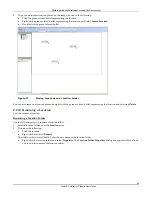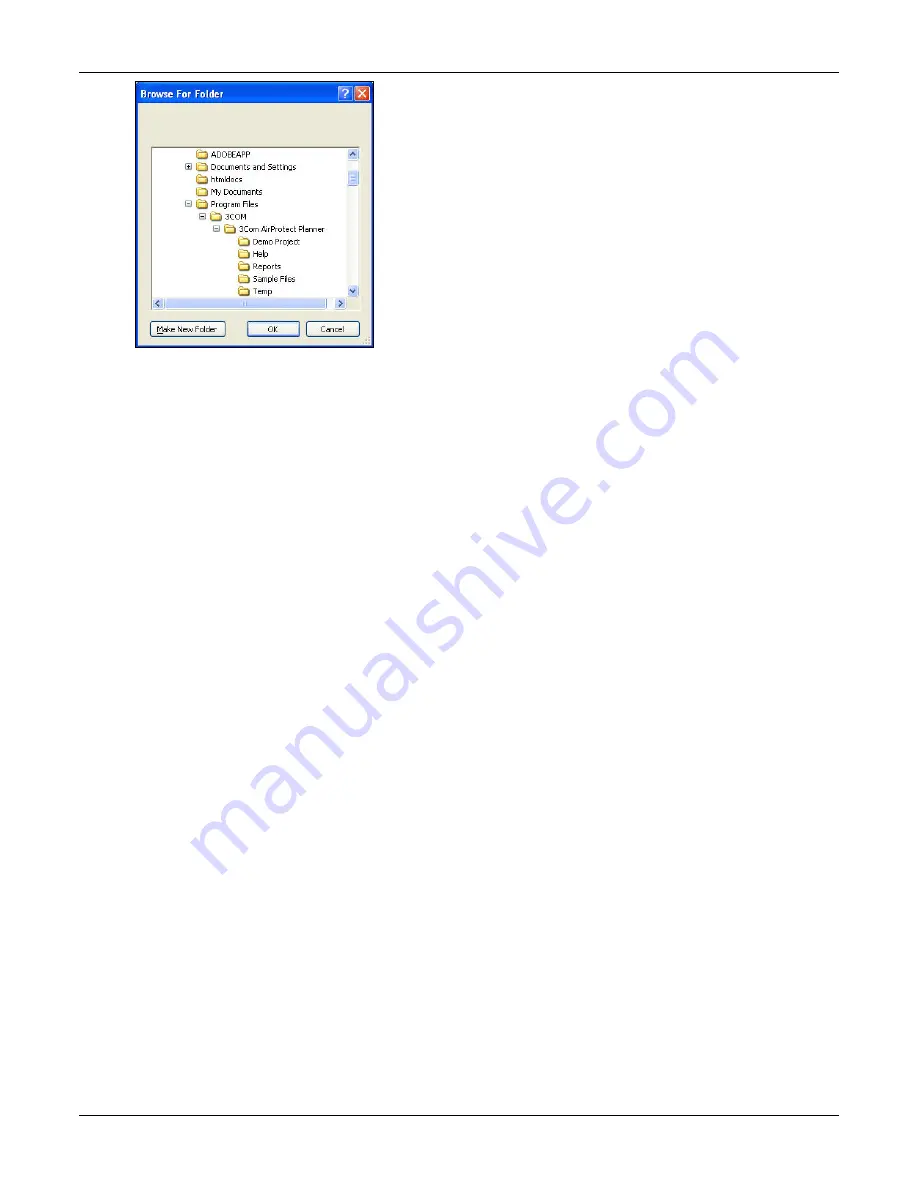
Launching
Planner
3Com
®
AirProtect
Planner
User
Guide
7
Figure 4.
Browsing for Folder
•
Directory
Name:
Displays
the
path
and
the
project
file
directory
name.
•
Location
Map:
Enter
the
location
of
the
desired
location
map
image
or
click
<
Browse
>
to
navigate
to
the
folder
containing
the
desired
image.
If
you
enter
invalid
data
or
select
an
invalid
file,
Planner
displays
an
alert.
The
Planner
outputs
are:
•
Project
file
created
and
saved
as
an
XML
file
with
an
extension
‘.prj’.
•
Planner
file
created
and
saved
as
an
XML
file
with
an
extension
‘.spm’.
If
at
a
later
point,
you
modify
and
save
this
XML
output
file,
by
editing
it
in
a
text
pad,
the
file
becomes
corrupt.
After
that,
you
will
not
be
able
to
open
this
file
in
Planner.
A
.spm
file
is
bound
to
a
.prj
file.
You
cannot
create
a
.spm
file
only.
When
you
try
to
open
a
.spm
file
separately
and
not
through
the
Project,
Planner
creates
a
default
project,
creates
a
node
for
that
.spm
file
under
the
‘Root’
location
folder,
and
displays
the
.spm
file.
The
project
layout
appears
as
follows.