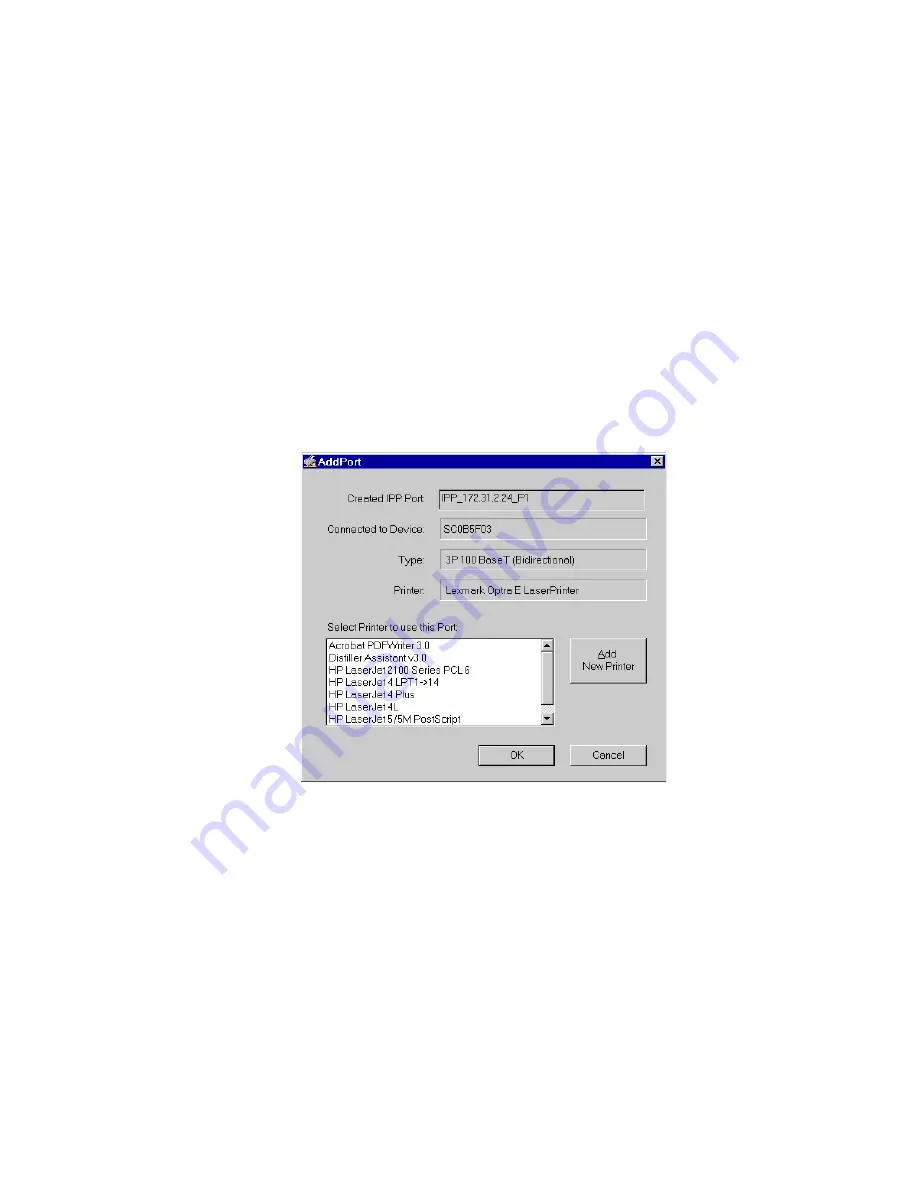
Internet Printing Protocol (IPP)
53
2
If Internet access from your location is via a Proxy Server, check
Access IPP
Server via Proxy Server
, and enter details of your Proxy Server. This will be
the same as your Browser configuration.
3
Enter the IP Address or URL of the IPP Server.
4
Click
Select Device Port
to view the available ports on the IPP Server, and
select the appropriate port. A connection to the IPP Server will be
established at this time.
5
Click
Save
to create the IPP port on your system. You will see a message
confirming that the port has been created, then the following dialog:
Figure 28
Select Printer for IPP Port
6
Either select an existing printer to use the new port, and click OK.
or
Click
Add New Printer
to create a new printer to use the IPP port. This will
start the
Add Printer
wizard. Follow the prompts to complete the process.
Ensure that the new printer uses the IPP port.
Installation is now complete.
■
To create additional IPP Ports, repeat the entire procedure.
■
The Proxy Server and other options are set individually for each IPP
Port.
Summary of Contents for 3CRWPS10075-US - OfficeConnect Wireless 54Mbps 11g Print Server
Page 8: ......
Page 12: ...12 ABOUT THIS GUIDE ...
Page 20: ...20 CHAPTER 2 LAN INSTALLATION ...
Page 40: ...40 CHAPTER 4 CLIENT PC CONFIGURATION 6 Click Add Configuration is now complete ...
Page 68: ...68 CHAPTER 7 TROUBLESHOOTING ...
Page 72: ...72 APPENDIX A SPECIFICATIONS ...
Page 76: ...76 APPENDIX B WINDOWS SERVER CONFIGURATION ...
Page 84: ...84 APPENDIX C UNIX SYSTEMS ...
Page 93: ......






























