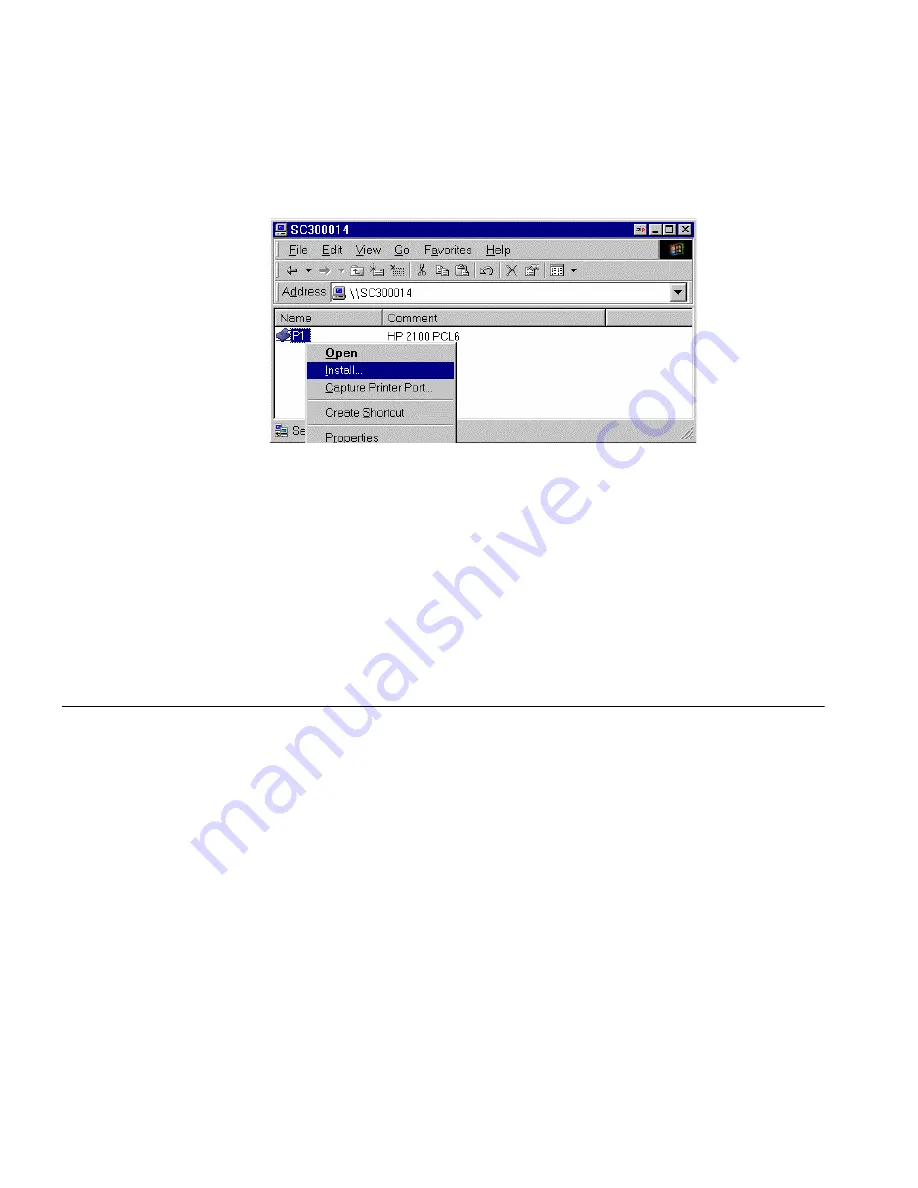
36
C
HAPTER
4: C
LIENT
PC C
ONFIGURATION
Figure 15
Install SMB Printer
6
Follow the prompts to complete the installation.
■
For information about the question
Do you print from MS-DOS
programs?
, see
Printing from MS-DOS Programs
below.
■
Select the Printer Manufacturer and Model to match the printer
connected to this port on the Print Server, and complete the Wizard.
7
This printer will now appear in your
Printers
folder (
Start - Settings -
Printers
) and can be used like any other printer. However, SMB printing is
not suitable for large complex print jobs. For large complex jobs, you
should use
Peer-to-peer Printing
instead.
Windows with
Server-based Print
Queues
With a Server-based Print Queue, the Print Server is installed on an
existing Network Server (Windows, Unix, or NetWare), rather than on
your PC. If your Network Administrator uses this system, each Windows
client must be set up as follows:
1
Open your
Printers
folder, and start the
Add Printer
Wizard.
2
When prompted, select
Network Printer
.
3
When prompted for
Network Path or Queue Name
:
■
On Windows 98/ME, click the
Browse
button
■
On Windows 2000/XP, leave the field blank and click
Next
.
Summary of Contents for 3CRWPS10075-US - OfficeConnect Wireless 54Mbps 11g Print Server
Page 8: ......
Page 12: ...12 ABOUT THIS GUIDE ...
Page 20: ...20 CHAPTER 2 LAN INSTALLATION ...
Page 40: ...40 CHAPTER 4 CLIENT PC CONFIGURATION 6 Click Add Configuration is now complete ...
Page 68: ...68 CHAPTER 7 TROUBLESHOOTING ...
Page 72: ...72 APPENDIX A SPECIFICATIONS ...
Page 76: ...76 APPENDIX B WINDOWS SERVER CONFIGURATION ...
Page 84: ...84 APPENDIX C UNIX SYSTEMS ...
Page 93: ......






























