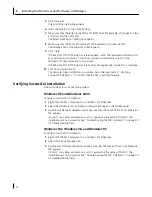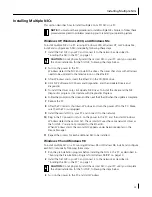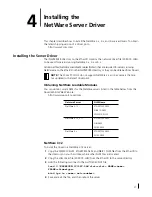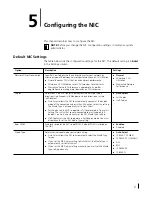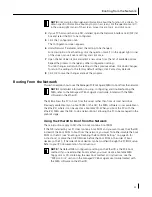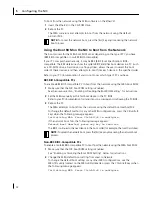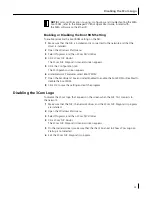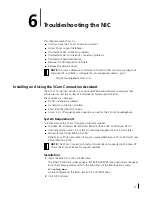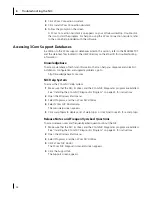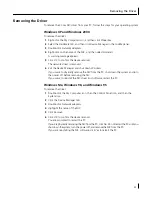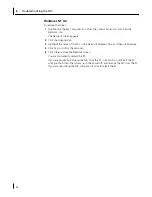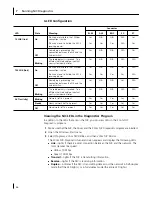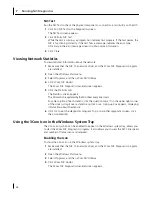5
Configuring the NIC
34
To boot from the network using the MBA software on the
EtherCD
:
1
Insert the
EtherCD
in the CD-ROM drive.
2
Reboot the PC.
The MBA code runs and attempts to boot from the network using the default
protocol PXE.
Using the Boot ROM on the NIC to Boot from the Network
The boot process for the MBA boot ROM varies depending on the type of PC you have
(BBS BIOS-compatible or non-BBS BIOS-compatible).
If your PC was purchased recently, it may be BBS (BIOS Boot Specification) BIOS-
compatible. The BBS determines how the system BIOS identifies boot devices in a PC (such
as a CD-ROM drive, a hard drive, or a floppy drive), allows the user to select the boot
order of these devices, and then attempts to boot from each device in the specified order.
Refer to your PC documentation if you do not know which type of PC you have.
BBS BIOS-Compatible PCs
To enable a BBS BIOS-compatible PC to boot from the network using the MBA boot ROM:
1
Make sure that the NIC boot ROM setting is
Enabled.
See the previous section, “Enabling or Disabling the Boot ROM Setting,” for instructions.
2
Set the MBA manually as the first boot device in the PC BIOS.
Refer to your PC documentation for instructions on accessing and configuring the PC BIOS.
3
Reboot the PC.
The MBA attempts to boot from the network using the default boot method PXE.
To change the default method or any other MBA configurations, press the Ctrl+Alt+B
keys when the following message appears:
Initializing MBA. Press Ctrl+Alt+B to configure...
If the network boot fails, the following message appears:
Network boot aborted, press any key to continue
The BIOS continues to the next device in the boot order (for example, the local hard drive).
Non-BBS BIOS-Compatible PCs
To enable a non-BBS BIOS-compatible PC to boot from the network using the MBA boot ROM:
1
Make sure that the NIC boot ROM setting is
Enabled.
See “Enabling or Disabling the Boot ROM Setting” below for instructions.
2
Change the MBA default boot setting from
Local
to
Network
.
To change the default boot setting or any other MBA configurations, use the
MBACFG utility located on the MBA utility diskette or press the Ctrl+Alt+B keys when
the following message appears:
Initializing MBA. Press Ctrl+Alt+B to configure...
NOTE:
To cancel the network boot, press the [Esc] key anytime during the network
boot process.
NOTE:
To cancel the network boot, press the [Esc] key anytime during the network boot
process.