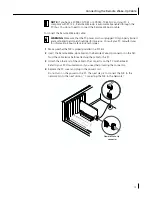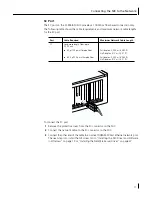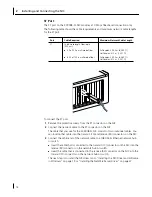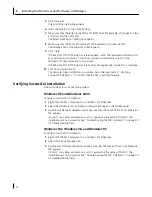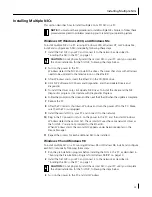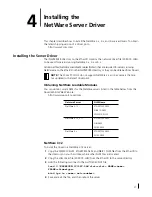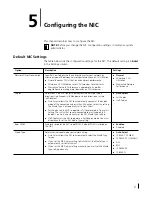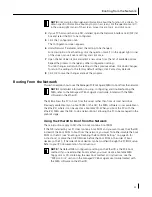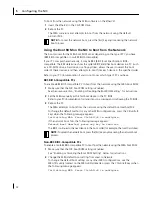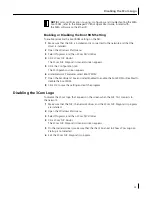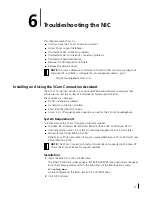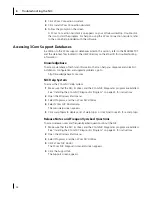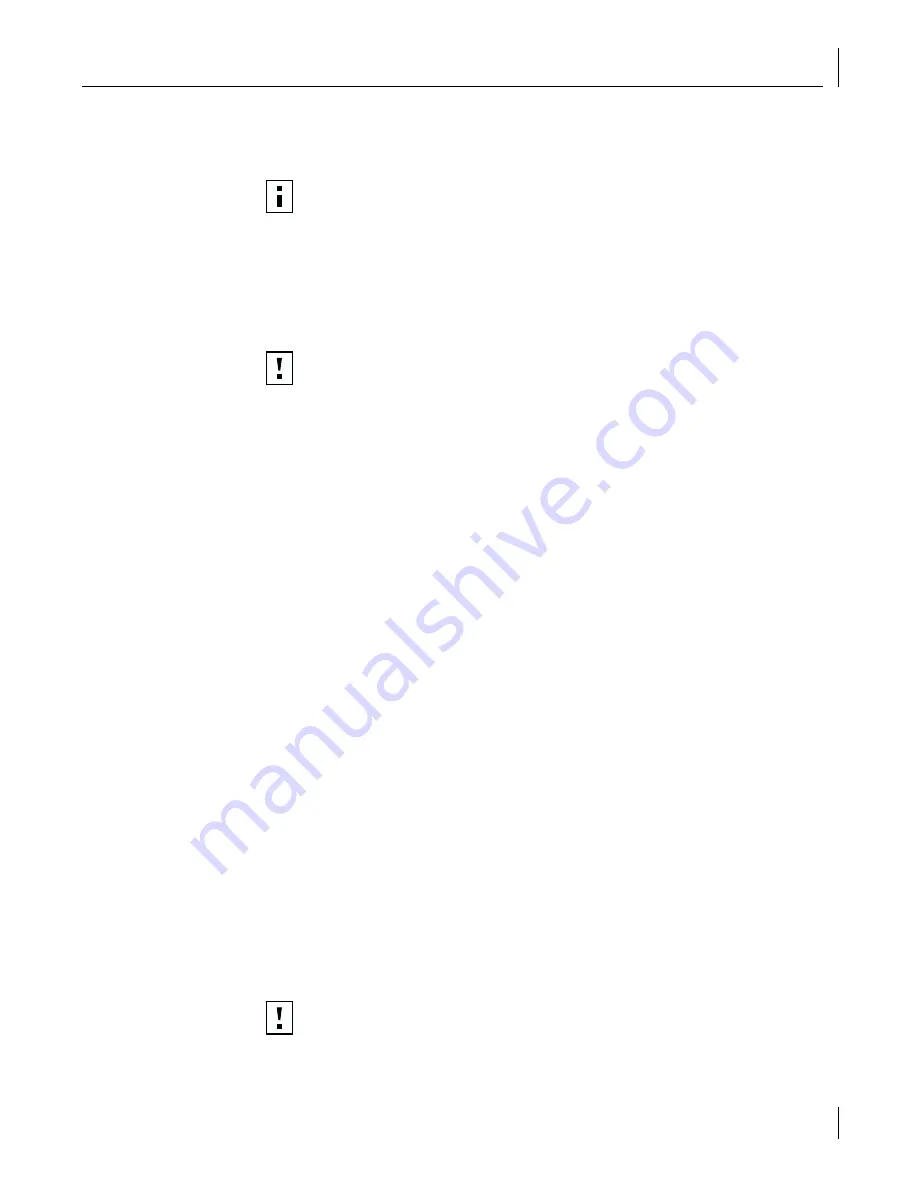
Installing Multiple NICs
25
Installing Multiple NICs
This section describes how to install multiple 3Com PCI NICs in a PC.
Windows XP, Windows 2000, and Windows Me
To install multiple NICs in a PC running Windows 2000, Windows XP, or Windows Me,
install and configure each NIC individually, following these steps:
1
Install the first NIC in your PC and connect it to the network, as described in
“Inserting the NIC in the PC” on page 11.
2
Turn on the power to the PC.
Windows detects the NIC and installs the driver. The driver that ships with Windows
needs to be updated to the latest version on the
EtherCD
.
3
After Windows starts, insert the
EtherCD
in the CD-ROM drive.
4
Click
NIC Software
,
NIC Drivers and Diagnostics
, and then
Update Drivers and
Diagnostics
.
5
To install the driver only, click
Update NIC Driver
. To install the driver and the NIC
diagnostics program, click
Update with Diagnostics Program
.
6
Follow the prompts on the screen and then exit the
EtherCD
when the update is complete.
7
Reboot the PC.
8
After the PC restarts, shutdown Windows and turn the power off to the PC. Make
sure that the PC is unplugged.
9
Install the second NIC in your PC and connect it to the network.
10
Plug in the PC power cord, turn on the power to the PC, and then start Windows.
Windows detects the second NIC. The second NIC uses the same network driver as
the first NIC. You are not prompted for the
EtherCD
.
When Windows starts, the second NIC appears under
Network adapters
in the
Device Manager.
11
Repeat the process for each additional NIC to be installed.
Windows 95 and Windows 98
To install multiple NICs in a PC running Windows 95 or Windows 98, install and configure
each NIC individually, following these steps:
1
Run the preinstallation program before installing the NICs in the PC, as described in
“Running the Preinstallation Program for Windows 95/98” on page 10.
2
Install the first NIC in your PC and connect it to the network, as described in
“Inserting the NIC in the PC” on page 11.
3
Turn on the power to the PC and start Windows.
NOTE:
You must use these procedures to install multiple NICs. Failure to follow these
procedures may lead to problems requiring you to reinstall your operating system.
CAUTION:
Do not physically install the second NIC in your PC until you complete
the driver installation for the first NIC, following the steps below.
CAUTION:
Do not physically install the second NIC in your PC until you complete
the driver installation for the first NIC, following the steps below.