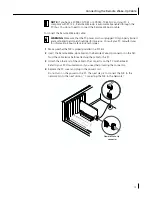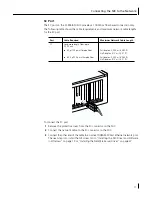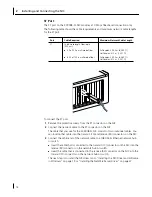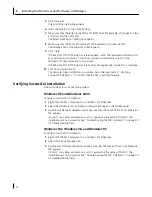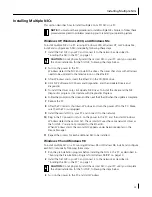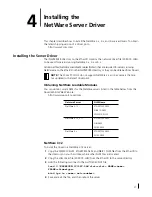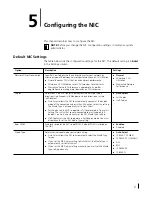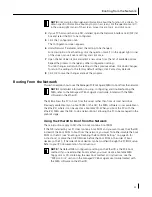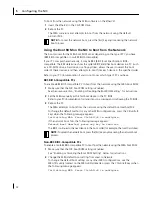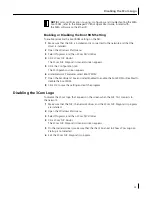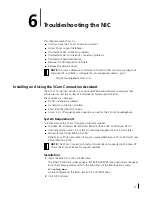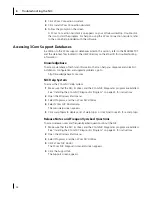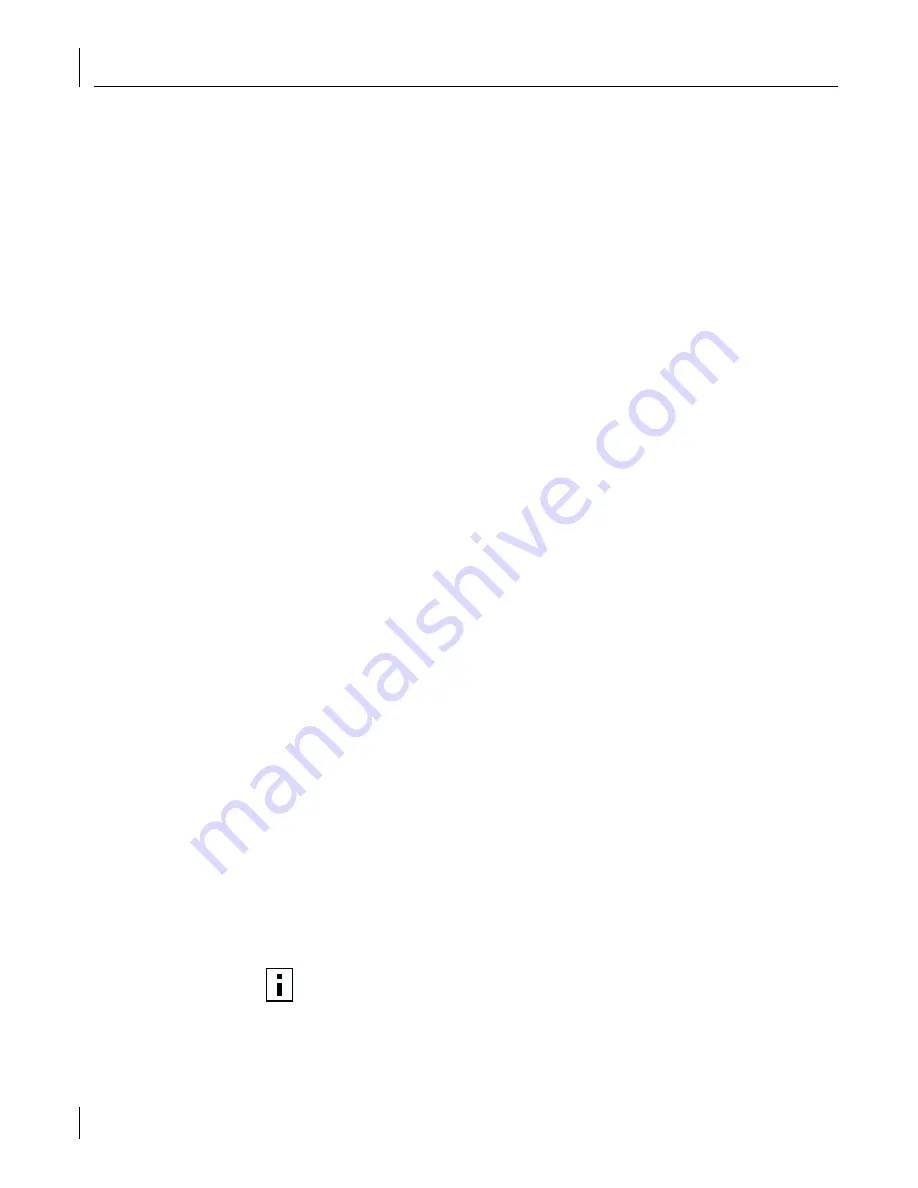
3
Installing the NIC Driver and Software in Windows
26
4
Insert the
EtherCD when prompted,
and then click
OK
.
5
Follow the prompts on the screen to install the network driver.
See the “Installing the Driver in Windows 95” or “Installing the Driver in Windows 98”
section earlier in this chapter for instructions.
6
After the network driver is installed, restart the PC.
7
After the PC restarts, exit Windows and turn the power off to the PC. Make sure that
the PC is unplugged.
8
Install the second NIC in your PC and connect it to the network.
9
Plug in the PC power cord, turn on the power to the PC, and then start Windows.
Windows detects the second NIC. The second NIC uses the same network driver as
the first NIC. You are not prompted for the
EtherCD
.
When Windows starts, the second NIC appears under
Network adapters
in the
Device Manager.
10
Repeat the process for each additional NIC to be installed.
Windows NT 4.0
To install multiple NICs in a PC running Windows NT 4.0:
1
Install the NICs in your PC and connect each to the network.
2
Turn on the power to the PC and start Windows NT.
3
Double-click the My Computer icon, then the Control Panel icon, and then the
Network icon.
The Network screen appears.
4
Select the Adapters tab.
5
Click
Add
.
The Select Network Adapter screen appears.
6
Click
Have Disk
.
7
Insert the
EtherCD
.
8
Make sure that d:\ appears in the entry box (where d:\ represents the letter name of
the CD-ROM drive), and then click
OK
.
The Select OEM Option screen appears with the name of one of the NICs selected.
Only one NIC appears on this screen.
9
Click
OK
.
Files are copied. The Network screen appears with the name of the first installed NIC.
10
Close the Network screen.
If you are prompted for network information, enter the requested information.
11
Restart the PC.
12
After Windows NT starts, repeat steps 3 through 11 for each NIC that is installed in the PC.
NOTE:
You will not be prompted for the
EtherCD
when you install the network
driver for the second NIC.