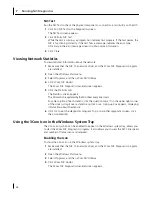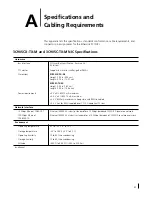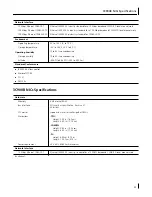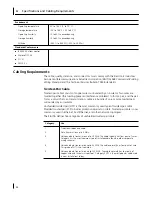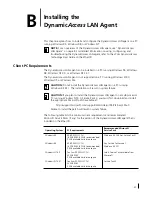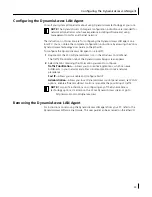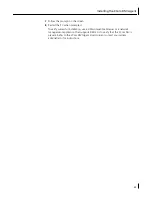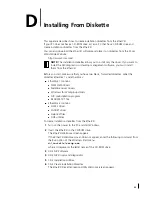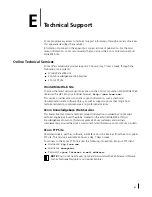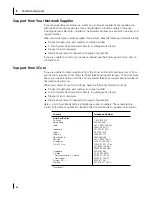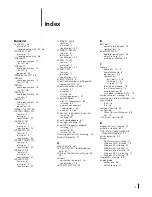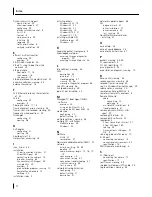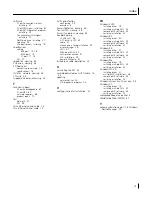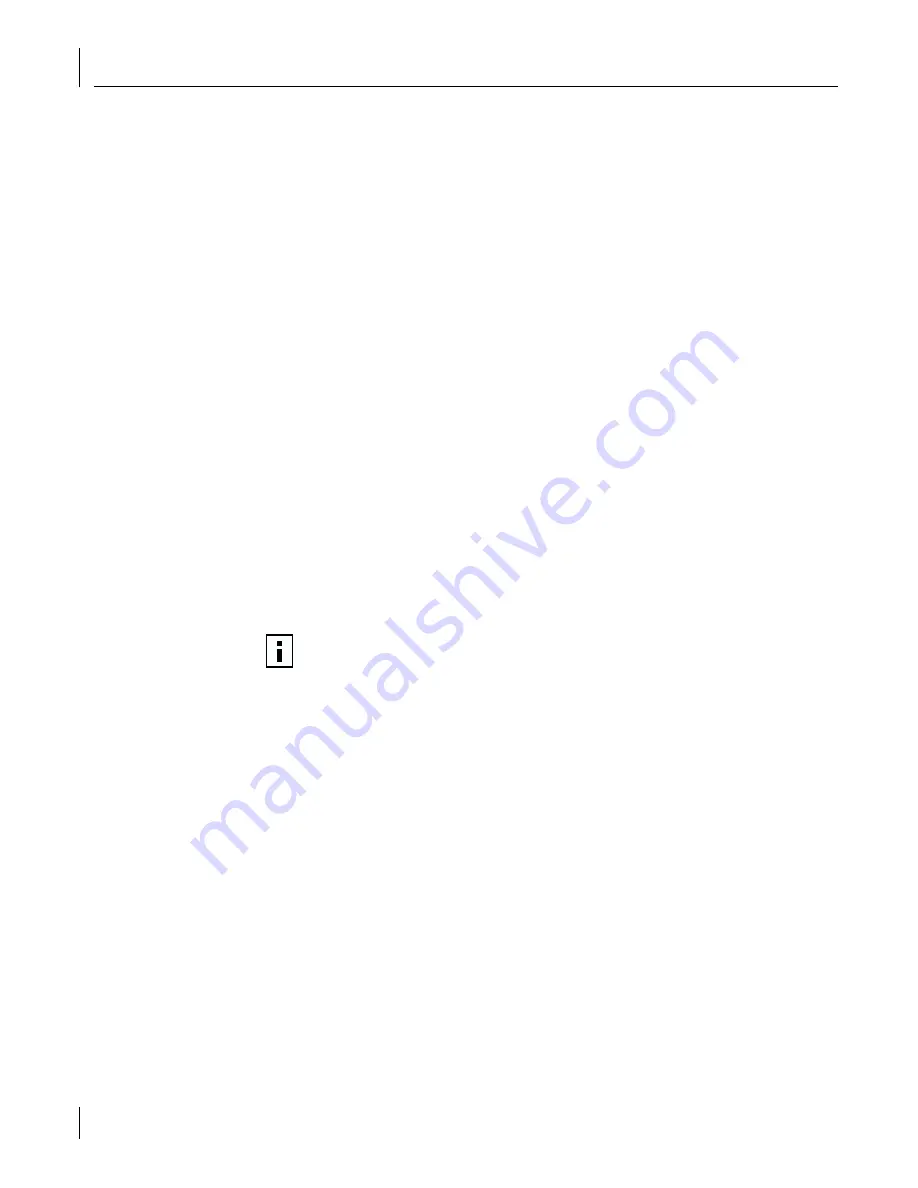
C
Installing the 3Com DMI Agent
62
System Requirements
This section lists the client PC and network management requirements for installing and
using the 3Com DMI Agent.
Client PC Requirements
Your PC requires the following items to use the 3Com DMI Agent:
■
DMI Service Provider 2.0s or greater (such as Smart Technologies Service Provider 2.0)
■
NDIS 3, 4, or 5 driver
■
Windows 95, Windows 98, Windows NT, Windows 2000, Windows Me, or
Windows XP using the latest available Service Pack from Microsoft.
Network Management Requirements
Your network management station requires a DMI-compatible browser or a network
management application that supports DMI 2.0s, such as:
■
Hewlett Packard TopTools
■
Tivoli Management Suite
■
Dell OpenManage
■
Compaq Insight Manager Management Station
■
Intel LANDesk Client Manager
Installing the 3Com DMI Agent
This section describes how to install the 3Com DMI Agent. For instructions on how to
install the 3Com DMI Agent on a PC running Windows NT 3.51, refer to the
3Com DMI
User Guide
included with the 3Com DMI Agent software on the
EtherCD
.
To install the 3Com DMI Agent:
1
Make sure that the PC meets the requirements listed in “Client PC Requirements” above.
2
Make sure that the 3Com NIC is installed in the PC and is connected to the network.
3
Insert the
EtherCD
in the CD-ROM drive.
The
EtherCD
Welcome screen appears.
If the
EtherCD
Welcome screen does not appear, enter the following command from
the Run option of the Windows Start menu:
d:\setup.exe
where d:\ represents the letter name of the CD-ROM drive.
4
Click
NIC Software
.
5
Click
DynamicAccess Technologies
.
6
Click
3Com DMI Agent
.
NOTE:
Before installing the DMI Agent, log on to the PC with an account that has
system administration privileges.