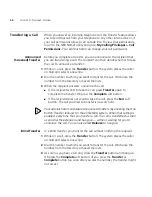60
C
HAPTER
4: S
TANDARD
F
EATURES
destination party remains unavailable and the Camp On Return
Interval expires, the call is returned to you. See
“More About Camp
On”
in this chapter.
■
If the Camp On attempt is not permitted, the message “Not Allowed”
or “Camp On In Use” appears on your display panel. See
“More
About Camp On”
in this chapter.
More About
Camp On
These usage tips and limitations apply to Camp On:
■
A system-wide Camp On Return Interval determines how long a caller
can stay camped on to an extension. The default Camp On Return
Interval is 180 seconds (
three minutes
). The NBX administrator can
configure it to be anything from 30 seconds to 10 minutes. If the
Camp On Return Interval expires, the camped call is returned to the
originator of the Camp On. For example, extension 1001 calls
extension 1002, and the call is then camped onto extension 1003 and
extension 1002 hangs up. Extension 1003 stays busy. When the Camp
On Return Interval expires, extension 1002 starts ringing. If the user at
extension 1002 does not answer the call, the call goes to the call
coverage for extension 1002.
■
You can initiate a Camp On call
only
to an internal NBX extension.
However, the originating call can originate from either an external or
internal number.
■
An extension can only have
one
Camped On call in its queue. If
another Camp On attempt is made to this extension, the message
“Camp On In Use” is displayed at the telephone attempting to initiate
the Camp On.
■
You cannot initiate a Camp On call to:
■
An ACD extension
■
A Hunt Group extension
■
A TAPI RoutePoint extension
■
A Call Park extension
■
A Phantom extension
■
You cannot initiate a Camp On call to a device connected to an Auto
Attendant or Voicemail.
■
You can use either System-wide Speed dials (SSDs) or Personal Speed
Dials (PSDs) that are mapped to a valid extension as an alternative to
manually dialing the Camp On destination extension.
Summary of Contents for 3103 - NBX Manager VoIP Phone
Page 8: ...8 INDEX ...
Page 18: ...18 CHAPTER 1 GETTING STARTED ...
Page 26: ...26 CHAPTER 2 3COM 3103 MANAGER S TELEPHONE ...
Page 42: ...42 CHAPTER 3 NBX MESSAGING ...
Page 124: ...124 CHAPTER 7 FEATURE CODES ...
Page 140: ...140 APPENDIX A TELEPHONE INSTALLATION AND MAINTENANCE ...
Page 148: ...148 INDEX ...