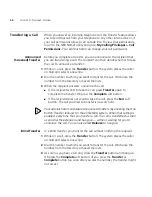Using Automatic Callback
61
■
If
Call Forward All
or
Do Not Disturb
is enabled on the Camp On
destination extension, the message “Not Allowed” is displayed at the
telephone attempting to initiate the Camp On.
■
The condition of the destination extension at the time you initiate
Camp On determines the following:
■
If the Destination Extension is In Use
— One or more (but not
all) of its system appearance lines are presently being used. In this
condition, you can use either Camp On with Call Transfer or Direct
Camp On to queue a call on to the destination extension.
■
If the Destination Extension is Busy
— All of its system
appearance lines are presently being used. In this condition, you
can use only Direct Camp On to queue a call on to the destination
extension.
■
If the Destination Extension is Available
— Instead of queuing
the call, both Camp On with Call Transfer and Direct Camp On act
as a blind transfer (See
“Blind Transfer”
earlier in this chapter.)
■
If you have an NBX Entry telephone or an analog telephone you can
use only Direct Camp On to queue a call on to the destination
extension.
■
If you are using Camp On with Call Transfer and the destination
extension has its Call Coverage set to Disconnect, after the transfer
times out, you receive a busy tone. You can now initiate Camp On to
the destination extension.
For additional tips and considerations on using Camp On, see your NBX
system administrator.
Using Automatic
Callback
Automatic Callback allows you to request a call back ring from a
destination extension that is in use or unanswered. The NBX system
attempts to connect you when the called party at that extension becomes
available.
On an NBX telephone, the Automatic Callback feature is helpful when:
■
The person you are calling is on another call and you want the system
to generate a call back ring as soon as this person is available.
■
The person you are calling does not answer the call and you want the
system to generate a call back when this person is available.
Summary of Contents for 3103 - NBX Manager VoIP Phone
Page 8: ...8 INDEX ...
Page 18: ...18 CHAPTER 1 GETTING STARTED ...
Page 26: ...26 CHAPTER 2 3COM 3103 MANAGER S TELEPHONE ...
Page 42: ...42 CHAPTER 3 NBX MESSAGING ...
Page 124: ...124 CHAPTER 7 FEATURE CODES ...
Page 140: ...140 APPENDIX A TELEPHONE INSTALLATION AND MAINTENANCE ...
Page 148: ...148 INDEX ...