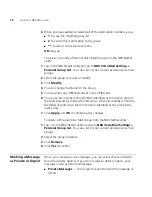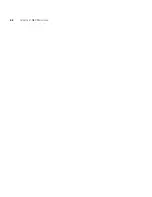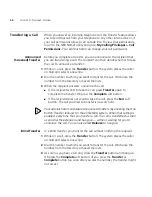48
C
HAPTER
4: S
TANDARD
F
EATURES
On a 3Com Manager’s Telephone:
1
Press the
Features
soft button.
2
Scroll to
Forward to Mail
.
3
Press
Select
. The Forward to Mail icon displays.
4
To turn off
Forward to Mail
, repeat these steps.
To set your default call forwarding destination, use the NBX NetSet utility.
See
“Default”
later in this section.
To prevent the telephone from ringing even once, use the Do Not Disturb
feature (see
“Do Not Disturb”
in
Chapter 5
) or use the Call Forward All
feature (see
“Call Forward All”
later in this section).
Call Forward No Answer, Call Forward Busy, and Call Forward All override
this Forward to Mail setting if they are in effect. If you turn off Forward to
Mail and no other call forward options are in effect, unanswered calls still
go to your default call coverage point but after the number of rings
specified in the NBX NetSet utility
Call Forward > Call Forward
page.
To view your current Forward to Mail setting, log in to NBX NetSet utility
and go to
My Calling Privileges > Feature Settings
and see the status
for
Forward All Calls to VM
.
Call Forward No Answer
To set Call Forward No Answer on a 3Com Manager’s Telephone:
1
Press the
Features
soft button.
2
Scroll to
Call Forward No Answer
.
3
Press
Select
.
4
If the display shows the destination number you want, just press the
Enter
soft button or to accept it. Otherwise, dial the number that you
want to forward calls to and press the
Enter
soft button or
.
To cancel
Call Forward No Answer
:
1
Press the
Features
soft button.
2
Scroll to
Call Forward No Answer
.
3
Press the
Select
.
#
#
Summary of Contents for 3103 - NBX Manager VoIP Phone
Page 8: ...8 INDEX ...
Page 18: ...18 CHAPTER 1 GETTING STARTED ...
Page 26: ...26 CHAPTER 2 3COM 3103 MANAGER S TELEPHONE ...
Page 42: ...42 CHAPTER 3 NBX MESSAGING ...
Page 124: ...124 CHAPTER 7 FEATURE CODES ...
Page 140: ...140 APPENDIX A TELEPHONE INSTALLATION AND MAINTENANCE ...
Page 148: ...148 INDEX ...