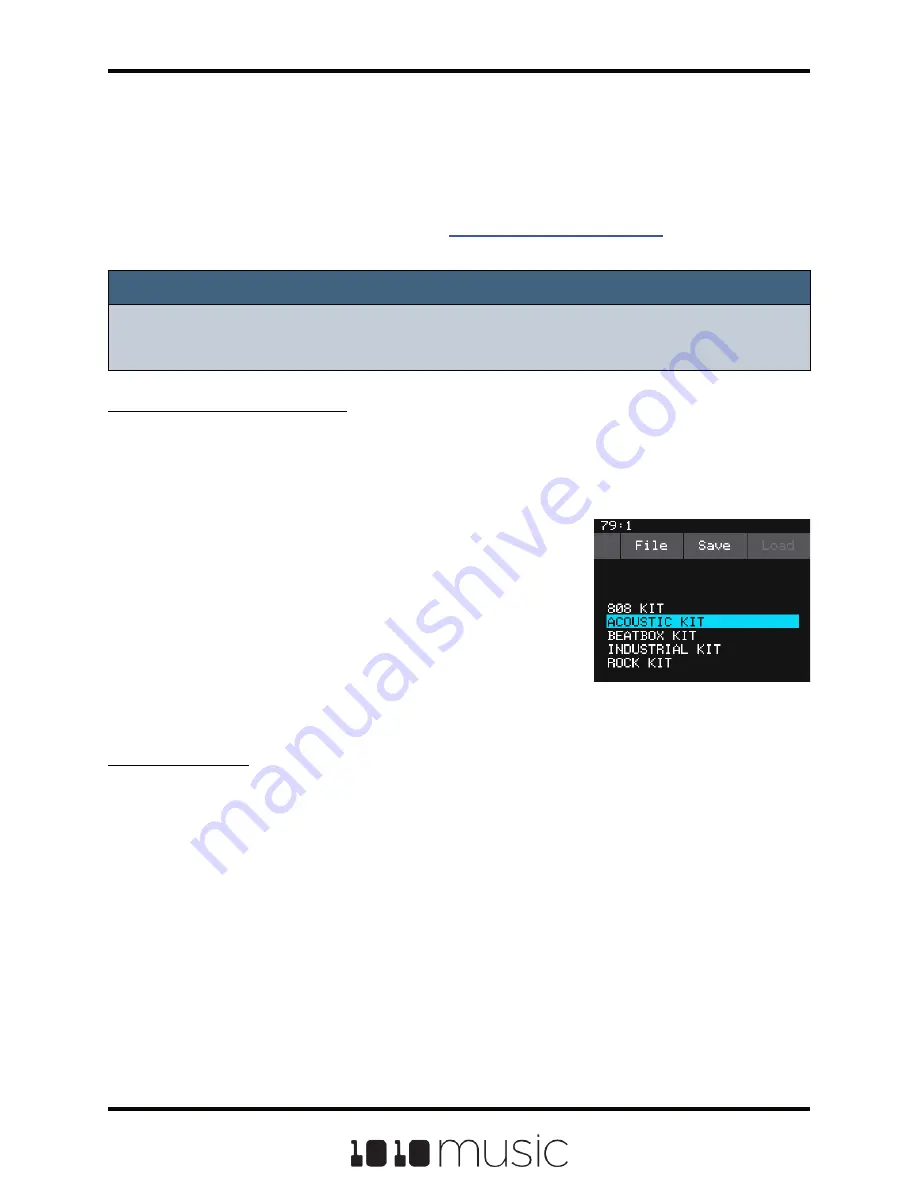
use the Pack function to consolidate all of the files used by the preset into the
preset’s folder.
All presets have a file named preset.xml under the folder that has the name of the
preset. This file contains all of the settings for this preset.
We covered how to create a new preset in
above. We will
cover more preset and WAV file management tasks next.
Note:
► Presets
are not saved automatically
in the background. This ensures that you
don’t make unintended changes to a preset.
To Save Changes to a Preset:
By now you may have added a few pads to your preset and spent some time
configuring them. If you want to keep the results of your efforts, you will need to save
the preset. Bitbox does not automatically save changes as you work. If you change to a
different preset or unplug bitbox, you will lose your work. To save the preset:
1.
Push HOME until you see the Menu screen,
then touch Presets to display the Preset
Management screen.
2.
Touch Save to store your changes to the
currently loaded preset, or touch Save As to
save changes to a new preset.
To Load a Preset:
1.
Press the HOME button repeatedly until you see the Menu screen, then touch
Presets to display the Preset Management screen.
2.
Use the knobs to scroll through the list of presets. The blue highlight
indicates the currently selected preset.
3.
Touch Load to load into bitbox the information that was previously saved for
this preset. The only values that are not stored in each preset are the values
on the TOOLS pages. These are global settings that apply across presets
and are stored separately on the microSD card.
Preset Management
Screen
Page 47 of 72
Copyright 1010music LLC 2020
Bitbox 3.0.1 User Manual






























