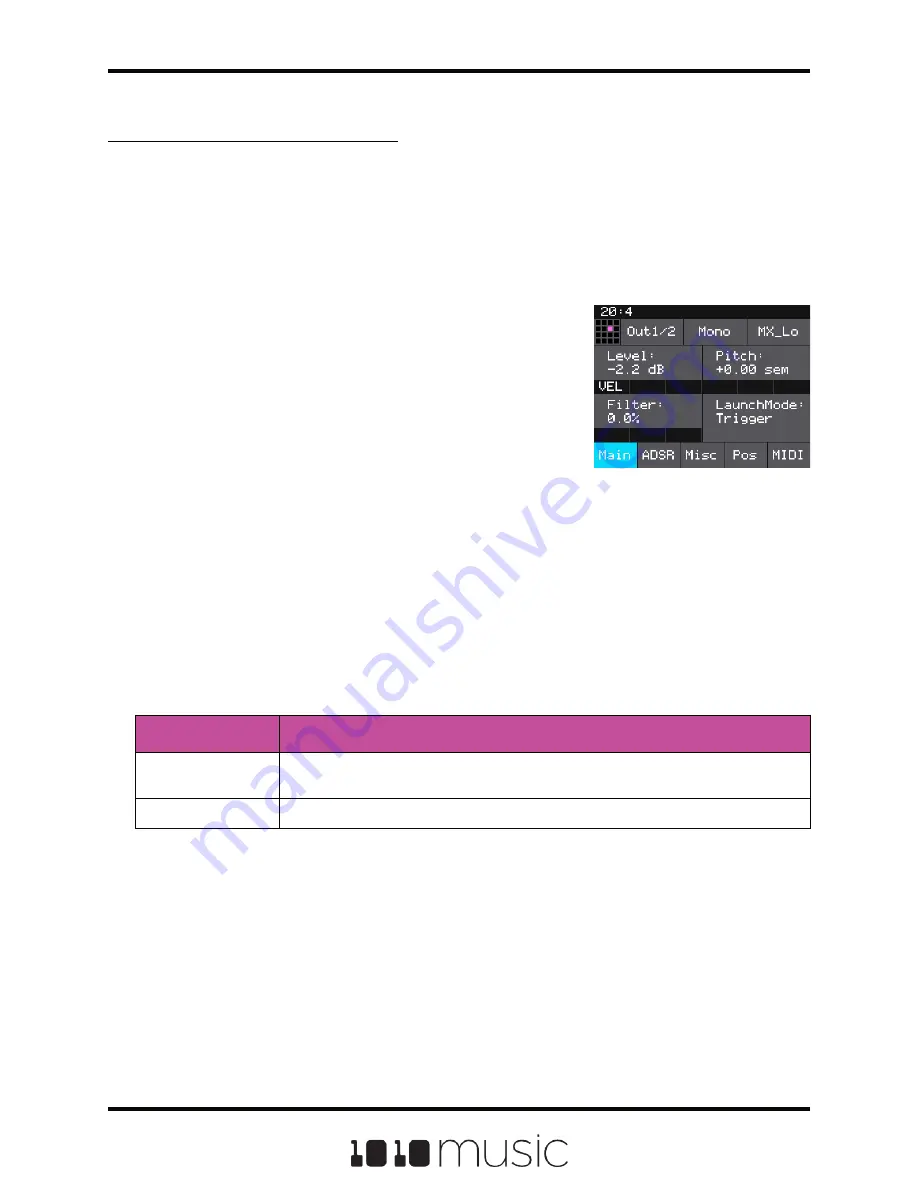
To Configure Basic Cell Parameters:
Now that you’ve chosen a WAV file to play, let’s tell bitbox how you want to play it.
1.
Touch the icon immediately to the left of the WAV file name at the top of the
waveform screen to display the Pad Mode menu. Touch one of the options,
Sample, Clip, Slicer, or Granular, to set the pad mode. The icon changes to
represent the selected pad mode. See the table at the beginning of this
section for help in choosing the pad mode. If you choose New Recording here
instead, you will clear the WAV file assigned to
this pad and go back to the Load and Record
screen.
2.
From the Waveform screen, press the INFO
button to display the first page of the Cell
Parameters screens. You can press INFO to
toggle between the Cell Parameters screen
and the Waveform screen. On the Cell
Parameters screen, touch the tabs across the
bottom to access additional parameters.
3.
On the Main Cell Parameters screen, there are
four controls below the measure and beat
count. The left most control is the pad selector grid. Touch this grid and then
touch a pad in the grid to select a different pad to edit.
4.
The second menu item is the output selection button (Out1/2 in the example
figure). Touch this menu item to display the Output Options:
5.
Touch the desired Output Option to select it.
Cell Parameters Screen
Output Option
Description
Out1, Out 2, FX1,
FX2
The output of this pad is sent to selected output in mono. If the source is
stereo, the left and right channels are added together into a mono output.
Out1/2, FX1/2
The output of this pad is sent to the selected pair of outputs as split stereo pair.
6.
The next control (Poly in the example figure) sets the polyphony of the pad.
Touch the control to select Polyphonic or Monophonic playback for this pad.
Sample mode, Clip mode and Slicer mode support 2-note polyphony.
7.
The last menu item displays the first few characters of the WAV file name.
Touch this menu item to start playback of the pad. The playback functionality
will depend on the other parameter settings.The WAV file is playing when this
menu item is highlighted light blue.
Page 21 of 72
Copyright 1010music LLC 2020
Bitbox 3.0.1 User Manual






























