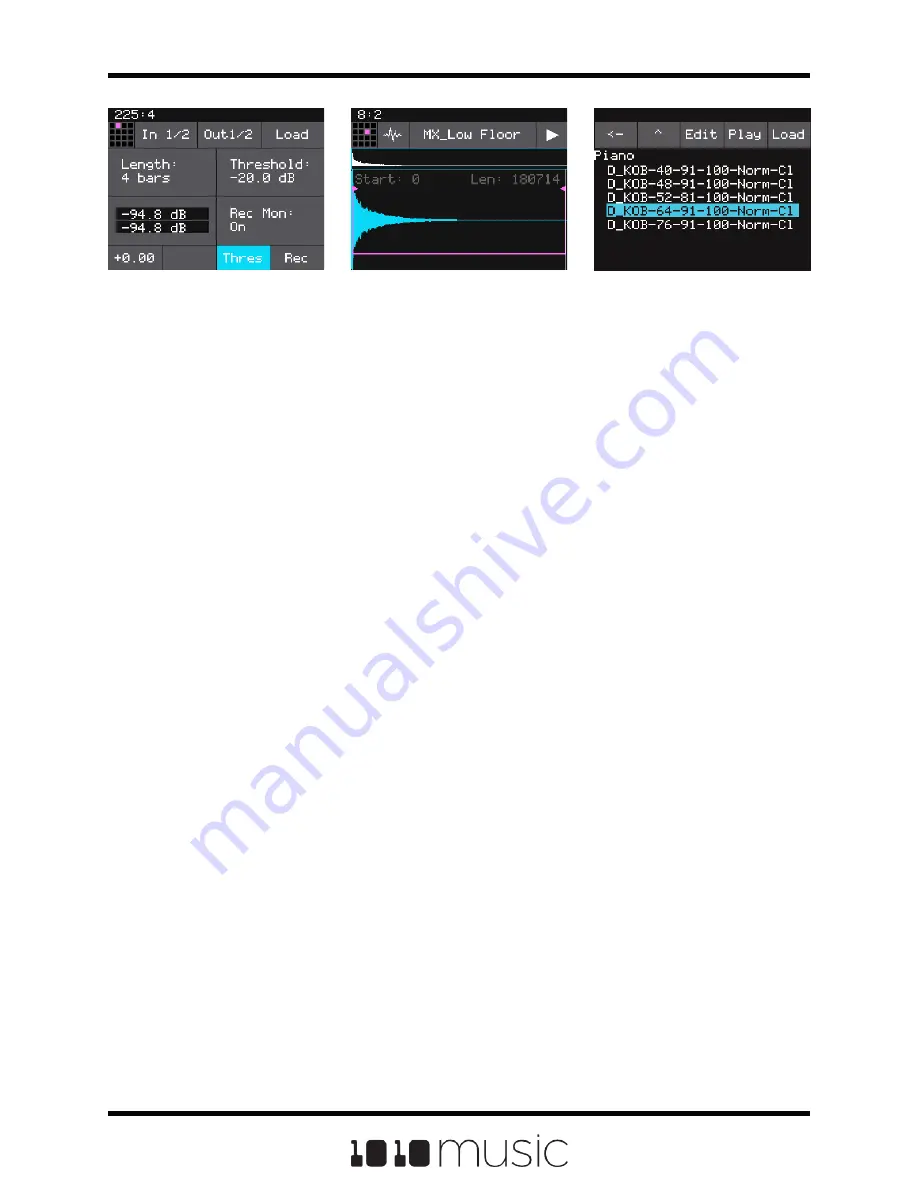
Load and Record Screen
Waveform Screen
WAV File Selection Screen
2.
Press the INFO button. If the pad was empty, the Load and Record screen will
be displayed. If the pad already had a WAV file assigned, the Waveform
screen will be displayed.
3.
If you are on the Load and Record screen, touch Load in the top menu bar. If
you are on the Waveform screen, touch the name of the Waveform at the top
of the screen (MX_Low Floor in the screenshot above). You will now be on
the WAV File Selection screen.
4.
From the WAV File Selection screen, use the control knobs to scroll through
the list of files. The selected file name has a blue highlight. Touch Play to
preview the highlighted file. The Play button will turn blue to show that auto-
preview is enabled. Bitbox will play each WAV file one time when you pause
on it while scrolling. If you have an input trigger configured for this pad, bitbox
will play the selected WAV file whenever a trigger is received for this pad.
Touch the Play button again to disable auto-preview mode. Touch Load to
assign the selected WAV file to this pad. When looking at the list of files, list
items that start with a slash \ are directories. Load a directory to see its
contents. The file path is displayed above the list of files (e.g. Piano in the
example above.) Touch the caret ^ to navigate back up the directory tree.
Touch the back arrow <-- to go back to the previous screen.
You will now be on the Waveform screen. There are a number of important features on
the Waveform screen. The grid icon in the top left of the screen provides a graphical
representation of which pad in the grid you are configuring. You can touch it to select a
different pad. The icon just to the right of that is a button that allows you to select the
pad mode. The text in the top bar displays the first characters of the name of the loaded
WAV file. Touch the name to choose a different file. Trigger playback by touching the
arrow button on the right.
There are two views of the waveform displayed on the screen. The top view always
displays the full waveform with a blue square indicating the subsection of the waveform
that is displayed in the bottom, bigger waveform. You can use pinch and stretch
touchscreen gestures to zoom in and out of the waveform, or swipe to scroll along the
length of the waveform. You can quickly jump to a different section of a long waveform
by touching that section of the wave in the top view.
Copyright 1010music LLC 2020
Page 20 of 72
Bitbox 3.0.1 User Manual






























