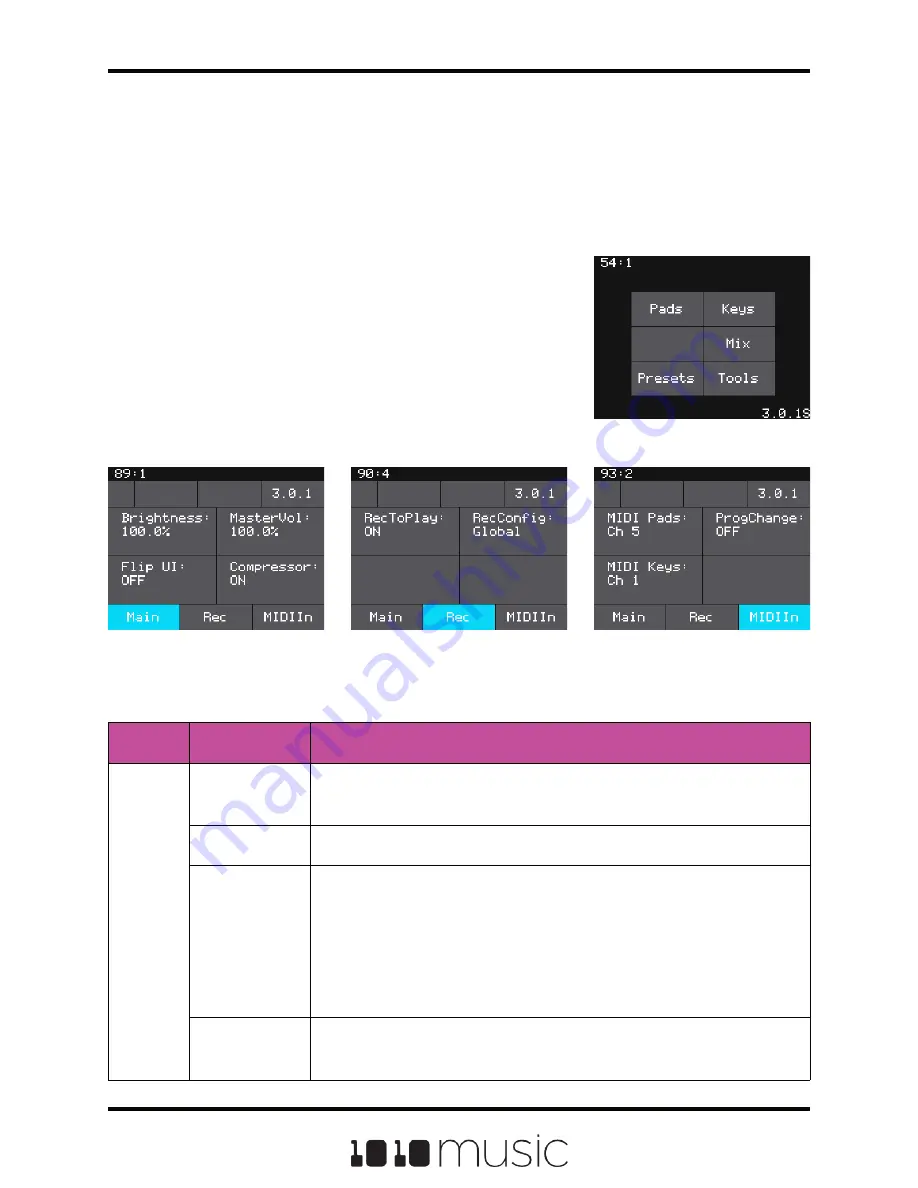
You can also use control voltage (CV) signals with bitbox.
If you prefer this method,
connect some CV signals from other modules or devices to one or two CV Trigger jacks
in the array of jacks below the touch screen. Connect one input in the right column of
CV Trigger jacks, and another input in one of the first four columns. Configure your
external device to send a varying CV signal in the -5V to +5V range.
Tools
Before we dive into using the module, we will configure
some general module settings via the Tools screen.
To access these settings, press the HOME button until
you see the Menu screen shown on the right. Touch Tools
to display the Tools screen. Use the control knob closest
to the parameter to adjust its value. Touch the tabs at the
bottom of the screen to access additional settings.
Tools Main Page
Tools Rec Page
Tools MIDI In Page
Menu Screen
Here are the available settings:
Page
Parameter
Description
Main
Brightness
Controls the brightness of the display screen, with 100%
being the brightest and 0% being totally dark.
MasterVol
Controls the output level to Out 1 and Out 2.
Flip UI
This will turn the user interface upside down so you can use
the module with the touchscreen on the bottom. As soon as
you change the value for Flip UI, the user interface will be
inverted. This means you will need to change which control
knob you use to change it back. The input jacks are mapped
to the new orientation as well.
Compressor
When set to On, bitbox will apply a compressor to the signals
sent to Out1 and Out2.
Page 13 of 72
Copyright 1010music LLC 2020
Bitbox 3.0.1 User Manual




























