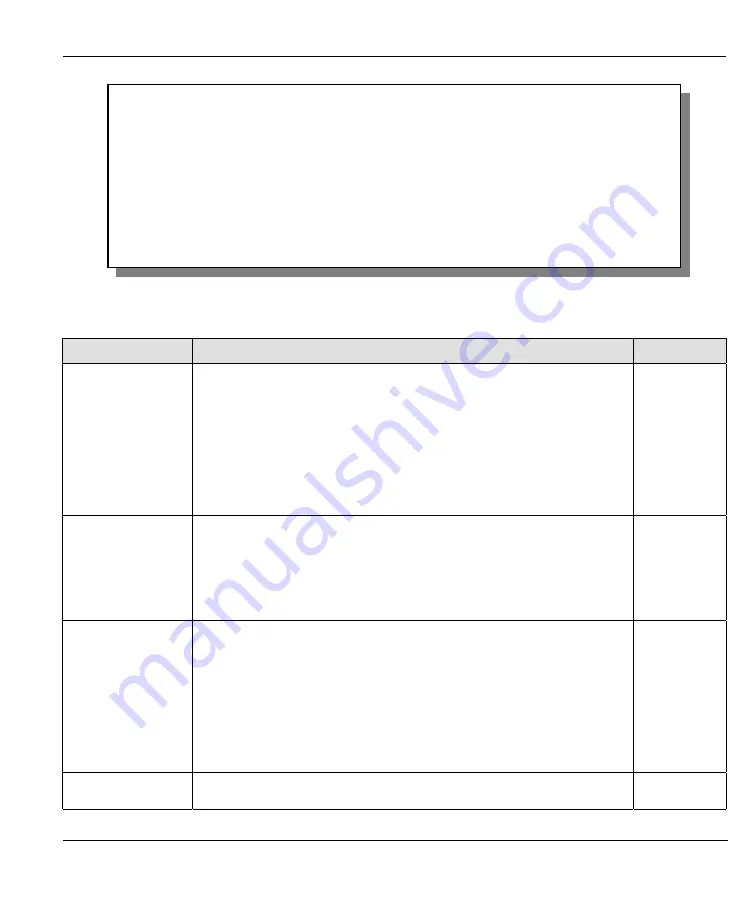
Prestige 310 Broadband Sharing Gateway
Remote Node Setup
4-13
Figure 4-10 Menu 11.6 — Traffic Redirect Setup
Table 4-7 Traffic Redirect Setup
FIELD
DESCRIPTION
EXAMPLE
Active
Press [SPACE BAR] and select
Yes
(to enable) or
No
(to disable)
traffic redirect setup. The default is
No
.
When the
Active
field is
Yes
, you must configure every field in this
screen unless you are using PPPoE or PPTP encapsulation (except
Check WAN IP Address
and
Timeout
).
If you don’t configure these fields and are using PPTP or PPPoE
encapsulation, then the Prestige checks the PPPoE channel or PPTP
tunnel to determine if the WAN connection is down.
Yes
Configuration:
Backup Gateway
IP Address
Enter the IP address of your backup gateway in dotted decimal
notation.
The Prestige automatically forwards traffic to this IP address if the
Prestige’s Internet connection terminates.
0.0.0.0
Check WAN IP
Address
Configuration of this field is optional. If you do not enter an IP address
here, the Prestige will use the default gateway
IP address.
Configure this field to test your Prestige’s WAN accessibility. Enter the
IP address of a reliable nearby computer (for example, your ISP’s DNS
server address).
If you are using PPTP or PPPoE Encapsulation, enter “0.0.0.0” to
configure the Prestige to check the PVC (Permanent Virtual Circuit) or
PPTP tunnel.
0.0.0.0
Fail Tolerance
Enter the number of times your Prestige may attempt and fail to
connect to the Internet before traffic is forwarded to the backup
5
Menu 11.6 - Traffic Redirect Setup
Active = Yes
Configuration:
Backup Gateway IP Address = 0.0.0.0
Check WAN IP Address = 0.0.0.0
Fail Tolerance = 5
Check Connection Every:
Timeout = 10
Press ENTER to Confirm or ESC to Cancel:
Press Space Bar to Toggle.






























