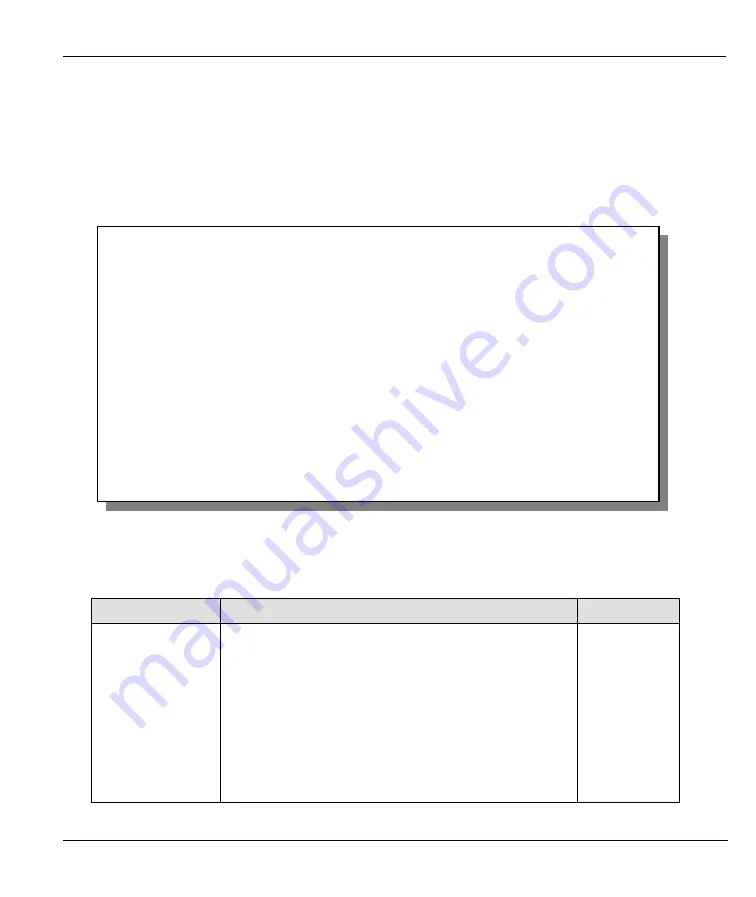
Prestige 310 Broadband Sharing Gateway
Remote Node Setup
4-5
configuration of the broadband modem at the customer site.
By implementing PPPoE directly on the Prestige (rather than individual computers), the computers on the
LAN do not need PPPoE software installed, since the Prestige does that part of the task. Furthermore, with
NAT, all of the LANs’ computers will have access.
Enable PPPoE in menu 11.1 by pressing the
[SPACE BAR]
to select
PPPoE
in the
Encapsulation
field.
Figure 4-3 Menu 11.1 Remote Node Profile for PPPoE Encapsulation
The next table describes the fields NOT already described in
Table 4-1
.
Table 4-3 Table 4-3 Fields in Menu 11.1 (PPPoE Encapsulation Specific Only)
FIELD
DESCRIPTION
EXAMPLE
Authen
This field sets the authentication protocol used for
outgoing calls.
Options for this field are:
CHAP
/
PAP
- Your Prestige will accept either
CHAP
or
PAP
when requested by this remote node.
CHAP
- accept CHAP only.
PAP
- accept PAP only.
CHAP/PAP
Menu 11.1 - Remote Node Profile
Rem Node Name= ChangeMe
Route= IP
Active= Yes
Encapsulation= PPPoE
Edit IP= No
Service Type= Standard
Telco Option:
Service Name=
Allocated Budget(min)= 0
Outgoing=
Period(hr)= 0
My Login=
Schedules=
My Password= ********
Nailed-up Connections=
Authen= CHAP/PAP
Session Options:
Edit Filter Sets= No
Idle Timeout(sec)= 100
Press ENTER to Confirm or ESC to Cancel:
Press Space Bar to Toggle.






























