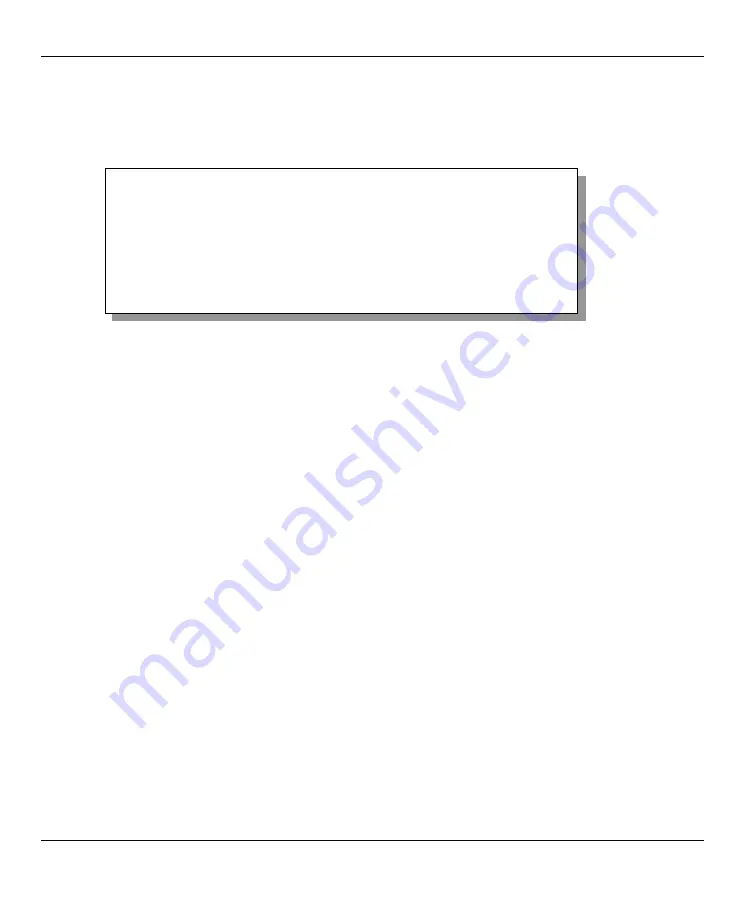
Prestige 310 Broadband Sharing Gateway
2-10
Hardware Installation and Initial Setup
2.6 Changing the System Password
Change the default system password by following the steps shown next.
Step 1.
Enter 23 in the main menu to open
Menu 23 — System Password
as shown next.
Figure 2-8 Menu 23 — System Password
Step 2.
Type your existing password in the
Old
Password
field and press [
ENTER
].
Step 3.
Type your new system password in the
New
Password
field and press [
ENTER
].
Step 4.
Re-type your new system password for confirmation in the
Retype
to
confirm
field and press
[
ENTER
].
Note that as you type a password, the screen displays an "X" for each character you type.
2.6.1 Resetting the Prestige
If you have forgotten your password or cannot access the SMT menus you will need to reinstall the
configuration file. Uploading the configuration file replaces the current configuration file with the default
configuration file, you will lose all configurations that you had before and the speed of the console port will
be reset to the default of 9600bps with 8 data bit, no parity and 1 stop bit (8n1). The password will be reset to
the default of “1234”.
Turn off the Prestige and begin a terminal emulation software session with the default console port settings.
Turn on the Prestige again. When you see the message "Press Any key to enter Debug Mode within 3
seconds", press any key to enter debug mode. You should already have downloaded the correct file from
your nearest ZyXEL FTP site. Refer to the
Firmware and Configuration Maintenance
chapter for more
information on how to transfer the configuration file to your Prestige.
Menu 23 - System Password
Old Password= ?
New Password= ?
Retype to confirm= ?
Enter here to CONFIRM or ESC to CANCEL:






























