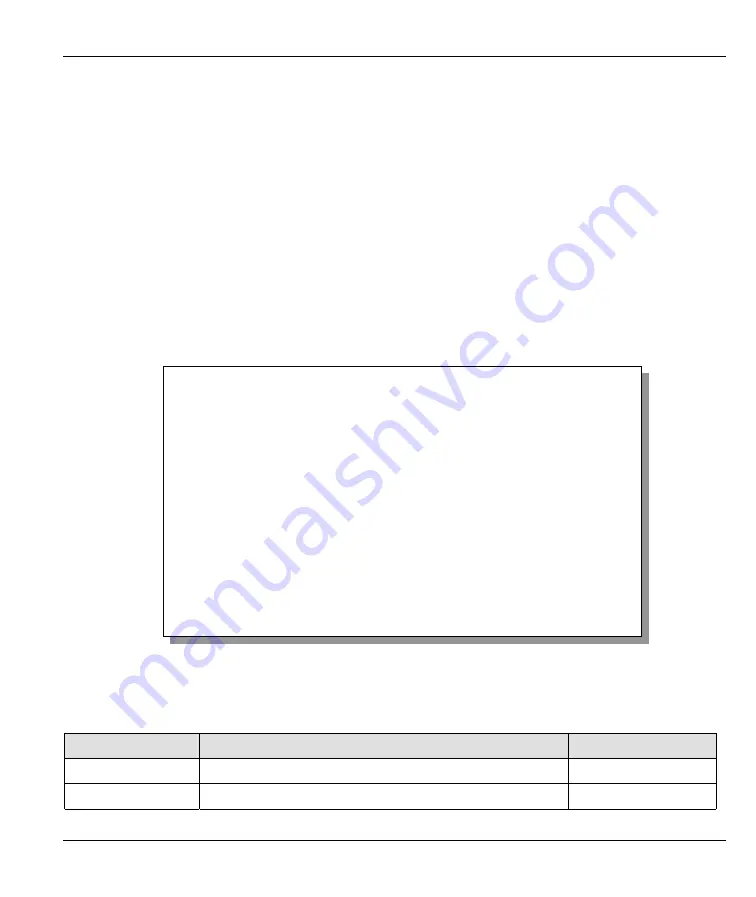
Prestige 310 Broadband Sharing Gateway
Filter Configuration
7-7
7.2.2 Configuring a Filter Rule
To configure a filter rule, type its number in
Menu 21.1 — Filter Rules Summary
and press [ENTER] to
open menu 21.1.1 for the rule.
To speed up filtering, all rules in a filter set must be of the same class, i.e., protocol filters or generic filters.
The class of a filter set is determined by the first rule that you create. When applying the filter sets to a port,
separate menu fields are provided for protocol and device filter sets. If you include a protocol filter set in a
device filter field or vice versa, the Prestige will warn you and will not allow you to save.
7.2.3 TCP/IP Filter Rule
This section shows you how to configure a TCP/IP filter rule. TCP/IP rules allow you to base the rule on the
fields in the IP and the upper layer protocol, for example, UDP and TCP headers.
To configure TCP/IP rules, select press [
ENTER
] to open
Menu 21.1.1 — TCP/IP Filter Rule
, as shown
next.
Figure 7-8 Menu 21.1.1 — TCP/IP Filter Rule
The following table describes how to configure your TCP/IP filter rule.
Table 7-3 TCP/IP Filter Rule Menu Fields
FIELD
DESCRIPTION
EXAMPLE
Active
Yes
activates and
No
deactivates the filter rule.
Yes
IP Protocol
Protocol refers to the upper layer protocol, for example,
0-255
Menu 21.1.1 - TCP/IP Filter Rule
Filter #: 1,1
Filter Type= TCP/IP Filter Rule
Active= Yes
IP Protocol= 6 IP Source Route= No
Destination: IP Addr= 0.0.0.0
IP Mask= 0.0.0.0
Port #= 137
Port # Comp= Equal
Source: IP Addr= 0.0.0.0
IP Mask= 0.0.0.0
Port #=
Port # Comp= None
TCP Estab= No
More= No Log= None
Action Matched= Drop
Action Not Matched= Check Next Rule
Press ENTER to Confirm or ESC to Cancel:
Press Space Bar to Toggle.






























