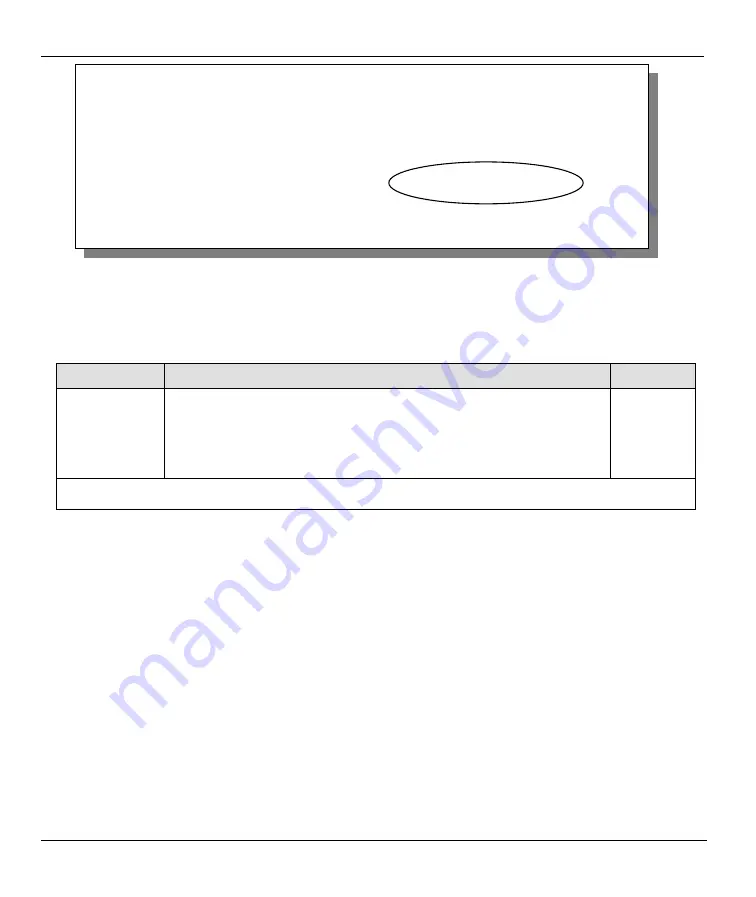
Prestige 310 Broadband Sharing Gateway
4-12
Remote Node Setup
Figure 4-9 Menu 11.1 — Remote Node Profile
To configure traffic redirect properties, press [SPACE BAR] to select
Yes
in the
Edit Traffic Redirect
field
and then press [ENTER].
Table 4-6 Menu 11.1 — Remote Node Profile (Traffic Redirect Field)
FIELD
DESCRIPTION
EXAMPLE
Edit Traffic
Redirect
Press [SPACE BAR] to select
Yes
or
No
.
Select
No
(default) if you do not want to configure this feature.
Select
Yes
and press [ENTER] to configure
Menu 11.6 — Traffic
Redirect Setup
.
Yes
Press [ENTER] at the message “Press ENTER to Confirm...” to save your configuration, or press [ESC]
at any time to cancel.
4.5.1 Traffic Redirect Setup
Configure parameters that determine when the Prestige will forward WAN traffic to the backup gateway
using
Menu 11.6 — Traffic Redirect Setup
.
Menu 11.1 - Remote Node Profile
Rem Node Name= ?
Route= IP
Active= Yes
Encapsulation= Ethernet
Edit IP= No
Service Type= Standard
Session Options:
Service Name= N/A
Edit Filter Sets= No
Outgoing:
My Login= N/A
Edit Traffic Redirect= Yes
My Password= N/A
Server IP= N/A
Press ENTER to Confirm or ESC to Cancel.






























