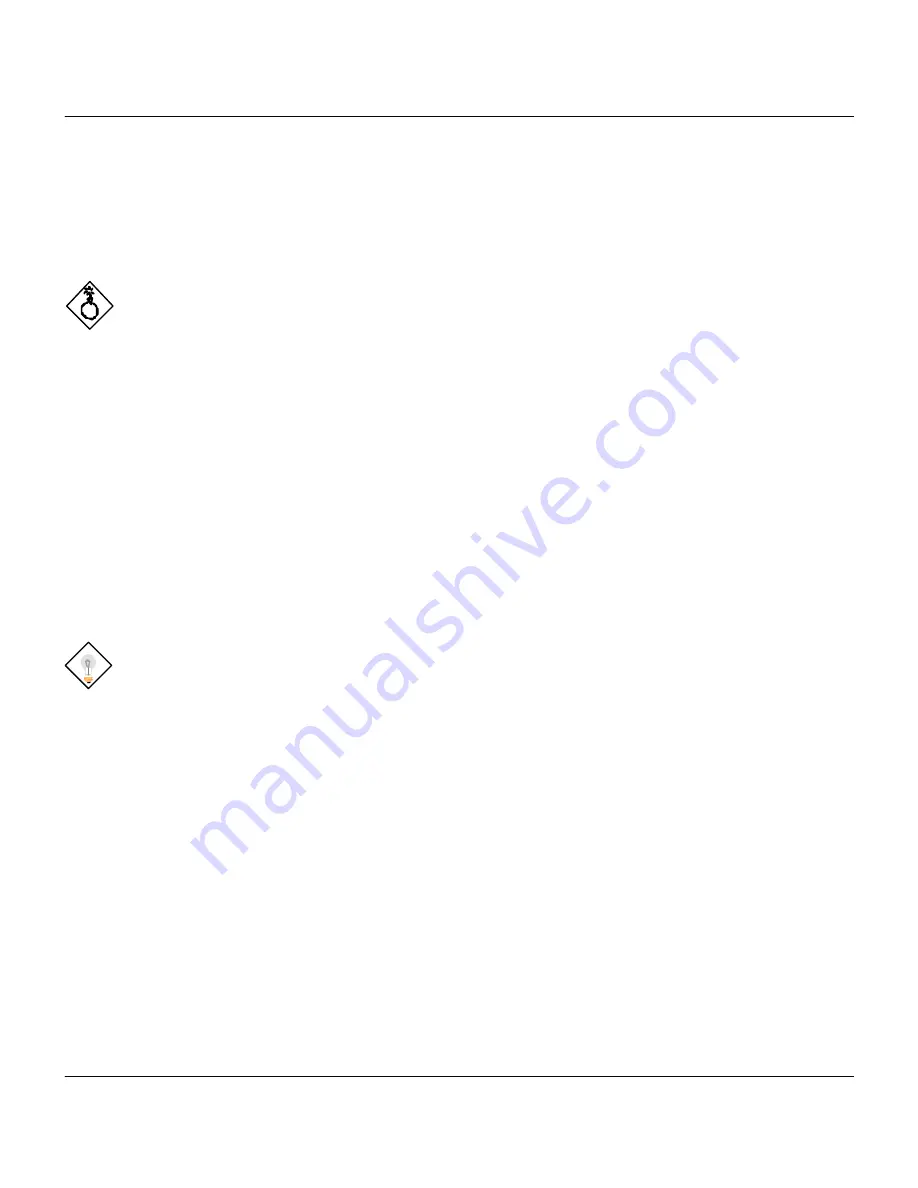
Prestige 100MH PSTN Router/Hub
2-4
Chapter 2
Hardware Installation & Initial Setup
This section outlines how to connect your
Prestige
to the LAN and the telephone line. Refer
to Figure 1-2 to identify all of the ports. Then see Figure 2-1 when you attempt to make the
various connections.
Follow these steps for a quick and correct installation of your
Prestige
.
Warning On Connection Cables
The console RS-232 cable and Ethernet cable are very similar to each other. It is important
that you use the correct cable for each connection; otherwise, your
Prestige
could be
damaged.
Step 1.
Connect Your Computer and Your
Prestige
For the initial setup and configuration of your
Prestige
, you must use RS-232 and
communications software.
After your
Prestige
has been successfully installed, you can modify the configuration through
a remote telnet connection.
See
Chapter 9 - Telnet Configuration and Capabilities
for detailed
instructions on using telnet to configure your
Prestige
.
Note on Connecting the RS-232 Cable to your Prestige
One RJ45 to female RS-232 adapter cable is included in your package. To make the RS-232
connection, first connect the RJ45 end of the cable to the CONSOLE port on the back panel of
the
Prestige
. Connect the other end to the RS-232 cable to the serial port (COM1, COM2, or
any other COM port) of your computer.
Step 2.
Connect the Telephone Line
Use the telephone cable with RJ11 connectors included in the package to connect the port
labeled LINE directly to the telephone wall jack.






























