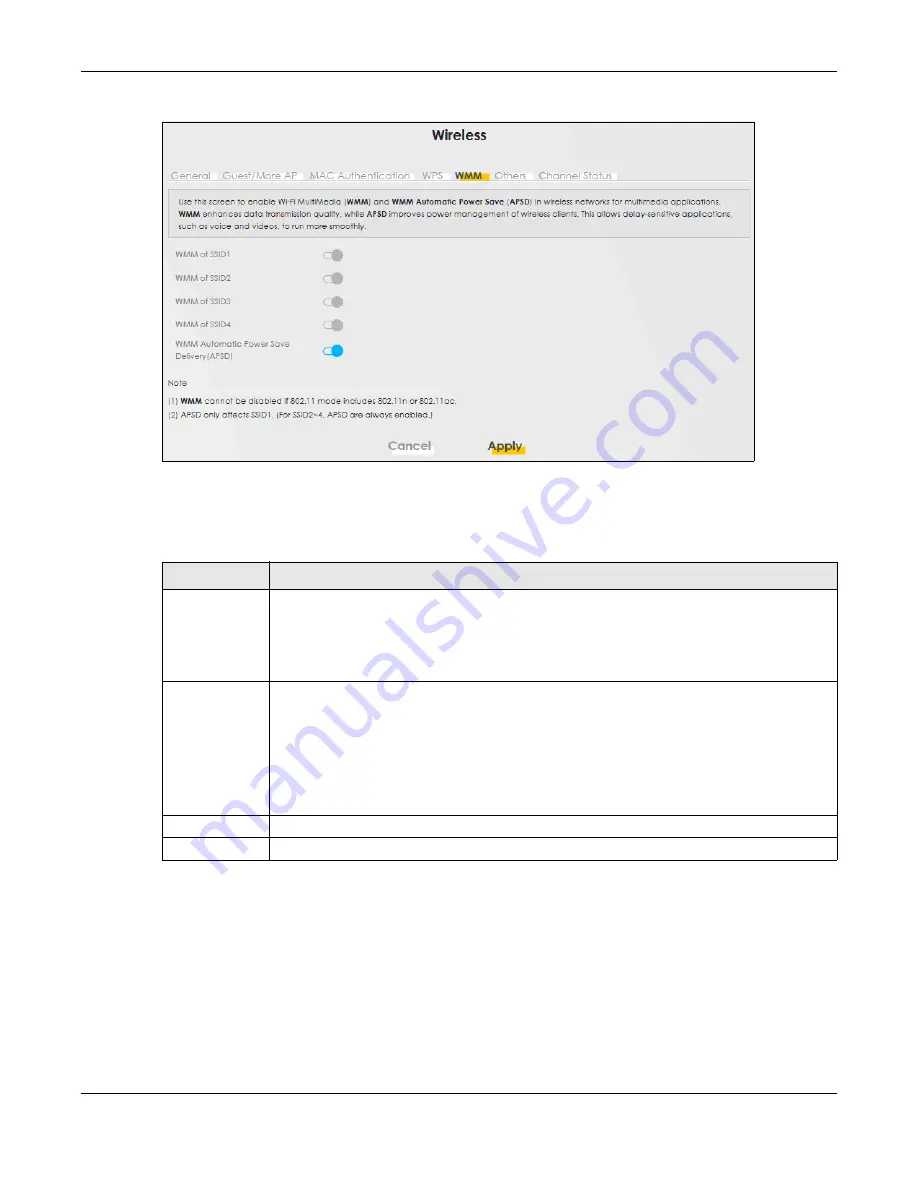
Chapter 6 Wireless
WX3401-B0 User’s Guide
95
Figure 44
Network Setting > Wireless > WMM
Note:
WMM
cannot be disabled if 802.11 mode includes 802.11n or 802.11ac.
The following table describes the labels in this screen.
6.7 Others Settings
Use this screen to configure advanced wireless settings, such as additional security settings, power
saving, and data transmission settings. Click
Network Setting > Wireless > Others
. The screen appears as
shown.
See
for detailed definitions of the terms listed in this screen.
Table 19 Network Setting > Wireless > WMM
LABEL
DESCRIPTION
WMM of SSID1~4 Select
On
to have the WX3401-B0 automatically give the wireless network (SSIDx) a priority level
according to the ToS value in the IP header of packets it sends. WMM QoS (WiFi MultiMedia
Quality of Service) gives high priority to voice and video, which makes them run more smoothly.
If the
802.11 Mode
in
Network Setting > Wireless > Others
is set to include 802.11n or 802.11ac,
WMM cannot be disabled.
WMM
Automatic
Power Save
Delivery (APSD)
Select this option to extend the battery life of your mobile devices (especially useful for small
devices that are running multimedia applications). The WX3401-B0 goes to sleep mode to save
power when it is not transmitting data. The AP buffers the packets sent to the WX3401-B0 until the
WX3401-B0 "wakes up". The WX3401-B0 wakes up periodically to check for incoming data.
Note: This works only if the wireless device to which the WX3401-B0 is connected also
supports this feature.
APSD only affects SSID1. For SSID2~4, APSD is always enabled.
Cancel
Click
Cancel
to restore the default or previously saved settings.
Apply
Click
Apply
to save your changes.
Содержание WX3401-BO
Страница 10: ...10 PART I User s Guide ...
Страница 26: ...Chapter 3 The Web Configurator WX3401 B0 User s Guide 26 Figure 20 Connection Status ...
Страница 53: ...Chapter 4 Tutorials WX3401 B0 User s Guide 53 Successful connection ...
Страница 72: ...72 PART II Technical Reference ...
Страница 139: ...Chapter 16 Backup Restore WX3401 B0 User s Guide 139 Figure 75 Maintenance Reboot ...






























