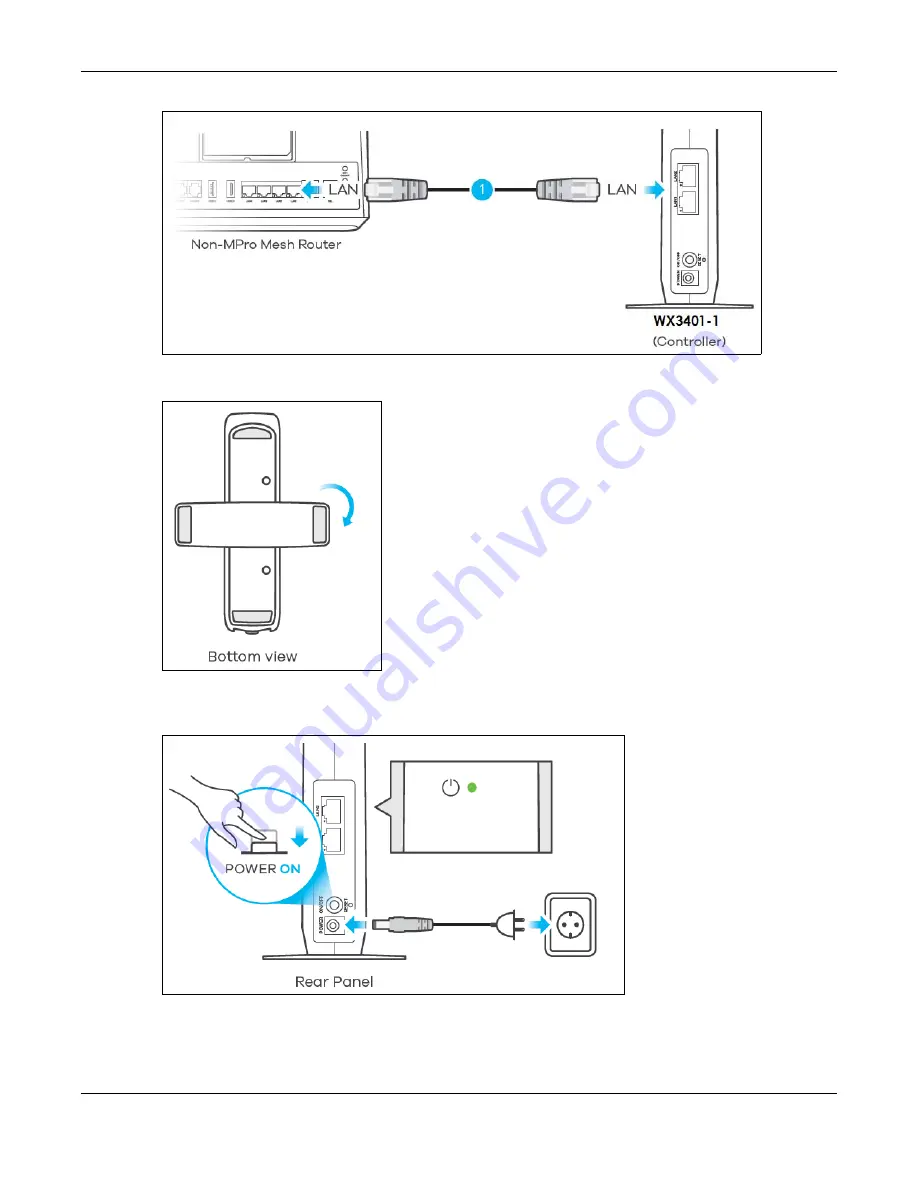
Chapter 4 Tutorials
WX3401-B0 User’s Guide
37
2
Rotate the stand on the bottom of the WX3401-1 90 degrees.
3
Plug in the power cable and switch on the WX3401-1. Wait until the
POWER
LED turns steady green. This
may take up to 2.5 minutes.
4
On your mobile device, go to the WiFi settings. Long press your existing WiFi connection. Tap
Forget
network
to remove your existing WiFi connection.
Содержание WX3401-BO
Страница 10: ...10 PART I User s Guide ...
Страница 26: ...Chapter 3 The Web Configurator WX3401 B0 User s Guide 26 Figure 20 Connection Status ...
Страница 53: ...Chapter 4 Tutorials WX3401 B0 User s Guide 53 Successful connection ...
Страница 72: ...72 PART II Technical Reference ...
Страница 139: ...Chapter 16 Backup Restore WX3401 B0 User s Guide 139 Figure 75 Maintenance Reboot ...






























