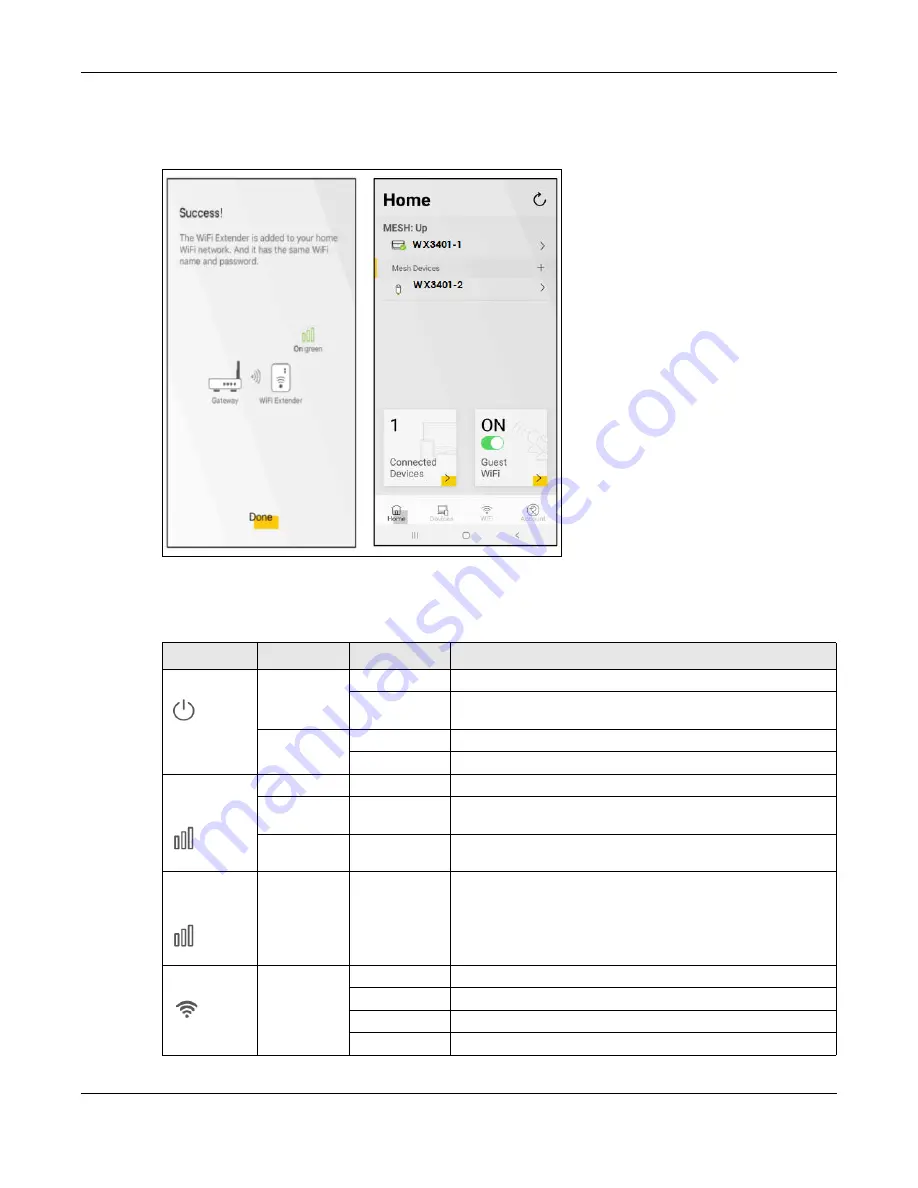
Chapter 4 Tutorials
WX3401-B0 User’s Guide
42
8
Click
Done
to finish the pairing process. The the WX3401-1 (the controller) will undergo an auto -
configuration after a Mesh network is established. (See
for more information).
Check the status of your wireless Mesh network on the
Home
screen.
Successful pairing
9
The
POWER
LED shows if the WX3401-2 is ready to join the WiFi network. The
LINK
LED shows the WiFi link
for more information on LED behaviors.
Table 6 LED Table (for the WX3401-2)
LED
COLOR
STATUS
DESCRIPTION
POWER
Green
On
Power is on or the MPro Mesh configuration process is done.
Blinking
The WX3401-2 is starting up or under the MPro Mesh
configuration process.
Red
On
The WX3401-2 detects an error.
Blinking
The WX3401-2 is upgrading firmware
Link (with a
wireless
connection)
Green
On
The WiFi connection to the WX3401-1 is good.
Amber
On
The signal is too strong. We suggest moving the WX3401-2 away
from the WX3401-1.
Red
On
The signal is too weak. Move the WX3401-2 closer to the WX3401-
1.
Link (with a
wired
connection)
Green
On
The Ethernet cable is connected to the LAN port on the WX3401-
2.
WiFi
Green
On
The 2.4G/5G WiFi is ready.
Slow Blinking
The WPS is in process.
Fast Blinking
The WX3401-2 is transmitting/receiving WiFi data.
Off
The 2.4G/5G WiFi is disabled.
Содержание WX3401-BO
Страница 10: ...10 PART I User s Guide ...
Страница 26: ...Chapter 3 The Web Configurator WX3401 B0 User s Guide 26 Figure 20 Connection Status ...
Страница 53: ...Chapter 4 Tutorials WX3401 B0 User s Guide 53 Successful connection ...
Страница 72: ...72 PART II Technical Reference ...
Страница 139: ...Chapter 16 Backup Restore WX3401 B0 User s Guide 139 Figure 75 Maintenance Reboot ...
















































