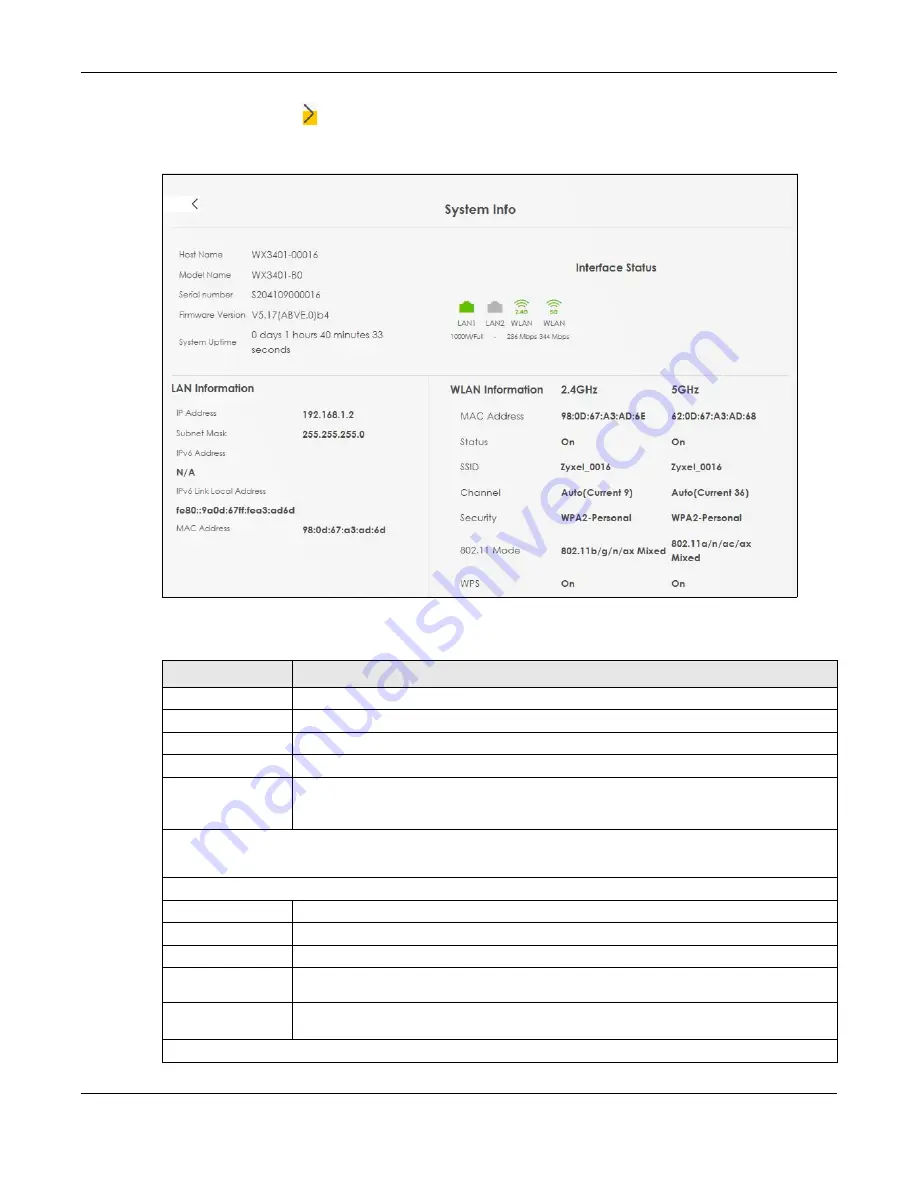
Chapter 5 Connection Status
WX3401-B0 User’s Guide
76
Click the Arrow icon ( ) to open the following screen. Use this screen to view more information on the
status of your firewall and interfaces (LAN, and WiFi).
Figure 28
System Info: Detailed Information
Each field is described in the following table.
Table 7 System Info: Detailed Information
LABEL
DESCRIPTION
Host Name
This field displays the WX3401-B0 system name. It is used for identification.
Model Name
This shows the model number of your WX3401-B0.
Serial Number
This field displays the serial number of the WX3401-B0.
Firmware Version
This is the current version of the firmware on the WX3401-B0.
System Uptime
This field displays how long the WX3401-B0 has been running since it last started up. The
WX3401-B0 starts up when you plug it in, when you restart it (
Maintenance > Reboot
), or
when you reset it.
Interface Status
Virtual ports are shown here. You can see whether the ports are in use and their transmission rate.
LAN Information (These fields display information about the LAN ports.)
IP Address
This is the current IPv4 address of the WX3401-B0 in the LAN.
Subnet Mask
This is the current subnet mask in the LAN.
IPv6 Address
This is the current IPv6 address of the WX3401-B0 in the LAN.
IPv6 Link Local
Address
This field displays the current link-local address of the WX3401-B0 for the LAN interface.
MAC Address
This field displays the LAN Ethernet adapter MAC (Media Access Control) address of your
WX3401-B0.
WLAN Information 2.4G/5G
Содержание WX3401-BO
Страница 10: ...10 PART I User s Guide ...
Страница 26: ...Chapter 3 The Web Configurator WX3401 B0 User s Guide 26 Figure 20 Connection Status ...
Страница 53: ...Chapter 4 Tutorials WX3401 B0 User s Guide 53 Successful connection ...
Страница 72: ...72 PART II Technical Reference ...
Страница 139: ...Chapter 16 Backup Restore WX3401 B0 User s Guide 139 Figure 75 Maintenance Reboot ...
















































