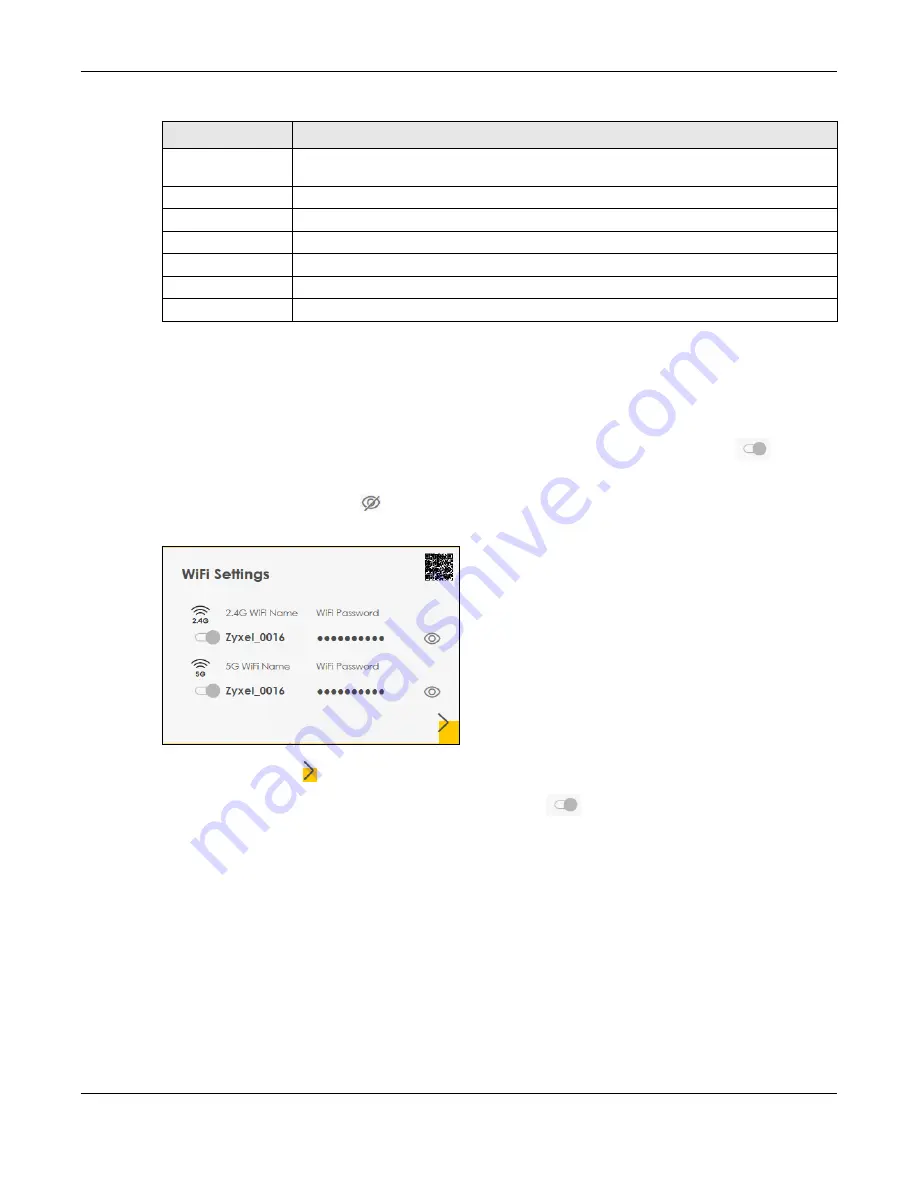
Chapter 5 Connection Status
WX3401-B0 User’s Guide
77
5.2 WiFi Settings
Use this screen to configure the main 2.4G and/or 5G wireless network settings. The main 2.4G and/or 5G
is enabled by default and not configurable. The switch goes to the right and grayed out (
), and the
function is enabled. You can use this screen or the QR code on the upper right corner to check the SSIDs
(WiFi network name) and passwords of the main wireless networks. If you want to show or hide your WiFi
passwords, click the Eye icon (
).
Figure 29
WiFi Settings
Click the Arrow icon ( ) to open the following screen. Use this screen to configure the SSIDs and/or
passwords for your main wireless networks. The main 2.4G and/or 5G is enabled by default and not
configurable. The switch goes to the right and grayed out (
), and the function is enabled. Select
Keep 2.4G and 5G the same
to use the same SSID for 2.4 GHz and 5 GHz bands.
MAC Address
This shows the wireless adapter MAC (Media Access Control) address of the wireless
interface.
Status
This displays whether WiFi is activated.
SSID
This is the descriptive name used to identify the WX3401-B0 in a wireless LAN.
Channel
This is the channel number used by the wireless interface now.
Security
This displays the type of security mode the wireless interface is using in the wireless LAN.
802.11 Mode
This displays the type of 802.11 mode the wireless interface is using in the wireless LAN.
WPS
This displays whether WPS is activated on the wireless interface.
Table 7 System Info: Detailed Information (continued)
LABEL
DESCRIPTION
Содержание WX3401-BO
Страница 10: ...10 PART I User s Guide ...
Страница 26: ...Chapter 3 The Web Configurator WX3401 B0 User s Guide 26 Figure 20 Connection Status ...
Страница 53: ...Chapter 4 Tutorials WX3401 B0 User s Guide 53 Successful connection ...
Страница 72: ...72 PART II Technical Reference ...
Страница 139: ...Chapter 16 Backup Restore WX3401 B0 User s Guide 139 Figure 75 Maintenance Reboot ...






























